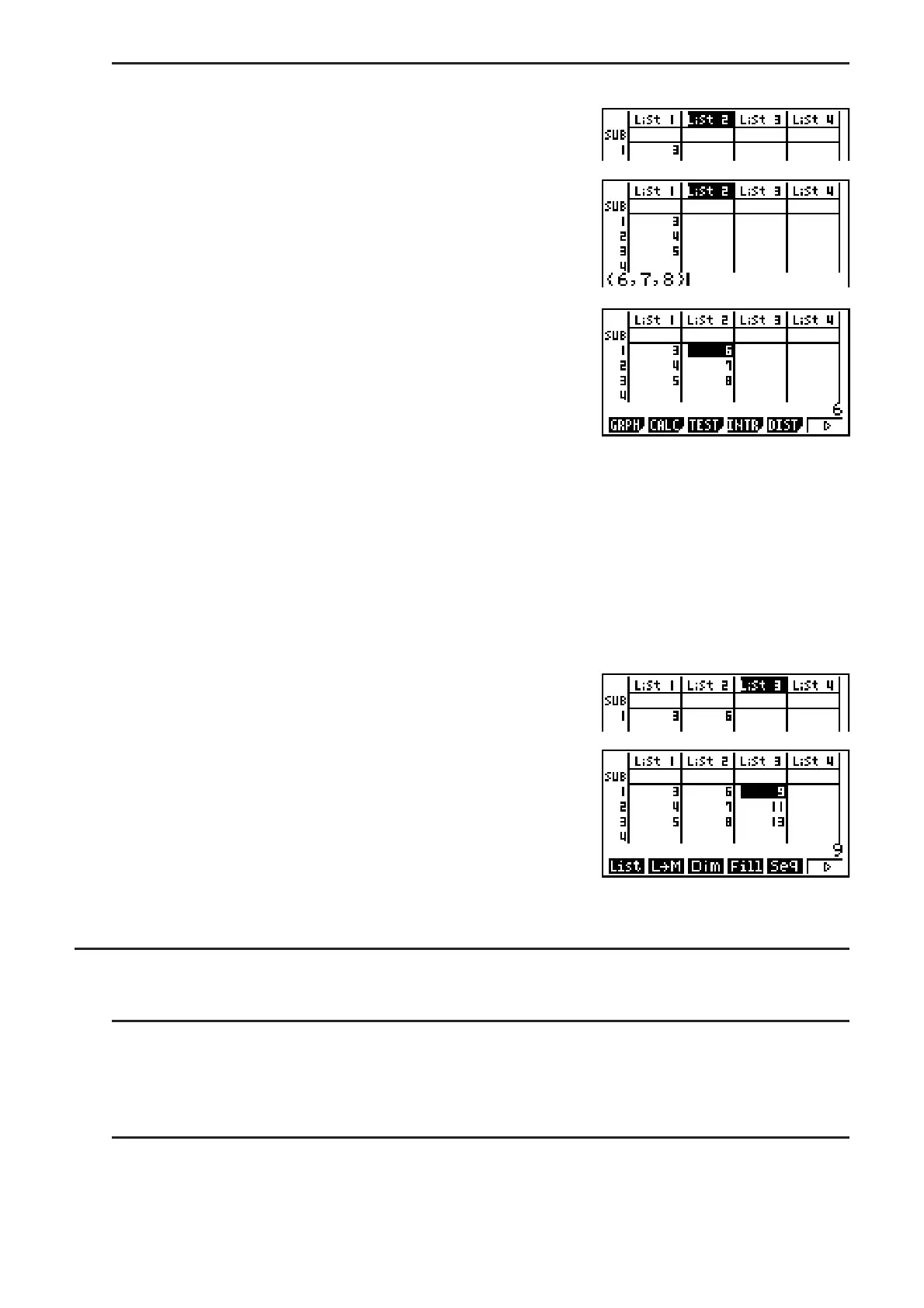3-2
S To batch input a series of values
1. Use the cursor keys to move the highlighting to another
list.
2. Press ( { ), and then input the values you want,
pressing between each one. Press ( } ) after
inputting the final value.
( { )EFG( } )
3. Press U to store all of the values in your list.
U
• Remember that a comma separates values, so you should not input a comma after the final
value of the set you are inputting.
Right: {34, 53, 78}
Wrong: {34, 53, 78,}
You can also use list names inside of a mathematical expression to input values into another
cell. The following example shows how to add the values in each row in List 1 and List 2, and
input the result into List 3.
1. Use the cursor keys to move the highlighting to the name
of the list where you want the calculation results to be
input.
2. Press * and input the expression.
*(LIST)(List)@
*(LIST)(List)AU
• You can also use @(List) in place of *(LIST)(List).
I Editing List Values
S To change a cell value
Use the cursor keys to move the highlighting to the cell whose value you want to change. Input
the new value and press U to replace the old data with the new one.
S To edit the contents of a cell
1. Use the cursor keys to move the highlighting to the cell whose contents you want to edit.
2. Press (E)(EDIT).
3. Make any changes in the data you want.
