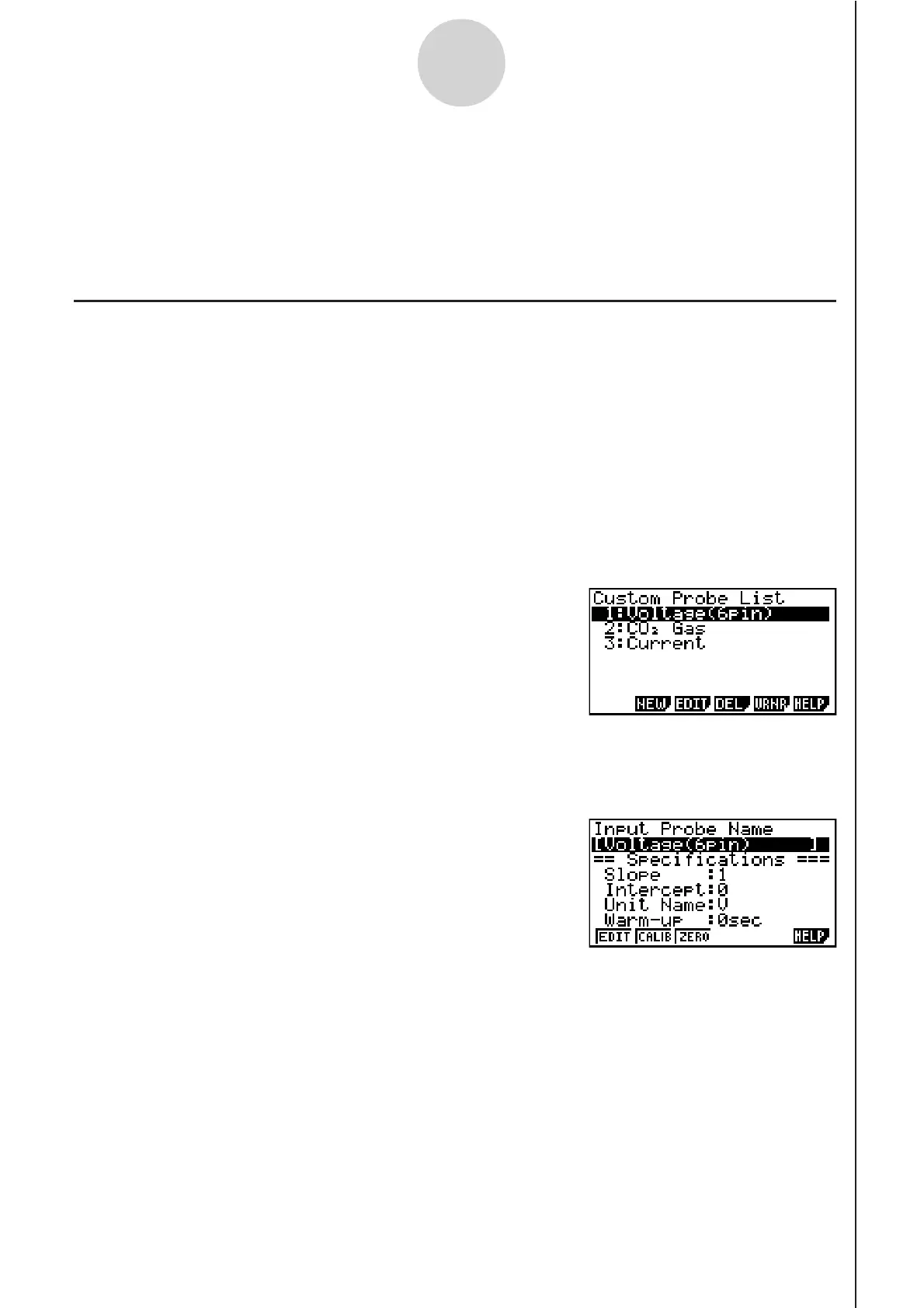20051101
4 Using a Custom Probe
You can use the procedures in this section to configure a custom probe for use with the EA-
200. The term “custom probe” means any sensor other than the CASIO or Vernier sensors
specified as standard for the E-CON2 Mode.
k Configuring a Custom Probe Setup
To configure a custom probe setup, you must input values for the constants of the fixed
linear interpolation formula (ax + b). The required constants are slope (a) and intercept (b). x
in the above expression (ax + b) is the sampled voltage value (sampling range: 0 to 5 volts).
uu
uu
u To configure a custom probe setup
1. From the E-CON2 main menu (page 1-1), press 1(SET) and then c(ADV) to display
the Advanced Setup menu.
• See “3 Using Advanced Setup” for more information.
2. On the Advanced Setup menu (page 3-1), press f(Custom Probe) to display the Custom
Probe List.
• The message “No Custom Probe” appears if the Custom Probe List is empty.
3. Press 2(NEW).
• This displays a custom probe setup screen like the one shown below.
4-1
Using a Custom Probe
• The initial default setting for the probe name is “Voltage(6pin)”. The first step for
configuring custom probe settings is to change this name to another one. If you want to
leave the default name the way it is, skip steps 4 and 5.
4. Press 1(EDIT).
• This enters the probe name editing mode.
5. Input up to 18 characters for the custom probe name, and then press E.
• This will cause the highlighting to move to “Slope”.
