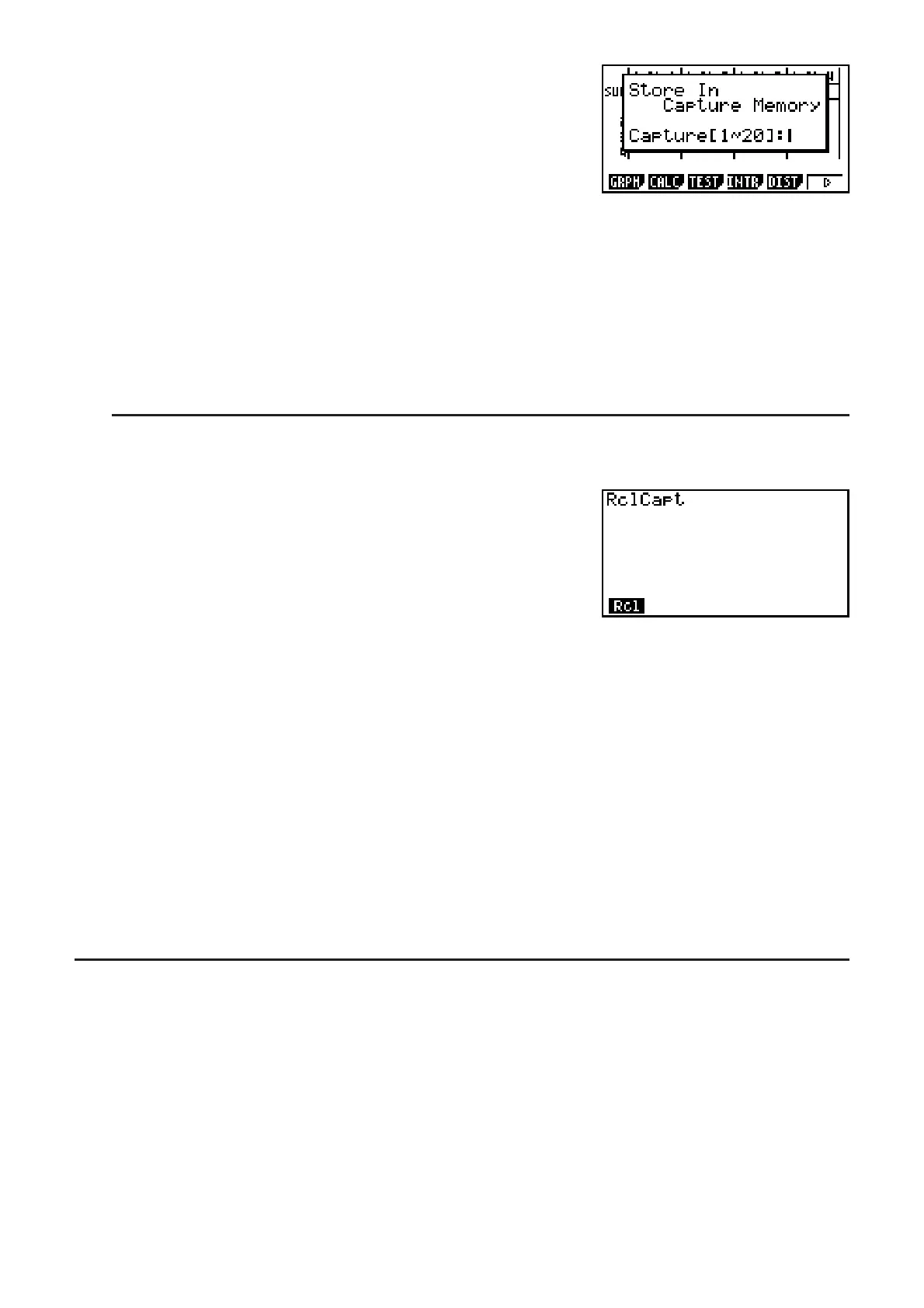1-30
2. Press F(CAPTURE).
• This displays a memory area selection dialog box.
3. Input a value from 1 to 20 and then press U.
• This will capture the screen image and save it in capture memory area named “Capt
n”
(n = the value you input).
• You cannot capture the screen image of a message indicating that an operation or data
communication is in progress.
• A memory error will occur if there is not enough room in main memory to store the screen
capture.
S To recall a screen image from capture memory
This operation is possible only while the Linear input/output mode is selected.
1. In the RUN• MAT (or RUN) mode, press *(E)
(E)(CAPT)((CAPT) on the fx-7400G
ɉ)
(RCL).
2. Enter a capture memory number in the range of 1 to 20, and then press U.
• This displays the image stored in the capture memory you specified.
3. To exit the image display and return to the screen you started from in step 1, press ).
• You can also use the RclCapt command in a program to recall a screen image from capture
memory.
10. When you keep having problems…
If you keep having problems when you are trying to perform operations, try the following
before assuming that there is something wrong with the calculator.
I Getting the Calculator Back to its Original Mode Settings
1. From the Main Menu, enter the SYSTEM mode.
2. Press (RSET).
3. Press (STUP), and then press (Yes).
4. Press )K to return to the Main Menu.
Now enter the correct mode and perform your calculation again, monitoring the results on the
display.
