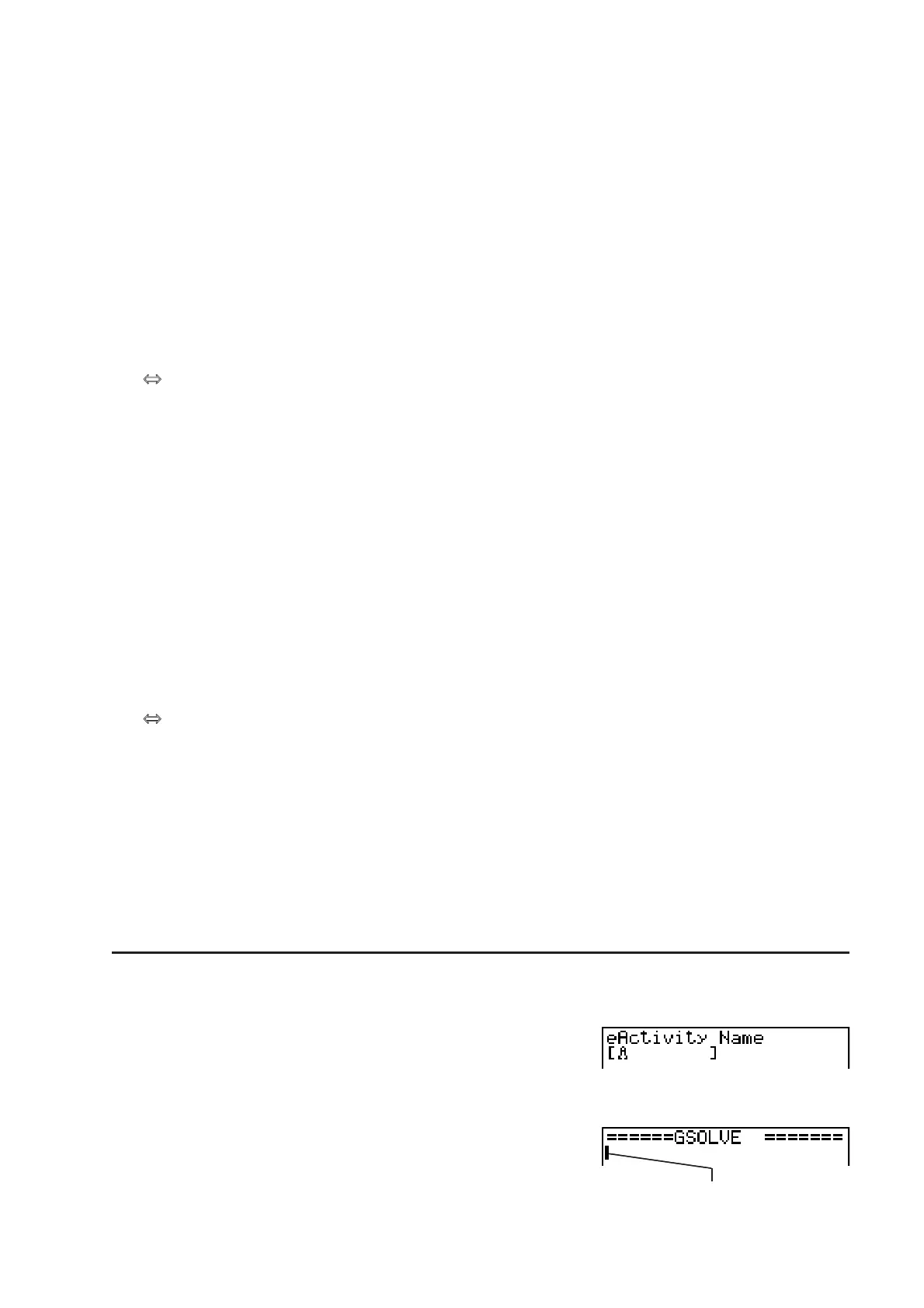10-3
•{INS} ... Displays the following insert submenu, for inserting a new line above the line that is
currently selected or where the cursor is located.
•{TEXT} ... Inserts a text line.
•{CALC} ... Inserts a calculation line.
•{STOP} ... Inserts a calculation stop line.
•{MAT} ... Displays the Matrix Editor (page 10-7).
•{LIST} ... Displays the List Editor (page 10-7).
• Menu when a Text Line is Selected
•{TEXT} ... Changes the current line from a text line to a calculation line.
•{CHAR} ... Displays a menu for inputting math symbols, special symbols, and characters of
various languages.
•{A
a} ... Toggles between uppercase and lowercase input while alpha character input is
enabled (by pressing the ? key).
•{MATH} ... Displays the MATH menu (page 1-12).
• Menu when a Calculation Line or Stop Line is Selected
•{CALC} ... Changes the current line from a calculation line to a text line.
•{MATH} ... Same as {MATH} under “Menu when a Text Line is Selected”.
• Menu when a Strip is Selected
•{FILE} ... Displays the following file operation submenu.
•{SAVE}/{SV
•
AS}/{OPT}/{CAPA} ... Same as the {FILE} submenus under “Workspace
Screen Common Menu Items”.
•{SIZE} ... Displays the size of the strip at the current cursor position.
•{CHAR} ... Same as {CHAR} under “Menu when a Text Line is Selected”.
•{A
a} ... Same as {Aa} under “Menu when a Text Line is Selected”.
3. eActivity File Operations
This section explains the different file operations you can perform from the eActivity file menu
screen. All of the operations in this section can be performed while the file menu is displayed.
This section does not cover folder operations. For details about folders, see “Chapter 11
Memory Manager”.
S To create a new file
1. While the file menu is displayed, press (NEW).
• This will display a file name input screen.
2. Input up to 8 characters for the file name and then press U.
• This displays a blank workspace screen.
Cursor
• The following are the characters allowed in a file name.
A to Z, {, }, ’, ˜, 0 to 9
