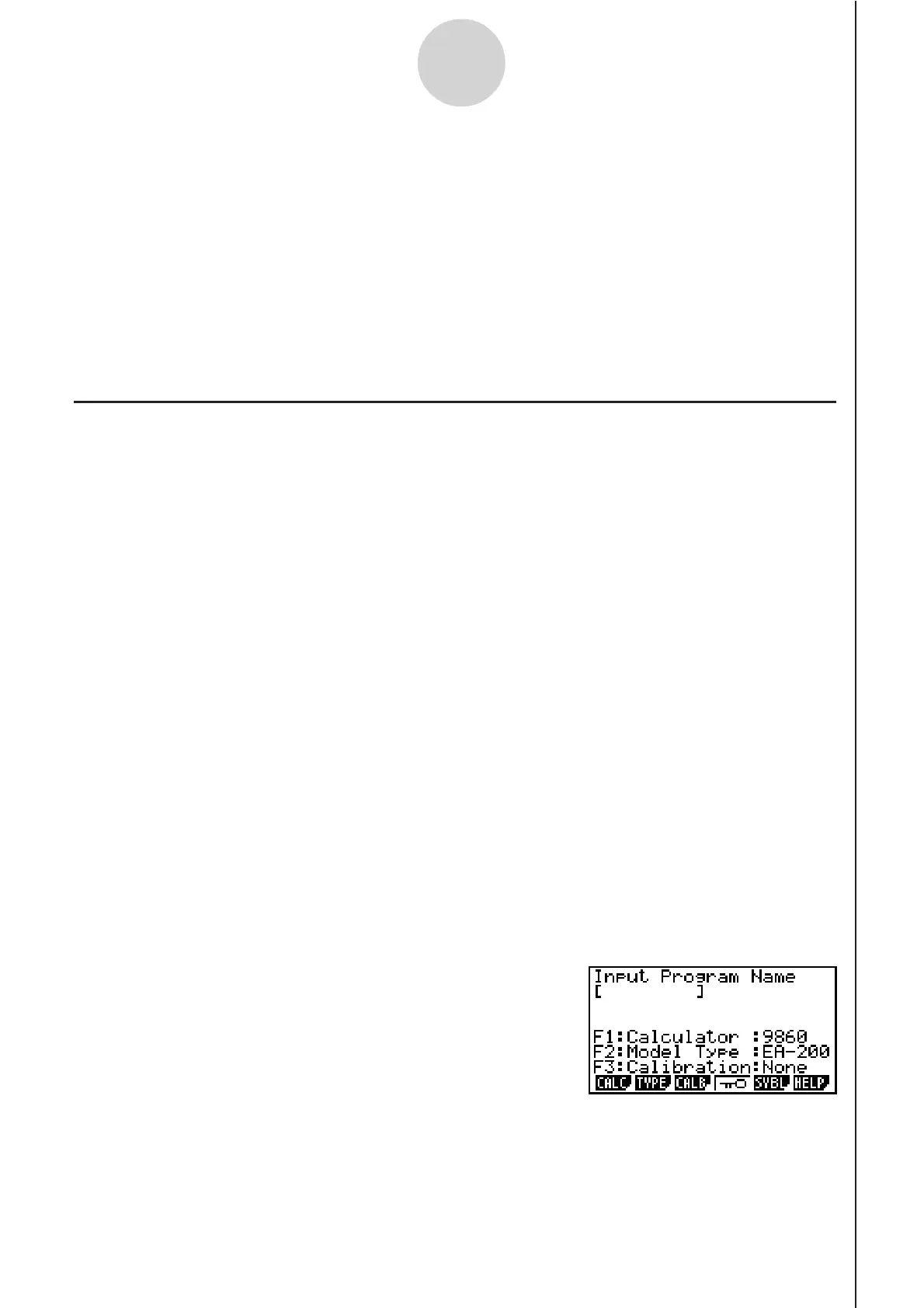20051101
7 Using Program Converter
Program Converter converts an EA-200 setup you configured using Setup Wizard or
Advanced Setup to a program that can run on the calculator. You can also use Program
Converter to convert a setup to a CFX-9850 Series/fx-7400 Series-compatible program.*
1
*
2
*
1
See the documentation that came with your scientific calculator or EA-200 for information
about how to use a converted program.
*
2
See online help (PROGRAM CONVERTER HELP) for information about supported CFX-
9850 Series and fx-7400 Series models.
k Converting a Setup to a Program
A setup can be converted to a program when any one of the following conditions exists.
• After configuring a new setup with Setup Wizard
See step 8 under “To configure an EA-200 setup using Setup Wizard” on page 2-2.
• After configuring a new setup with Advanced Setup
See step 6 under “To configure an EA-200 setup using Advanced Setup” on page 3-1 for
more information.
• While the E-CON2 main menu (page 1-1) is on the display
Performing the program converter operation while the E-CON2 main menu is on the
display converts the contents of the current setup memory area (which were configured
using Setup Wizard or Advanced Setup).
The program converter procedure is identical in all of the above cases.
u To convert a setup to a program
1. Start the converter operation by performing one of the key operations described below.
✔ If the final Setup Wizard screen (page 2-4) is on the display, press d(Convert Program).
✔ If the Advanced Setup menu (page 3-1) is on the display, press 4(PROG).
✔ If the E-CON2 main menu (page 1-1) is on the display, press 3(PROG).
• After you perform any one of the above operations, the program converter screen will
appear on the display.
7-1
Using Program Converter
