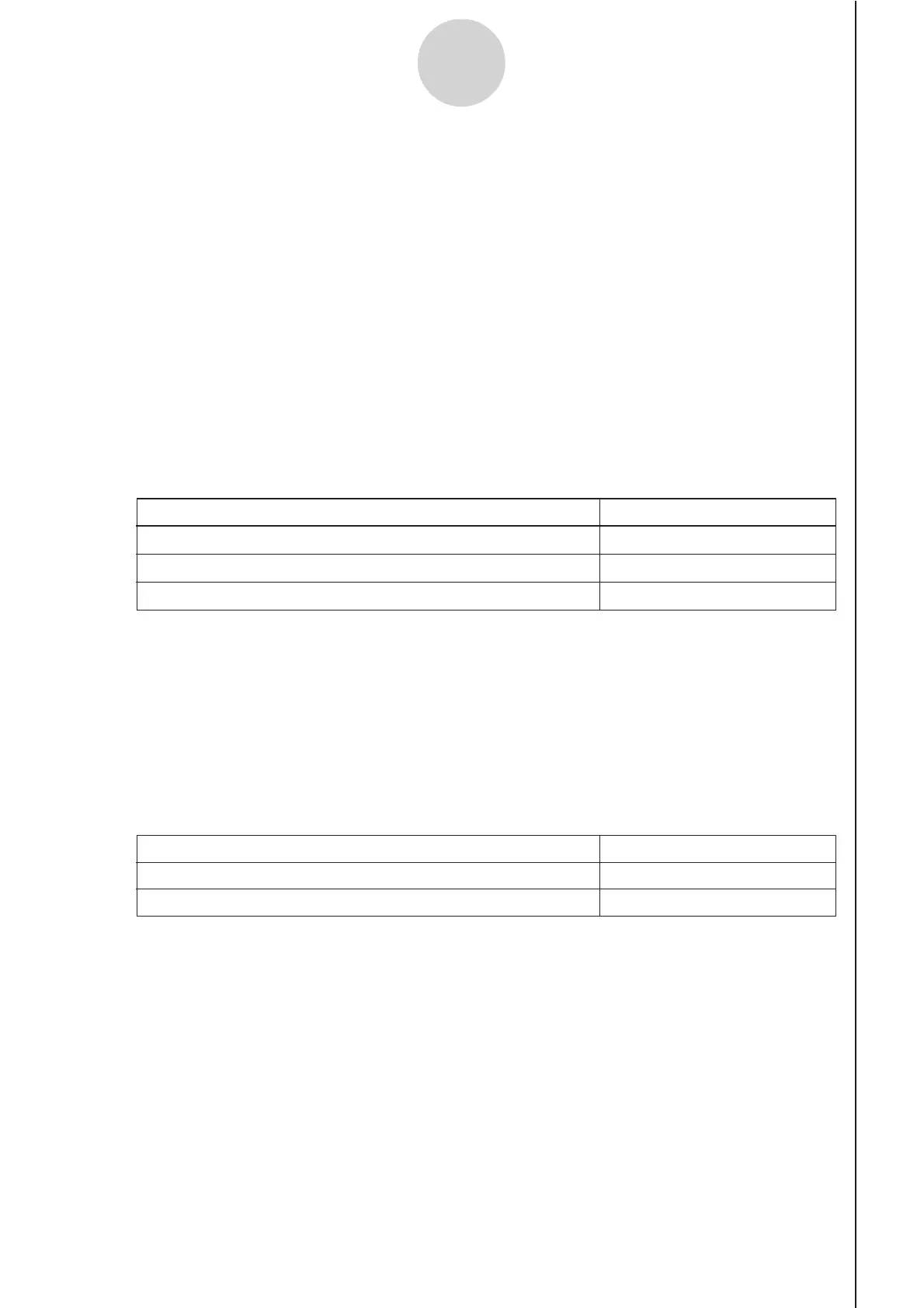20051101
2. Enter up to eight characters for the program name.
Note
Using the program converter initial default settings will create a program like the one
below.
• Associated Scientific Calculator: fx-9860 Series
• Associated Data Analyzer: EA-200
• Calibration: None
• Password: None
If you want to use these settings the way they are without changing them, skip steps 3
through 7 and go directly to step 8. If you want to change any of the settings, perform the
applicable operations in steps 3 through 7.
3. Specify the scientific calculator model to be associated with the program. Perform one of
the following key operations to associate the program with a scientific calculator.
7-2
Using Program Converter
• The number part of the scientific calculator model number you specify will appear in line
“F1:” of the program converter screen.
Note
For information about 1(CALC)4(→38K), see “Converting a CFX-9850 Series
Program to a fx-9860 Series Compatible Program” (page 7-4).
4. Specify the Data Analyzer model (EA-100 or EA-200) to be associated with the program.
Perform one of the following key operations to associate the program with a Data
Analyzer.
To associate the program with this Data Analyzer: Perform this key operation:
EA-200 2(TYPE) 1(200)
EA-100 2(TYPE) 2(100)
CFX-9850 Series
To associate the program with this calculator: Perform this key operation:
fx-9860 Series 1(CALC) 1(9860)
fx-7400 Series 1(CALC) 3(7400)
1(CALC) 2(9850)
• The number part of the Data Analyzer model number you specify will appear in line “F2:”
of the program converter screen.
Important!
• Note that the capabilities of the EA-100 and EA-200 are different. Because of this, you
should keep in mind that an EA-200 program converted to an EA-100 program and used
to perform sampling with an EA-100 setup may not produce the desired results.
