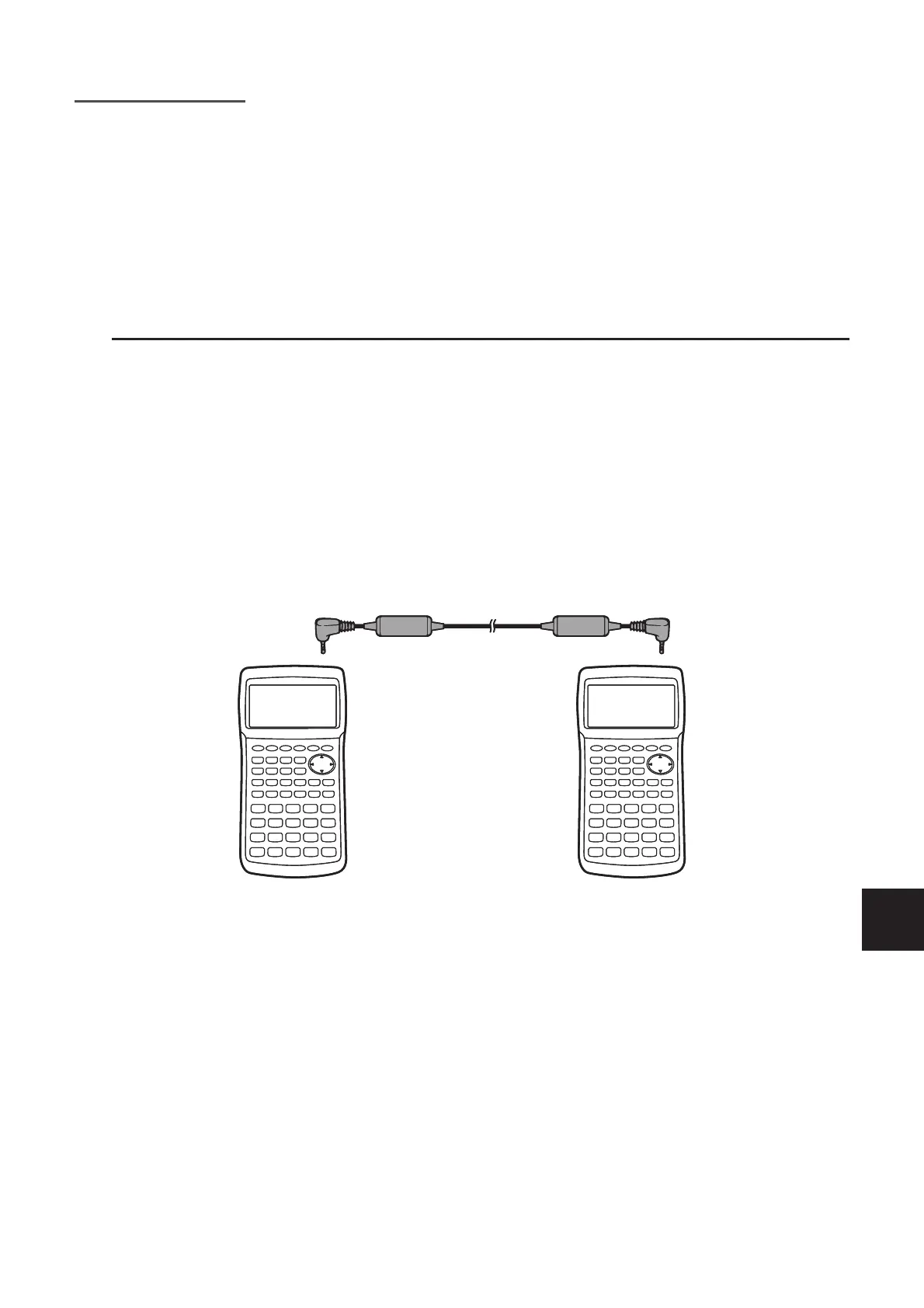13-1
Chapter 13 Data Communications
This chapter tells you everything you need to know to transfer programs between two
CASIO Power Graphic calculators connected using the cable that is equipped as a standard
accessory.
1. Connecting Two Units
The following procedure describes how to connect two units with the connecting cable that
comes equipped as a standard accessory.
S To connect two units
1. Check to make sure that the power of both units is off.
2. Connect the two units using the cable.
• Step 3 is not required on the fx-7400G
II.
3. Perform the following steps on both units to specify 3PIN as the cable type.
(1) From the Main Menu, enter the LINK mode.
(2) Press (CABL). This displays the cable type selection screen.
(3) Press (3PIN).
Cable
• Models that are supported for this configuration are shown below.
fx-9860G
II SD, fx-9860GII, fx-9860G AU PLUS, fx-9750GII, fx-7400GII, fx-9860G Slim
(OS 2.00/1.11), fx-9860G SD (OS 2.00/1.05), fx-9860G (OS 2.00/1.05), fx-9860G AU (OS
2.00/1.05), fx-7400G series, CFX-9850G series
2. Connecting the Calculator to a Personal
Computer
You can transfer data between the calculator and a computer by using the Program-Link
Software (FA-124) and a special cable*
1
to establish a connection between them.
For details about establishing a connection and data transfer procedures, see the FA-124
User’s Guide.
13
