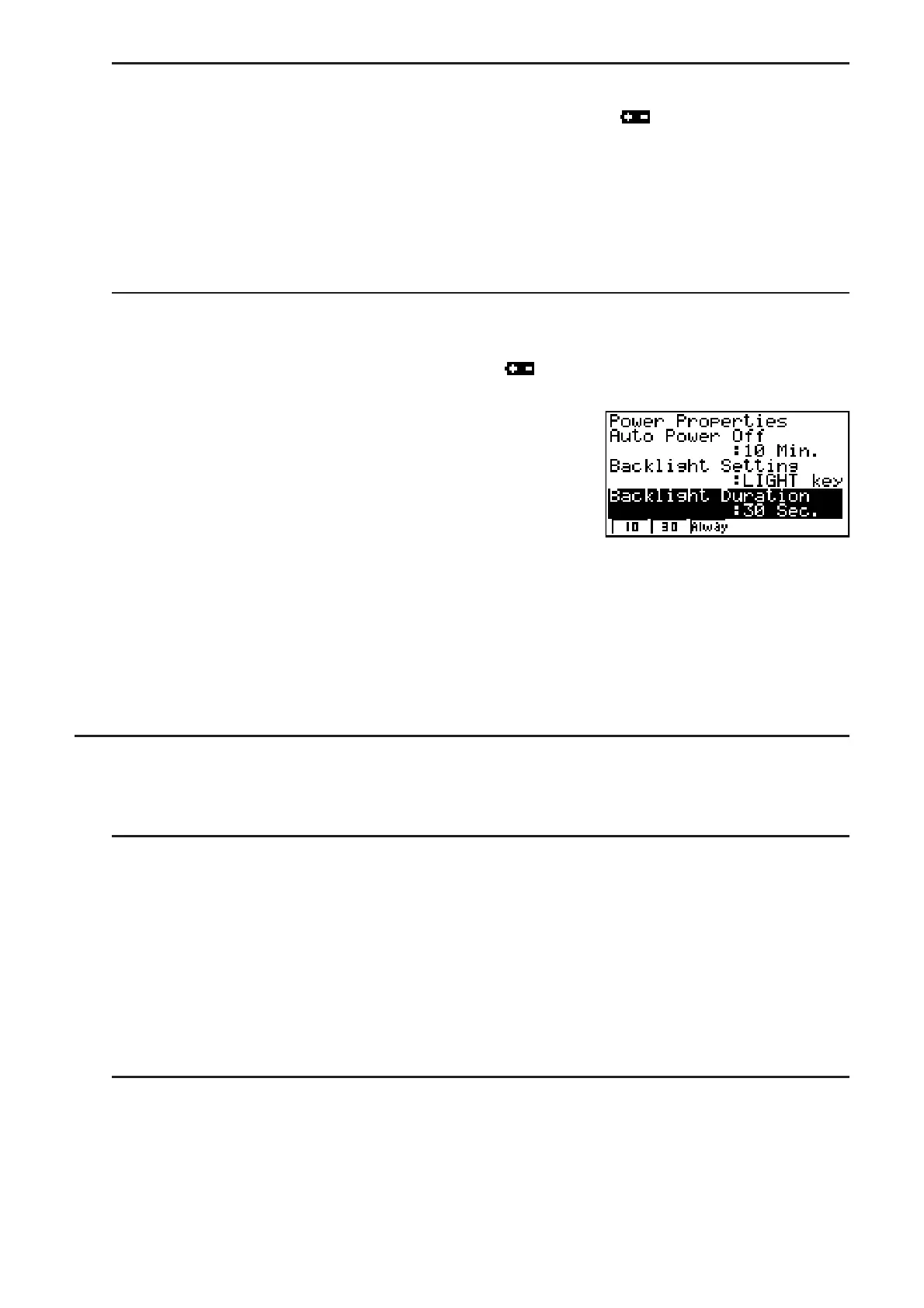12-2
S To specify the backlight key (for models equipped with a backlight only)
1. While the initial SYSTEM mode screen is displayed, press ( ) to display the Power
Properties setting screen.
2. Use D and A to select “Backlight Setting”.
• (LIGHT) ... {Backlight on/off: *(LIGHT)}
• (ANY) ... {Backlight on: Any key}
3. Press ) or )(QUIT) to return to the initial SYSTEM mode screen.
S To specify the backlight duration (for models equipped with a backlight
only)
1. On the initial SYSTEM mode screen, press ( ) to display the Power Properties setting
screen.
2. Use D and A to select “Backlight Duration”.
• (10) ... {turns off the backlight 10 seconds after the last key operation is performed}
• (30) ... {turns off the backlight 30 seconds after the last key operation is performed}
(initial default setting)
• (Always) ... {leaves the backlight turned on until the backlight key is pressed or until the
calculator is turned off}
3. Press ) or )(QUIT) to return to the initial SYSTEM mode screen.
I System Language Setting
Use LANG to specify the display language for built-in applications.
S To select the message language
1. From the initial SYSTEM mode screen, press (LANG) to display the Message Language
selection screen.
2. Use the D and A cursor keys to select the language you want, and then press (SEL).
3. The pop up window appears using the language you selected. Check the contents and then
press ).
4. Press ) or )(QUIT) to return to the initial SYSTEM mode screen.
S To select the Menu Language (fx-9860GɉSD/fx-9860Gɉfx-9860G AU PLUS)
1. From the initial SYSTEM mode screen, press (LANG) to display the Message Language
selection screen.
2. Press (MENU).
3. Use the D and A cursor keys to select the language you want, and then press (SEL).
4. The pop up window appears using the language you selected. Check the contents and then
press ).
