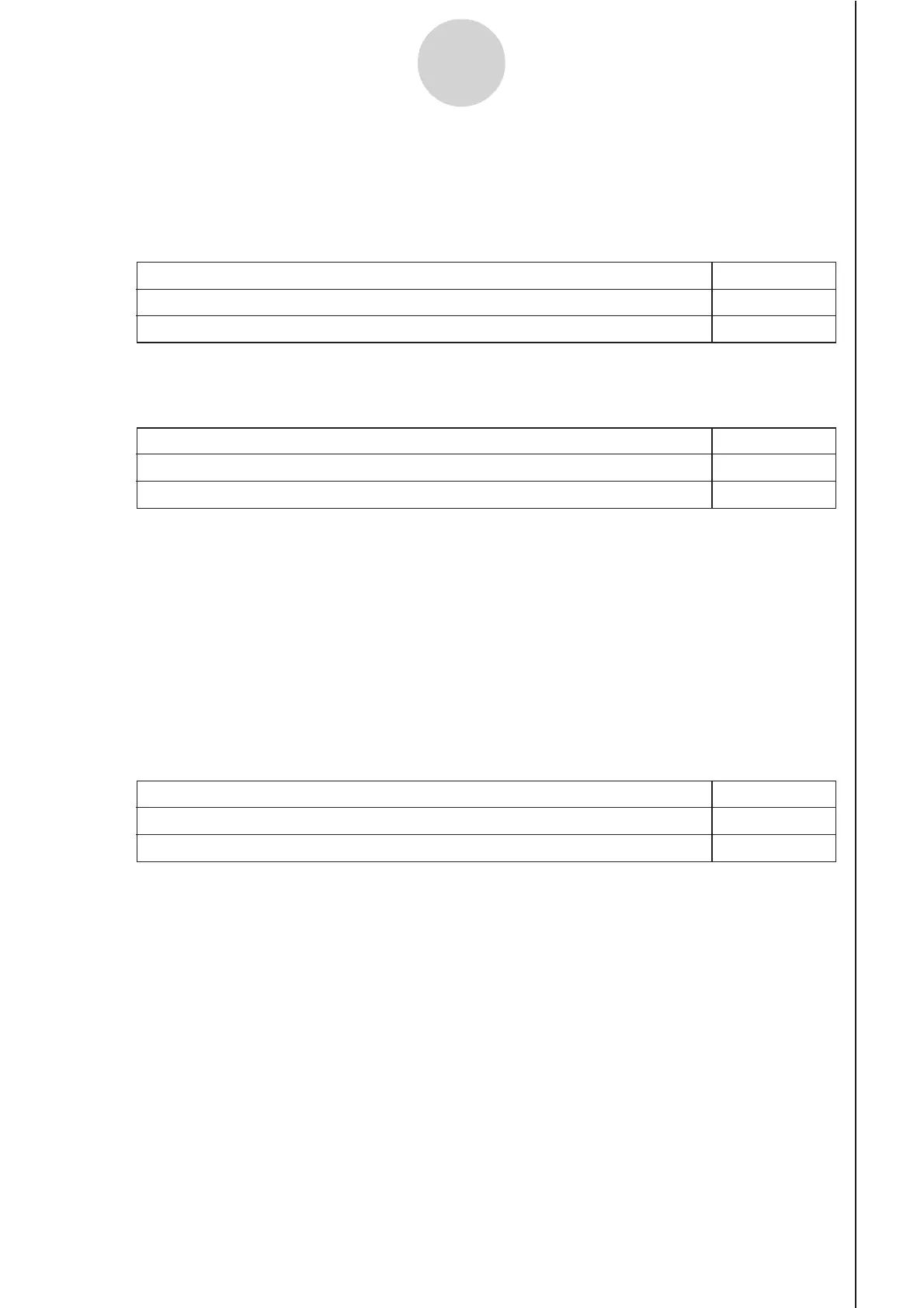20051101
3-12
Using Advanced Setup
uu
uu
u To configure PhotoGate trigger start and end settings
Perform the following steps when CH1 is selected as a Photogate trigger source.
1. Move the highlighting to “Start to”.
2. Press one of the function keys described below.
3. Move the highlighting to “End Gate”.
4. Press one of the function keys described below.
5. Press w to finalize Trigger Setup and return to the Advanced Setup menu (page 3-1).
uu
uu
u To specify the trigger threshold value and motion sensor level
1. Move the highlighting to “Threshold”.
2. Press 1(EDIT) to display a dialog box for specifying the trigger threshold value, which is
value that data needs to attain before sampling starts.
3. Input the value you want, and then press w.
4. Move the highlighting to “Level”.
5. Press one of the function keys described below.
To specify this PhotoGate status: Press this key:
PhotoGate closed 1(Close)
PhotoGate open 2(Open)
To specify this PhotoGate status: Press this key:
PhotoGate closed 1(Close)
PhotoGate open 2(Open)
6. Press w to finalize Trigger Setup and return to the Advanced Setup menu (page 3-1).
To select this type of level:
Press this key:
Below 1(Blw)
Above 2(Abv)
