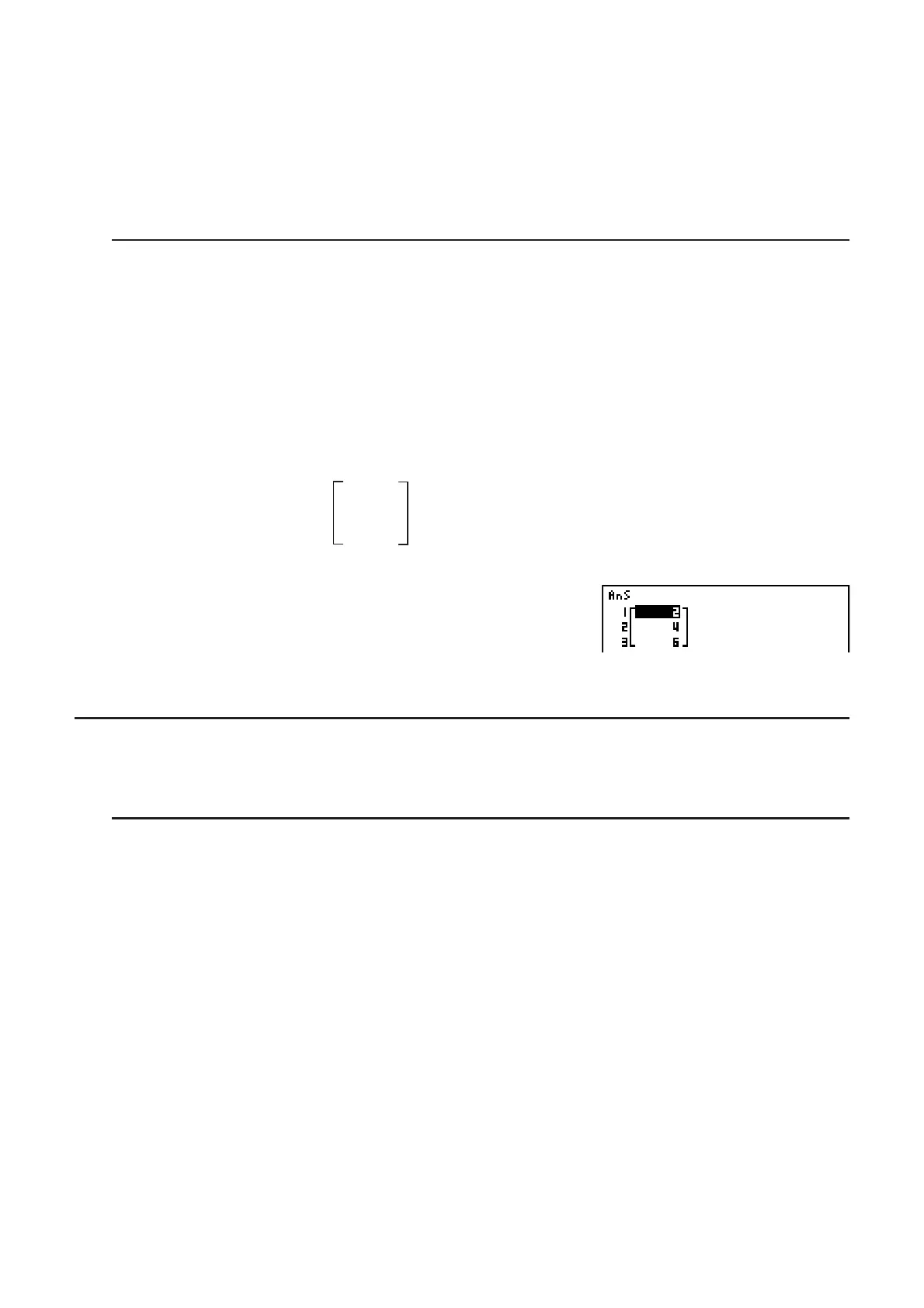2-44
• You can use Matrix Answer Memory to assign the results of the above matrix input and edit
operations to a matrix variable. To do so, use the following syntax.
Fill (
n, Mat
A
)
Augment (Mat
A
, Mat
B
) m Mat
G
In the above,
A
,
B
, and
G
are any variable names A through Z, and n is any value.
The above does not affect the contents of Matrix Answer Memory.
S To assign the contents of a matrix column to a list [OPTN]-[MAT]-[MmL]
Use the following format with the MatmList command to specify a column and a list.
Mat m List (Mat X,
m) m List n
X = matrix name (A through Z)
m = column number
n = list number
Example To assign the contents of column 2 of the following matrix to list 1:
Matrix A =
12
34
56
*(MAT)(MmL)
(Mat)?T(A)A
?*(LIST)(List)@U
(List)@U
I Matrix Calculations [OPTN]-[MAT]
Use the matrix command menu to perform matrix calculation operations.
S To display the matrix commands
1. From the Main Menu, enter the RUN • MAT mode.
2. Press * to display the option menu.
3. Press (MAT) to display the matrix command menu.
The following describes only the matrix commands that are used for matrix arithmetic
operations.
•{Mat} ... {Mat command (matrix specification)}
•{Det} ... {Det command (determinant command)}
•{Trn} ... {Trn command (transpose matrix command)}
•{Iden} ... {Identity command (identity matrix input)}
•{Ref} ... {Ref command (row echelon form command)}
•{Rref} ... {Rref command (reduced row echelon form command)}
All of the following examples assume that matrix data is already stored in memory.
