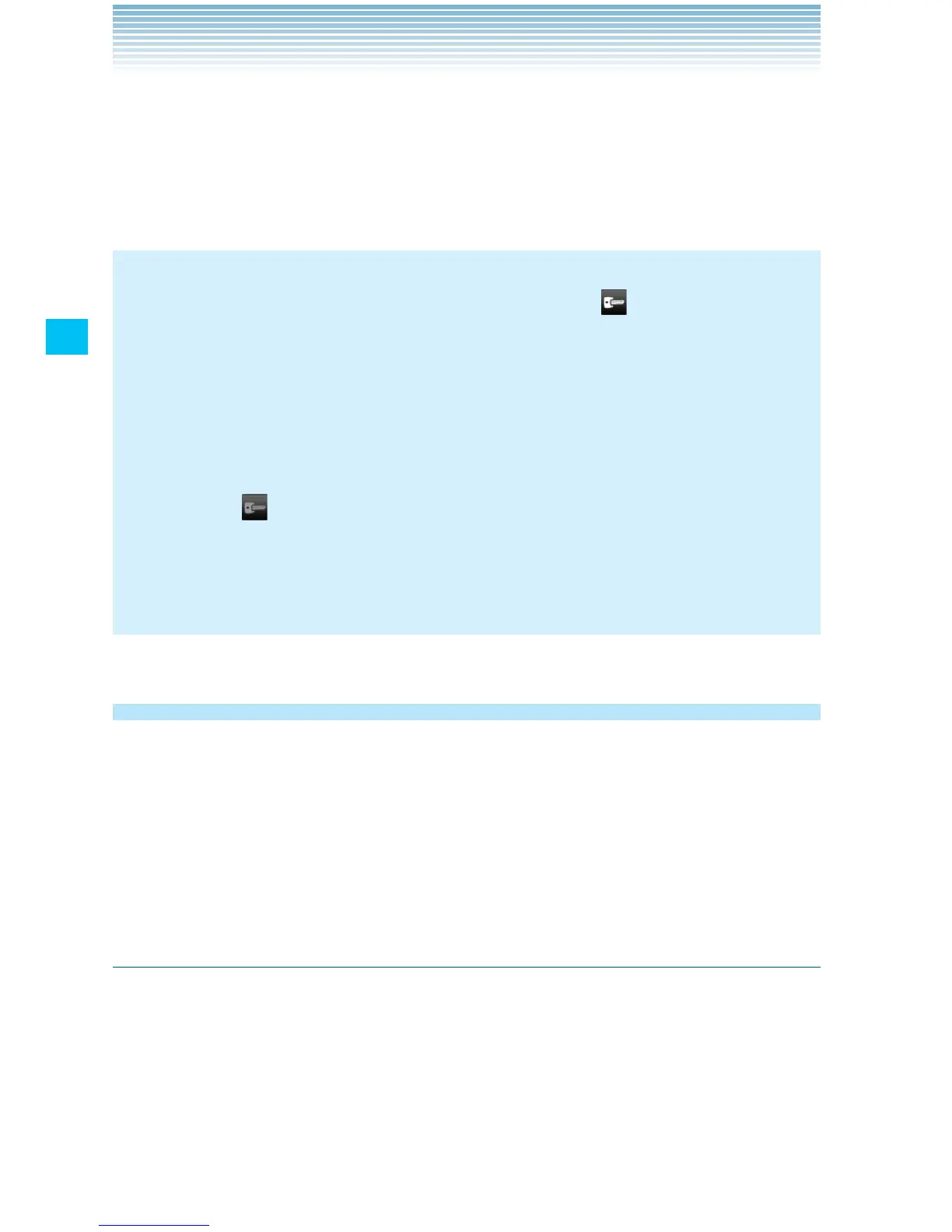104
Connecting to networks
The VPNs you have added are listed on the VPN settings screen.
2. Touch the VPN to which you want to connect.
3. In the dialog box that opens, enter any required credentials then
touch Connect.
NOTES
When you are connected to VPN, a VPN icon •
is displayed in
the Status bar.
Drag the status bar down to open the Notification panel,
then touch the ongoing notification for the VPN connection to
disconnect the VPN connection.
If you are temporarily disconnected from the VPN, a disconnected •
VPN icon
is displayed in the Status bar.
Drag the status bar down to open the Notification panel, then
touch the notification for the disconnected VPN to display the VPN
settings screen.
Working with secure certificates
If your organization’s VPN or Wi-Fi network relies on secure
certificates, you must obtain the certificates and store them in your
phone’s secure credential storage before you can configure access to
that VPN or Wi-Fi network on your phone.
For specific instructions, contact your network administrator.
Installing a secure certificate from the microSD card
The installed certificate can be used to connect to a secured network.
1. Copy the certificate from your PC to the root (that is, not in the
folder) of the microSD card.
For instructions on how to connect your phone to a PC and copy
files to the microSD card, see “Connecting your phone to a PC via
USB” on page 107.
