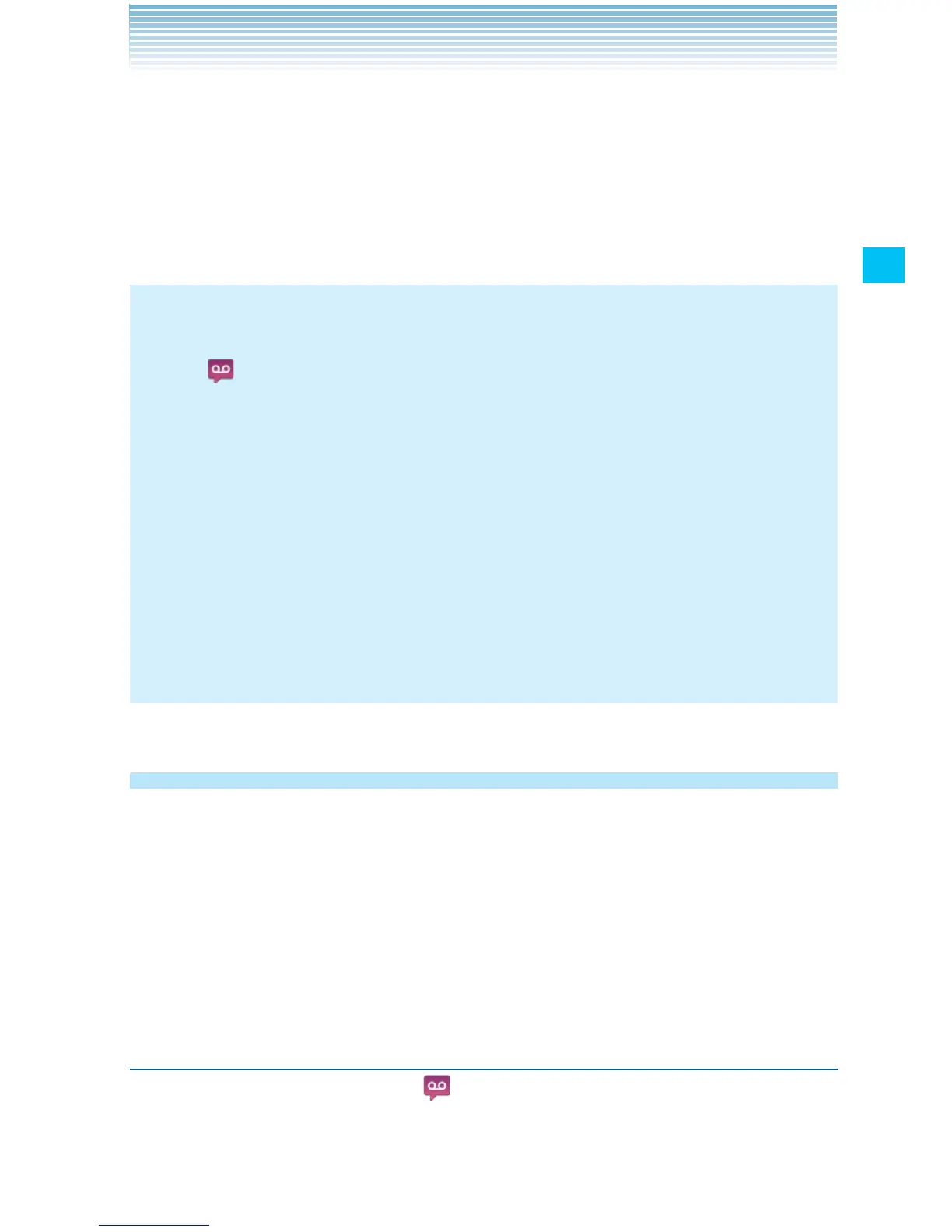73
Phone
3. The dialpad will automatically appear on the call in progress
screen. Follow the instructions and enter a number or the # sign as
requested.
4. Follow the prompts to enter your password and retrieve your
messages.
NOTES
When you have a new voicemail message, the new voicemail •
icon appears on the Status bar. Drag the status bar down to
open the Notification panel and touch New voicemail to open the
Voicemail menu screen.
If you have already subscribed to Visual Voice Mail, touch New
voicemails displayed in the Notification panel to open a Visual
Voice Mail.
You can also touch the Menu key • M > Voicemail on the Call log
screen to display the Voicemail menu screen.
If you have already subscribed to Visual Voice Mail, a Visual Voice
Mail opens when you touch Voicemail.
Using Visual Voice Mail
Visual Voice Mail is an application that allows subscribers to view
caller and voicemail information and listen to voicemail messages in
any order on their phones. Scroll through your messages, pick the
ones you want to listen to, and erase or archive them right from the
screen on your phone. You can call back, text, and add to contacts
directly from the Visual Voice Mail screen.
Subscribing to Visual Voice Mail
1. Touch the Voicemail icon on the Home screen or in the
Launcher.
The Voicemail menu screen opens.
