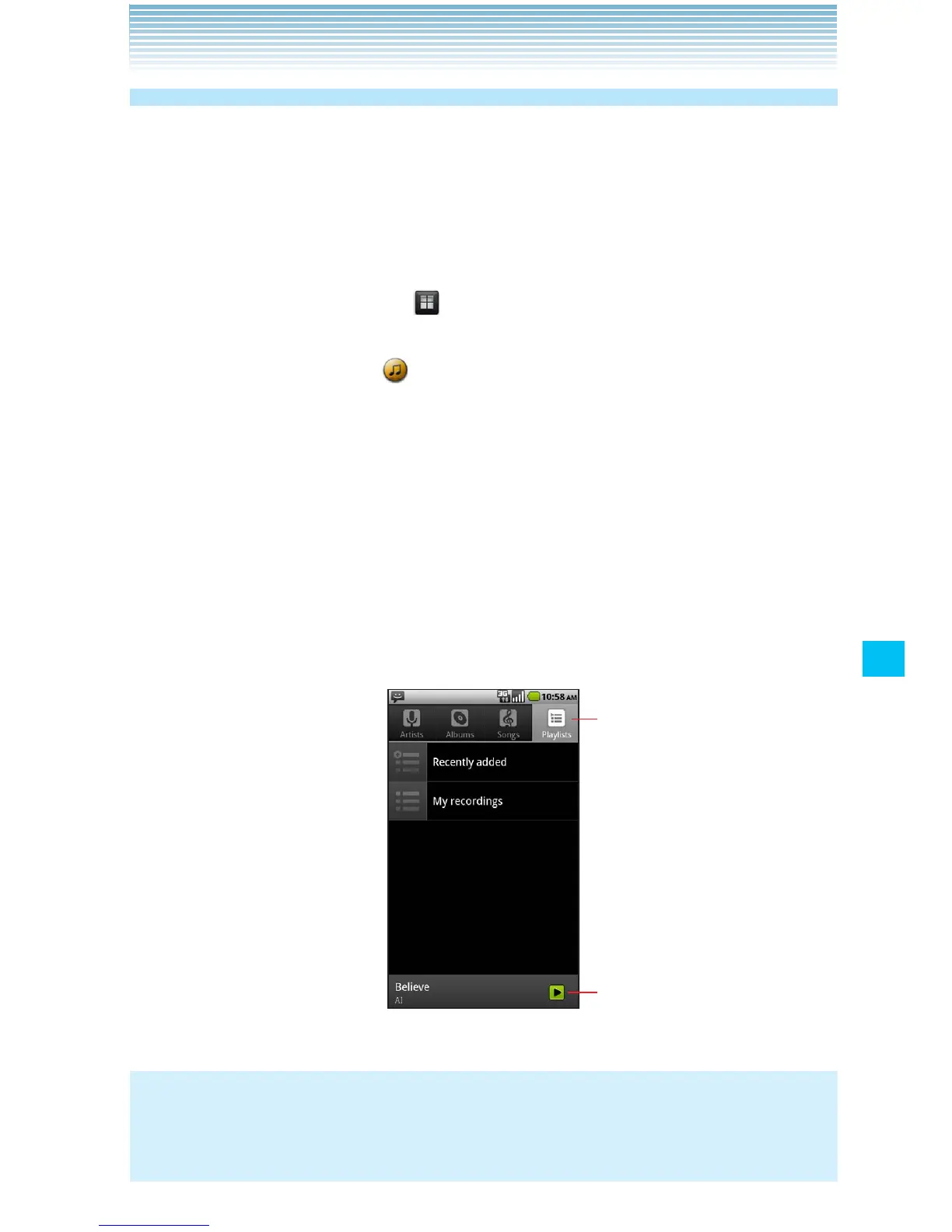175
Music
Opening Music and working with your library
After you have copied some music to your microSD card according to
the instructions in “Copying music files to the phone’s microSD card”
on page 173, or downloaded music from another source, you can
open the Music application and see your music library, sorted in one
of four ways.
1. Touch the Launcher icon on the Home screen.
The Launcher opens.
2. Touch the Music icon .
When you copy music to your microSD card, Music searches the
card for music files and creates a catalog of your music, based on
information about each file that is stored in the file itself. This may
take a few seconds or several minutes, depending on how many
files you have copied to the microSD card.
When the music catalog creation is complete, the Music library
screen opens with tabs that you can touch to view your music
library organized by Artists, Albums, Songs, or Playlists.
Touch a tab to view your library in
one of four ways.
Touch the summary of the current
track to open the Playback screen.
NOTE
You can return to the Music library screen from the Playback screen
by touching the Menu key M > Library.
