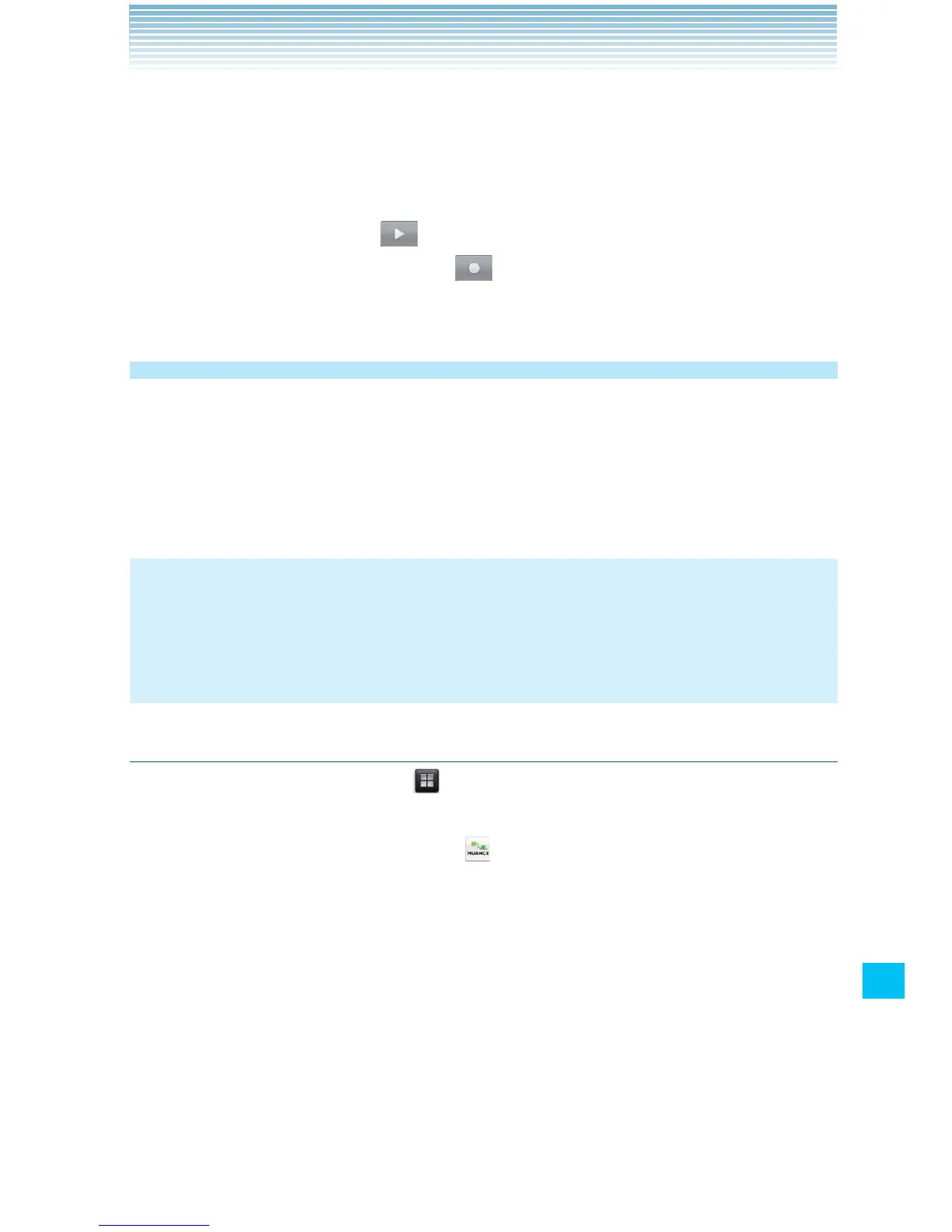249
More Applications
5. Perform any of the following operations as necessary:
Touch • Use this recording to save the recorded data on your
microSD card.
Touch • Discard to discard the recorded data.
Touch the play icon •
to play the recorded data.
Touch the start record icon •
to save the recorded data on
your microSD card and start the new recording.
Voice Control
The Voice Control application allows users to: access other
applications, check status, process phone calls, and to create text
messages. Your phone recalls the number from your Contacts,
displays it briefly, and then dials it.
NOTE
When you open the Voice Control application for the first time,
its tutorial will be displayed. You will be able to learn about Voice
Control following the on-screen instructions.
Opening and Using Voice Control
1. Touch the Launcher icon on the Home screen.
The Launcher opens.
2. Touch the Voice Control icon .
Voice Control screen opens
3. Follow the prompts to use voice command(s).
Using the Voice Control application, you can perform the following
operations:
Call <Name or #>: To place a call, say “Call,” and the command
system will prompt you for the name or number. If the contact has
more than one number, the system will prompt you for the number
type. You can state the name and number type of the contact (for
