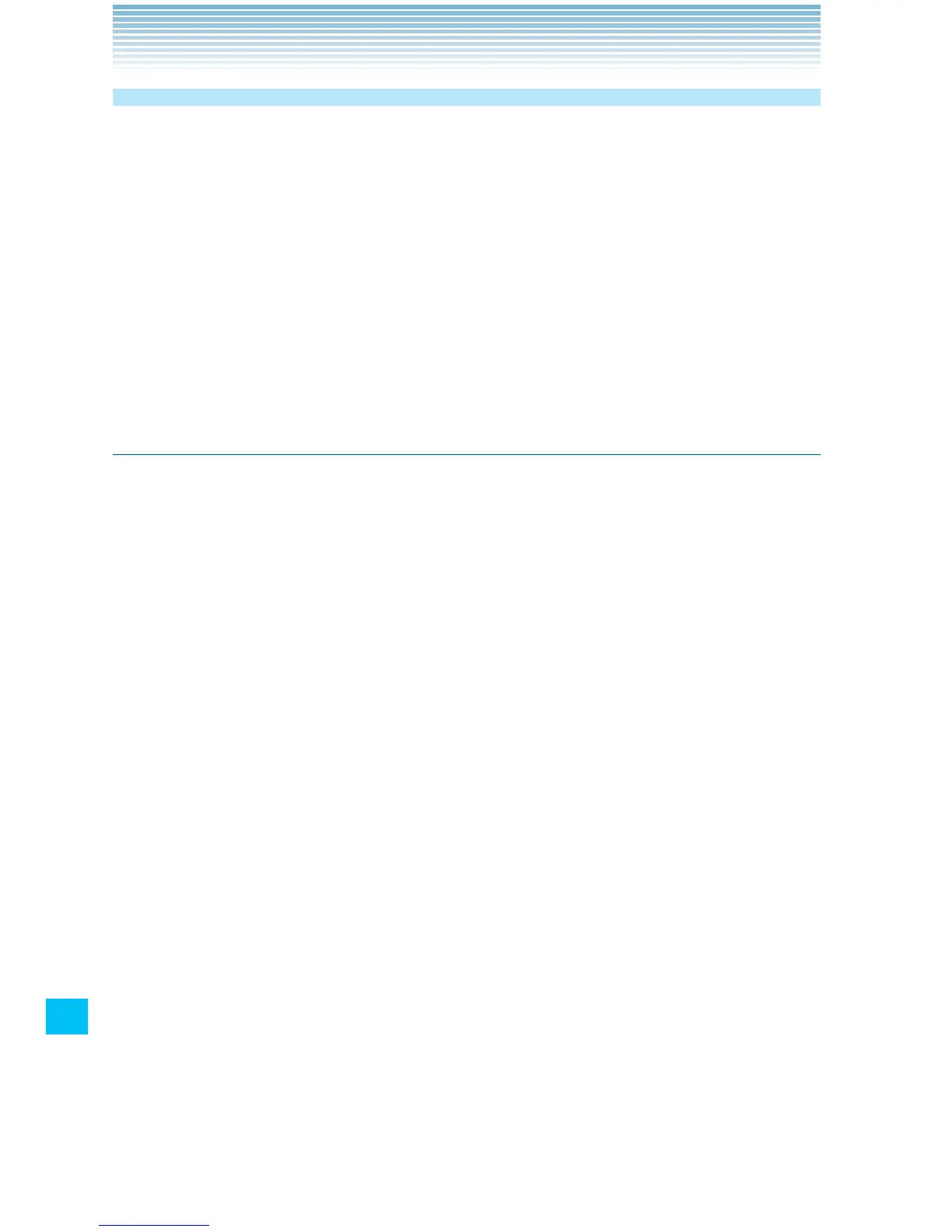268
Settings
Accounts & sync settings
Use the Accounts & Sync settings to add, remove, and manage your
Google and other supported accounts. You also use these settings to
control how and whether or not applications send, receive, and sync
data on their own schedules, and whether or not applications can
synchronize user data automatically.
Calendar, Gmail, and other applications may also have their own
settings to control how they synchronize data; see the sections on the
respective applications for details.
Accounts & sync settings screen
Background data: Check to permit applications to synchronize data
in the background, whether or not you are actively working in them.
Unchecking this setting can save battery power and lowers (but does
not eliminate) data use.
Auto-sync: Check to permit applications to synchronize data on their
own schedule. If you uncheck this setting, you must touch an account
in the list on this screen, and touch the Menu key M > Sync now to
synchronize data for that account.
Synchronizing data automatically is disabled if Background data is
unchecked. In that case, the Auto-sync checkbox is dimmed.
Manage accounts: The rest of this screen lists the Google Accounts
and other accounts you have added to the phone. Adding accounts is
described in “Accounts and sync” on page 114.
If you touch an account in this screen, its account screen opens.
Backup Assistant: See “Configuring Backup Assistant
SM
” on page
95.
