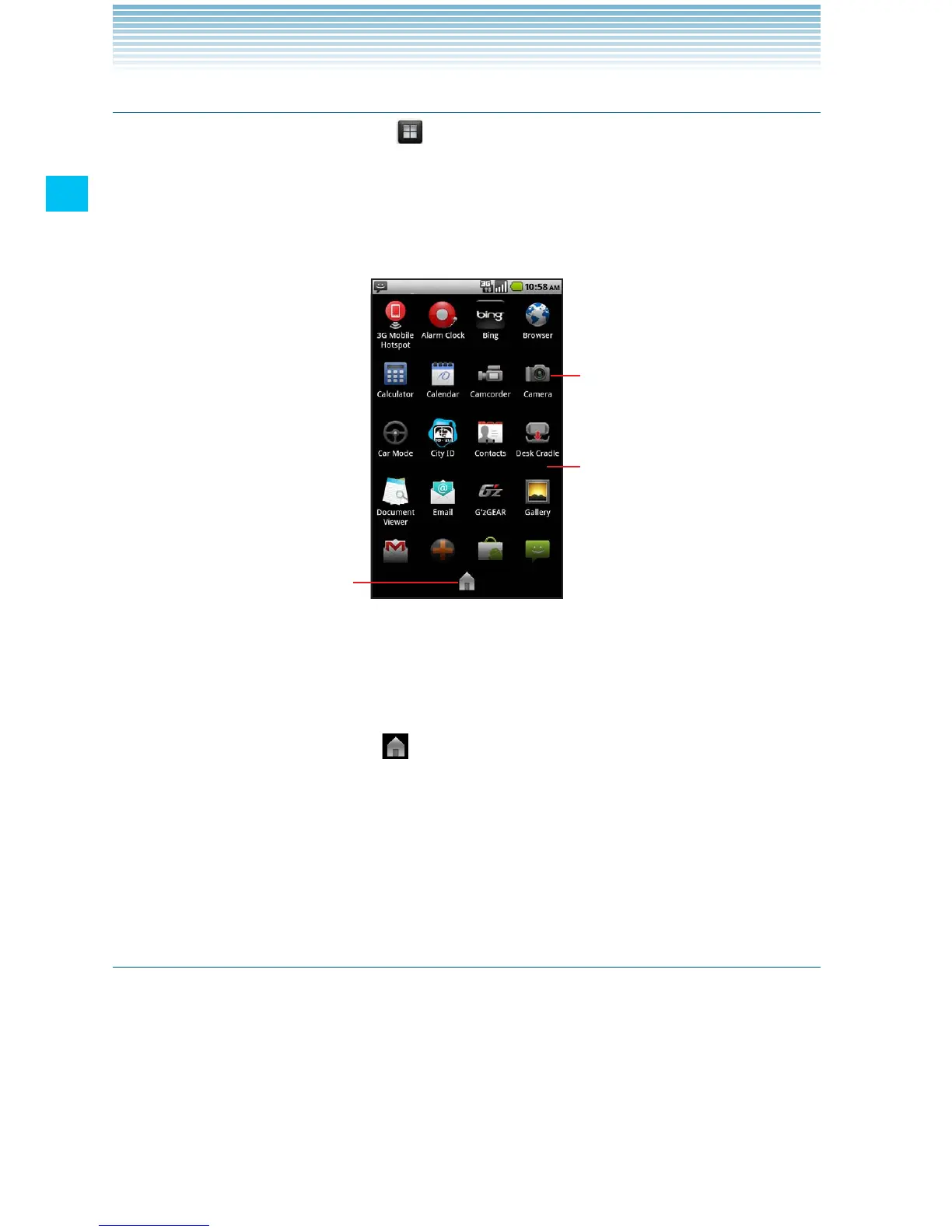36
Basics
Opening and closing the Launcher
1. Touch the Launcher icon on the Home screen.
The Launcher opens.
If you have more applications than can fit on the Launcher in one
view, you can slide the Launcher up or down to view more.
Touch to close the Launcher.
Touch an application to open it
Slide the Launcher up or down to
bring more icons into view.
You can add an application icon to the Home screen by touching •
and holding it on the Launcher until it vibrates, and then dragging
it to a location on the Home screen.
Touch the Home icon •
or the Home key H to close the
Launcher.
The Launcher closes automatically if you touch an icon to open •
its application, or if you move an icon from the Launcher to the
Home screen.
Opening an application
1. Touch an application’s icon on the Launcher.
Or, touch an application’s icon on the Home screen.
