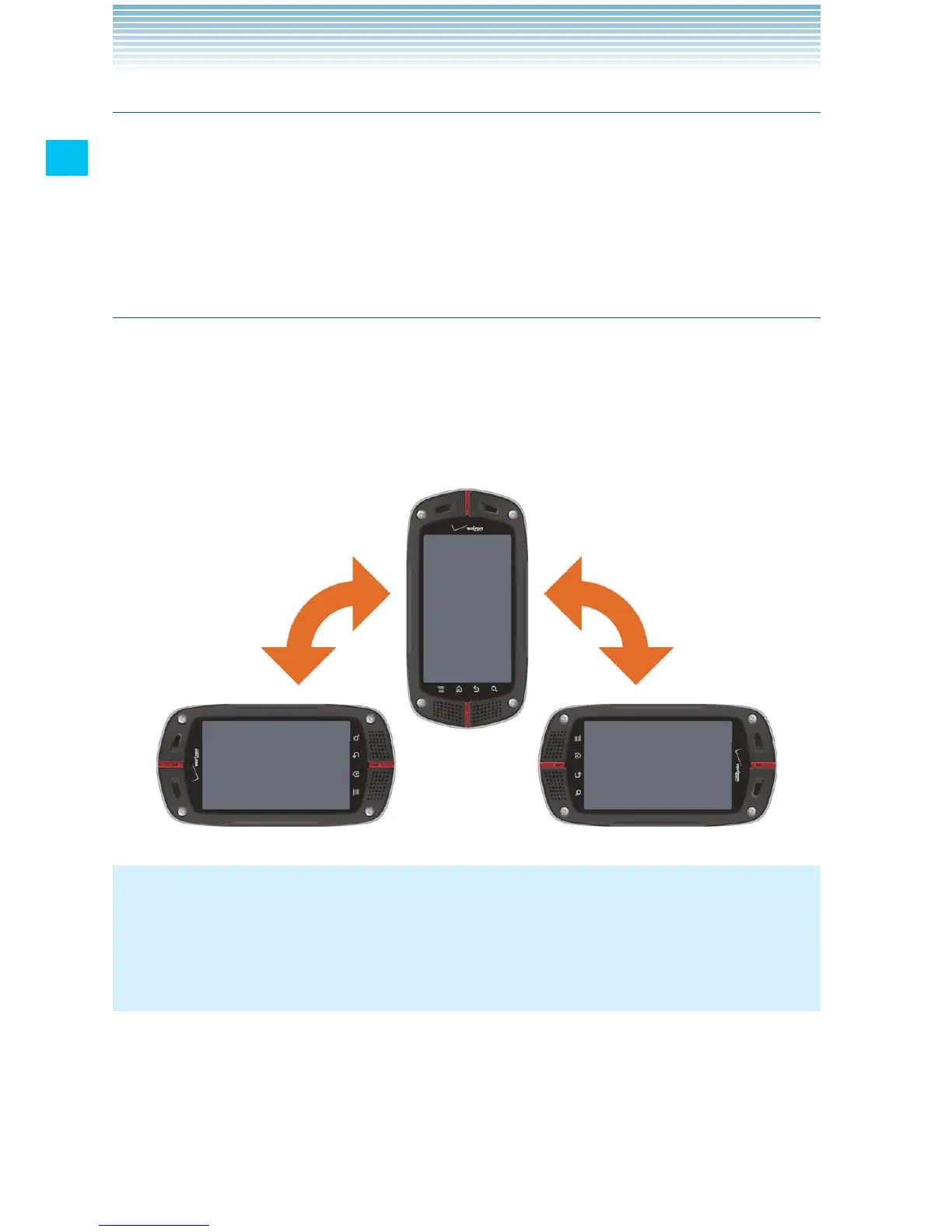24
Getting Started with Your Phone
Pinch
In some applications (such as Browser, Maps, Gallery, and Document
Viewer), you can zoom in and out by placing two fingers on the screen
at once and spreading them apart (to zoom in) or pinching them
together (to zoom out).
Rotate the screen
In many applications, turning the phone clockwise or counterclockwise
from upright to sideways rotates the orientation of the screen display.
Turning the phone from sideways to upright rotates the orientation of
screen display back again.
NOTE
The screen orientation rotating function is enabled by default. To
disable it, touch the Menu key M on the Home screen, then touch
Settings > Display and uncheck Auto-rotate screen.
