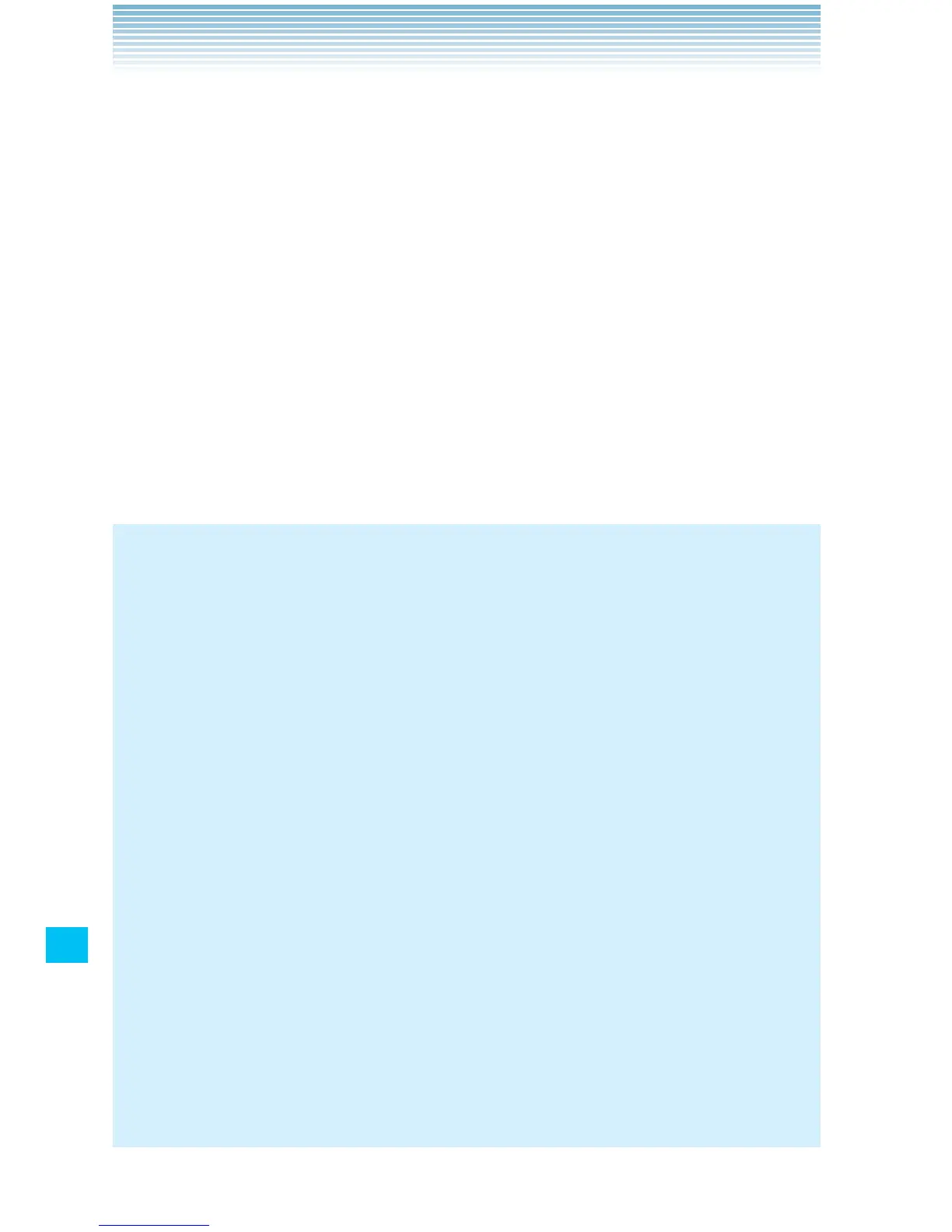216
G’zGEAR
®
6. When you complete the target distance defined per virtual
opponent or touch Stop > Save, the race result will be displayed.
The information such as recorded time and date, traveled time
and distance, burned calories, speed and distance chart, average
speed, distance difference from the opponent will be displayed.
Drag the speed and distance chart to left or right to scroll the •
chart.
Touch • Form Analysis to view the form analysis result.
Touch • Start Over to start the race from the beginning.
Touch • Maps to view the traveled route on the map. Red markers
are placed at one-mile intervals on the traveled route. Touch
Graph to return to the previous screen.
NOTES
If you chose a wild animal as your virtual opponent, no target •
distance will be set. Touch Stop to end running.
Please note the following considerations when using the Form •
Analysis function.
Enable the Form Analysis function in advance. For instructions -
on how to turn on this function, see “Using menus in Run
Training mode” on page 217.
Obtain a commercial holster to hold the phone close to your -
body. Use a holster which can hold the phone firmly in it.
When you place the phone into the holster, set the phone so that -
its screen facing outside with the Verizon logo in the left side.
It is recommended to attach the holster on your belt. If you -
attach the holster on your pants, it will become unstable and
unable to perform the form analysis correctly.
Attach the holster in the center of your back. -
Attach the holster to fit tight to your body. The belt should not be -
loose.
