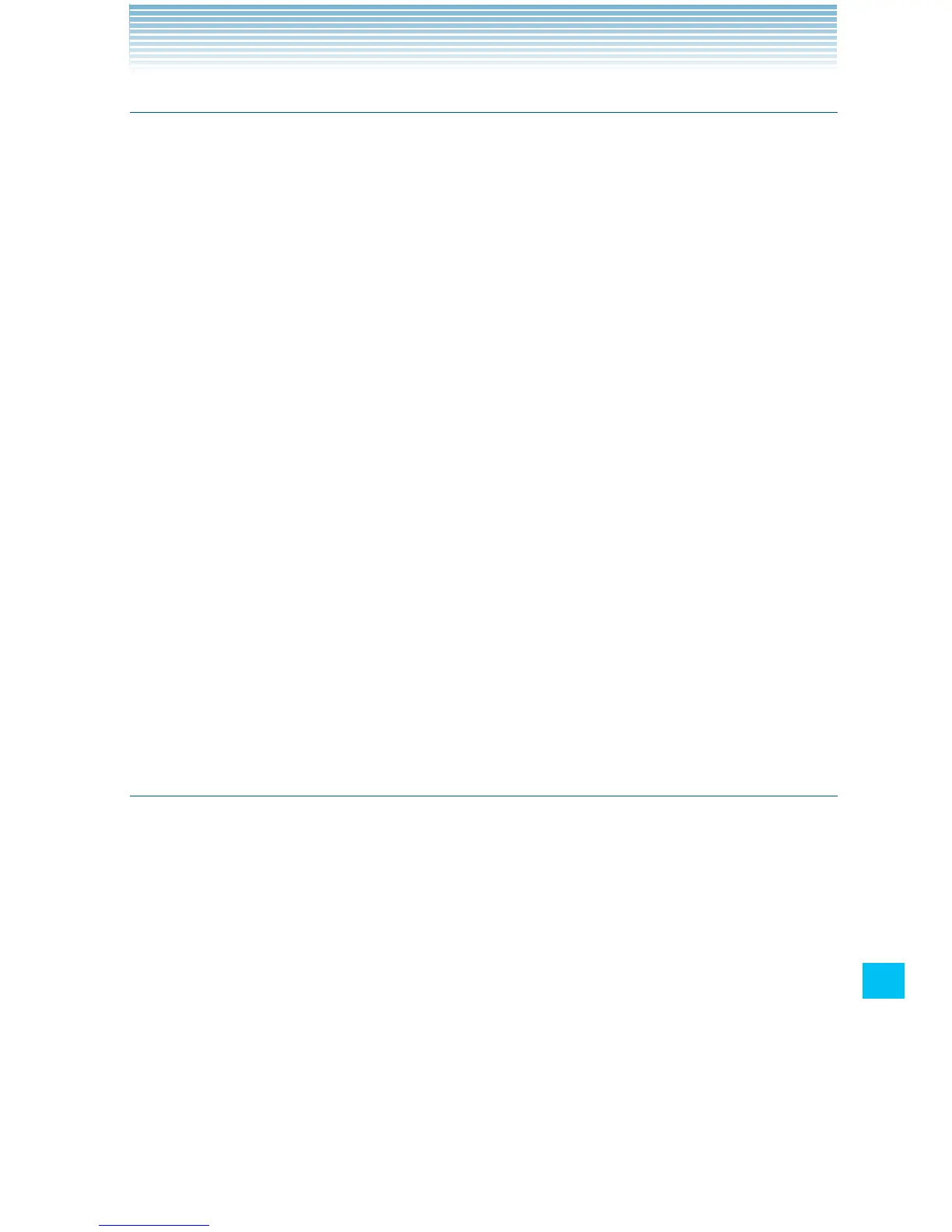231
More Applications
Using the menu on the Bing Maps screen
The following menu is available on the Bing Maps screen.
Touch the Menu key • M to access the following options:
Home: Opens Bing homepage.
Directions: Displays driving, public transport, or walking directions.
List view: Displays the search results in a list format rather than with
icons on the map.
Map type: Allows you to select Road, Hybrid, or Traffic maps.
Favorites: Displays saved favorites. Touch a favorite to display it on
the map.
History: Displays recent search criteria. Touch an item to search the
criteria again.
More: See below.
Touch the Menu key • M > More to access the following options:
Clear map: Removes search results from the map.
Full screen: Check to display a map in full-screen mode.
Settings: See “Changing Bing Maps settings” on page 231.
About: Displays information about Bing Maps, including the Service
Agreement and Privacy Policy, and provide Feedback.
Changing Bing Maps settings
1. From the Bing Maps screen, touch the Menu key M > More >
Settings.
2. Change the following settings as necessary:
SafeSearch: Allows you to set the sensitivity for filtering explicit
images from your search results.
Distance: Check to display distance in miles or kilometers.
Daily image: Check to display Bing Maps daily image when you
go to the Bing Maps homepage.
Search suggestions: Check to display possible matches as you
enter search criteria. You can touch a match to display results.
