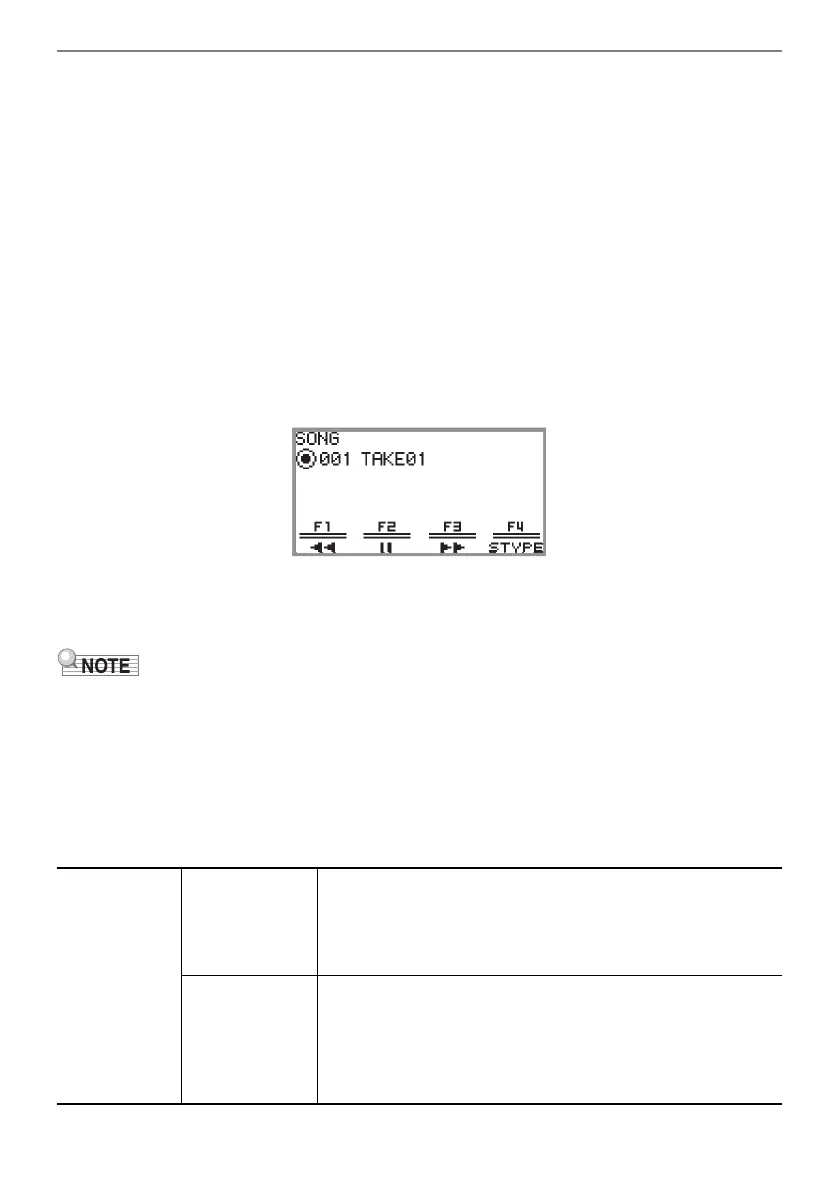Recording Performances
EN-117
4.
To start recording, touch the a button.
When recording starts, the 0REC button lights up red.
• Recording can also be started automatically by pressing a keyboard key and starting to play.
Recording can also be started with any of the following operations:
− Pressing down on a foot pedal
− Recalling a registration (page EN-82)
− Pressing either of the EX button or the CONTROL button
− Moving the pitch bend wheel up or down
• When the remaining available capacity is low during recording, the 0REC button will flash.
When no more capacity is available, the 0REC button light will turn off and recording will stop.
• If you want to redo the recording due to a mistake while playing, touch and hold the 0REC
button during recording. The recorded data will be discarded, and the Digital Piano will return to
recording standby.
5.
To stop recording, touch the 0REC button.
The 0REC button will show a white light once again and the SONG mode screen will appear.
• If you want to play the recorded audio recorder song immediately, touch the a button.
• For more information on playback operations, see “Playing Back a Song from the Audio
Recorder” (page EN-119).
• Audio recorder songs are saved with the file name “TAKE**.wav” (where ** is 01 to 99). Up to 99
songs can be recorded to the internal memory and USB flash drive, respectively. Each time a
recording is made, a file is automatically created with the next number in sequence in the destination
memory (internal or USB). For information on what to do if you get a “Too Many Files” message and
cannot start recording, see “Error Messages” (page EN-162).
• The FUNCTION button is inoperative during recording. In addition, the function names of the
functions in the F Button Menu that cannot be used are displayed as “----”.
• The Digital Piano’s audio recorder records in WAV format. Recording in MP3 format is not supported.
• The table below lists the audio data that can be recorded and played back on the Digital Piano.
WAV format
(Record and
playback)
USB flash drive
• The maximum recorded length of a file is approximately 25
minutes, and up to 99 files can be recorded (however, this
depends on the available capacity of the USB flash drive used).
• There is no limit to the playback time of a single file (depends
on the available capacity of the USB flash drive).
Internal memory:
• If there is no existing data in the internal memory, it is possible
to record for up to approximately 18 minutes. Up to 99 files
can be recorded within a total recording time of approximately
18 minutes.
• The maximum playback time for a single file is approximately
18 minutes.
