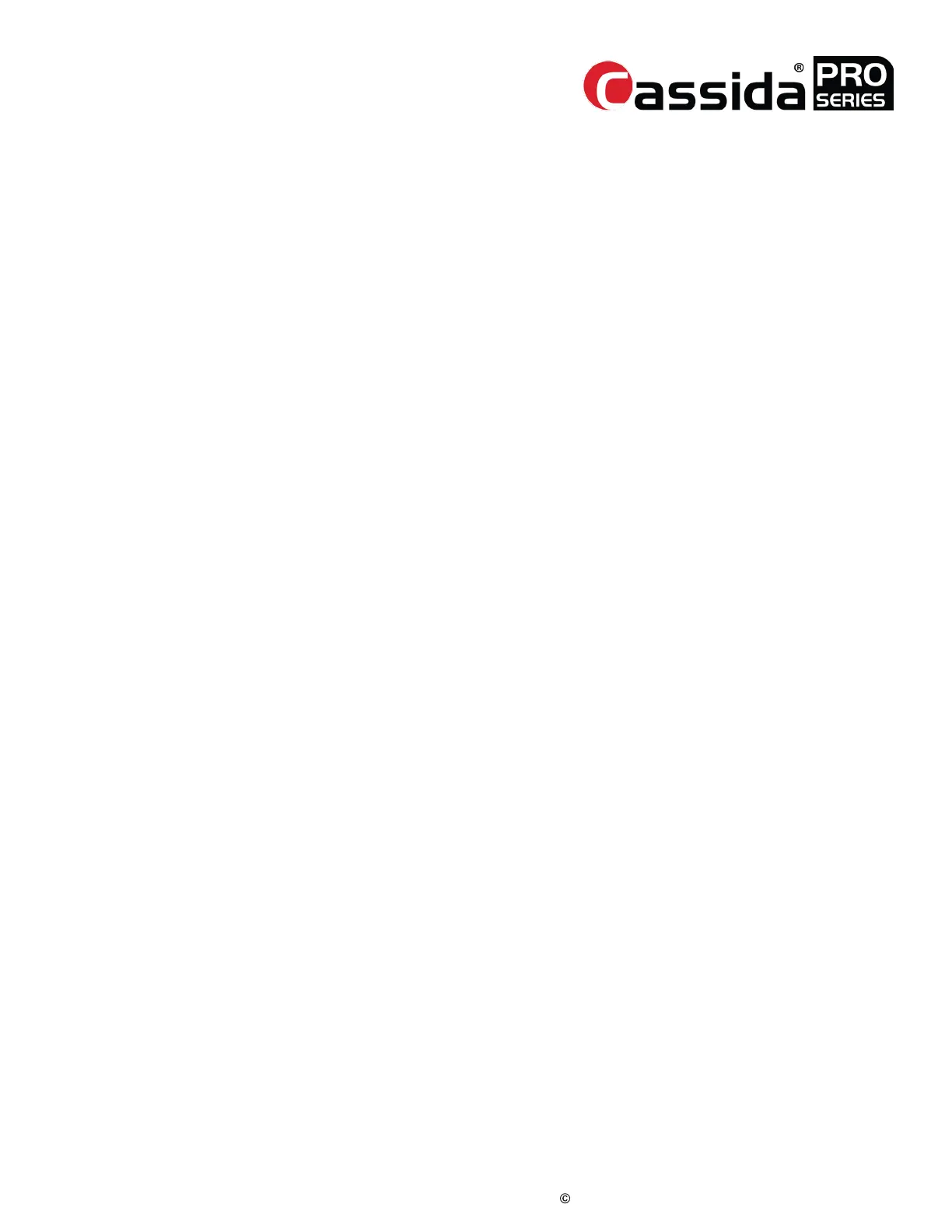CassidaPRO Zeus: Service Manual
2018 Cassida Corporation. All rights reserved.
Rev: 09/05/2018
cassidapro.com/partner/
QUALITY CONTROL TESTING
When servicing units or attempting to diagnose issues, the service engineer may test the
machines according to the procedures described below. This report summarizes what
should be checked and how. The following tests are suggested to be performed as a first
pass to check overall unit health. These checks are similar to the Cassida PRO in-house QC
process and cover the majority of the functions and diagnostic features provided by the
Zeus.
SOFTWARE VERSION CHECK AND UPDATE
To check the software version on the unit:
1) Enter the Service Menu -> [9] S/W Version
2) The first line on this screen will tell you the software version in date code, plus
the product index in parentheses. Standard software for the Zeus is (1); anything
else is a custom release.
To update the software on the unit:
3) Connect a USB external storage device (formatted as FAT32) to back of unit’s
USB-A port loaded with the latest software found at cassidapro.com/partner
4) Go into Service Menu -> [2] Program Update
5) Select the desired software file either by pressing the associated number on the
keypad, or using the up and down arrows and pressing [SET] key.
6)
The screen will prompt you to verify you want to continue. Press the [YES]
key to proceed. DO NOT TURN OFF UNIT WHILE UPDATING.
7) After update is complete, enter the Service Menu -> [4] Backup & Restore.
Make sure there are no bills in the Stacker pocket.
8) Select [4] Rebuild Software. There will be a prompt to continue. This option
pushes the newly loaded software to the auxiliary hardware and initializes and
syncs all internal components. Failure to perform this step may result in improper
operation.
9) After screen returns to Main Menu, enter the Service Menu -> [4] Backup &
Restore again.
10) Select [3] Factory Default Setting. There will a prompt to continue. Unit will go
back to Main Menu when finished.
NOTE: If you do not perform steps 8 to 10, the unit will not recognize some features and
you will experience unusual errors or side effects.
2.
2.1.
