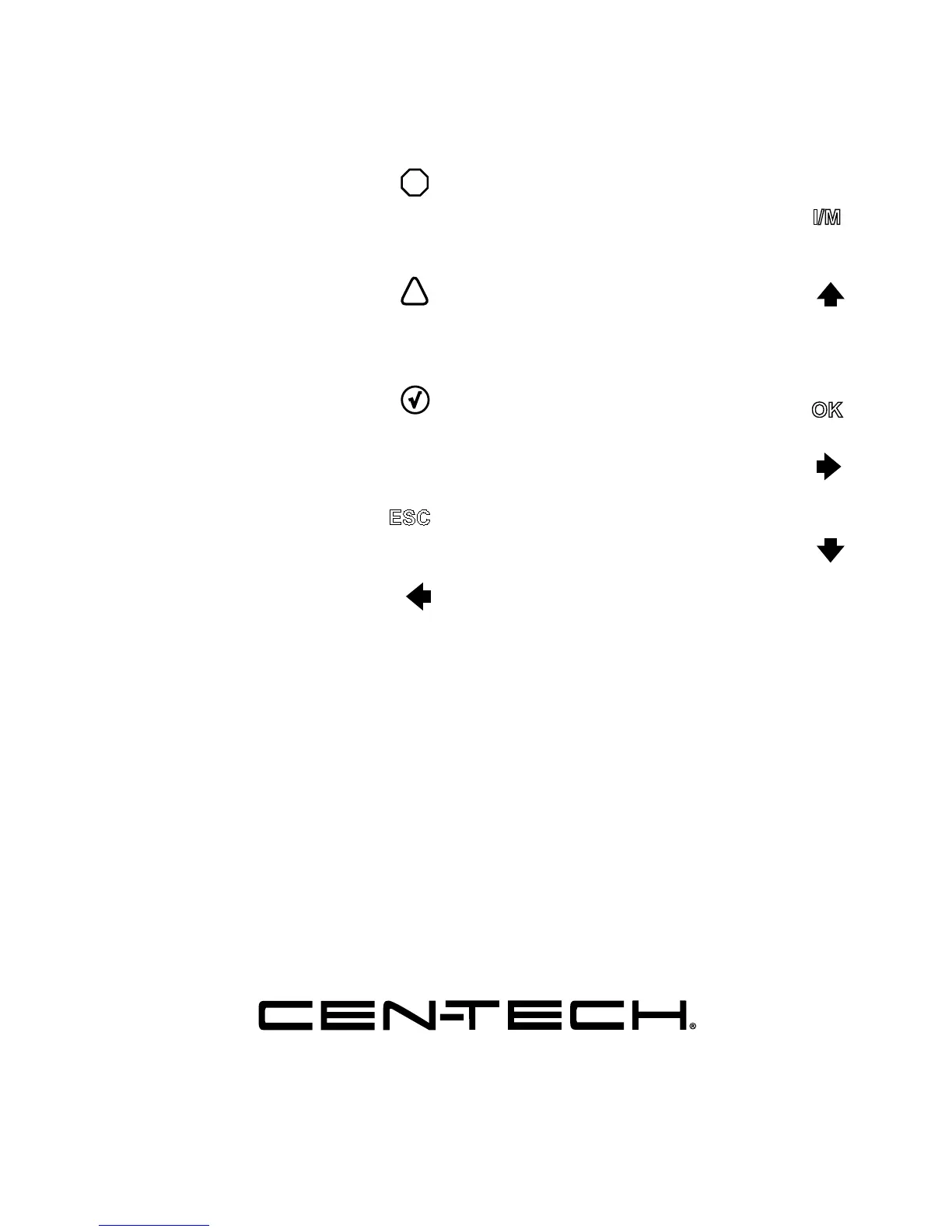Page 11For technical questions, please call 1-888-866-5797.Item 62120
1. OBD II Cable
Connects the Scan Tool to
the vehicle’s DLC.
2. LCD Screen
3. Red LED
!
Indicates there is a fault condition
in one of the vehicle’s systems
and stored DTCs are present.
4. Yellow LED
!
Indicates there are pending DTCs
and/or there are Monitors that
have not finishing running.
5. Green LED
√
Indicates that engine systems
are running normally and no
pending DTCs are present.
6. Cancel/Go Back ESC
Cancels a selection from a menu or
returns to the previous screen.
7. Left Button
Moves to previous screen if information
covers more than one screen.
8. Help Button ?
View detailed information, if available.
9. USB Connector
Connects the Scan Tool to a PC for
updating software and printing.
10. I/M Button I/M
Quick-checks emissions test readiness
and Drive Cycle verification.
11. Up Button
Moves up through menu and submenus.
Moves to previous screen if information
covers more than one screen.
12. Select Button OK
Confirms a selection.
13. Right Button
Moves to next screen if information
covers more than one screen.
14. Down Button
Moves down through menu and
submenus.
Moves to next screen if information
covers more than one screen.