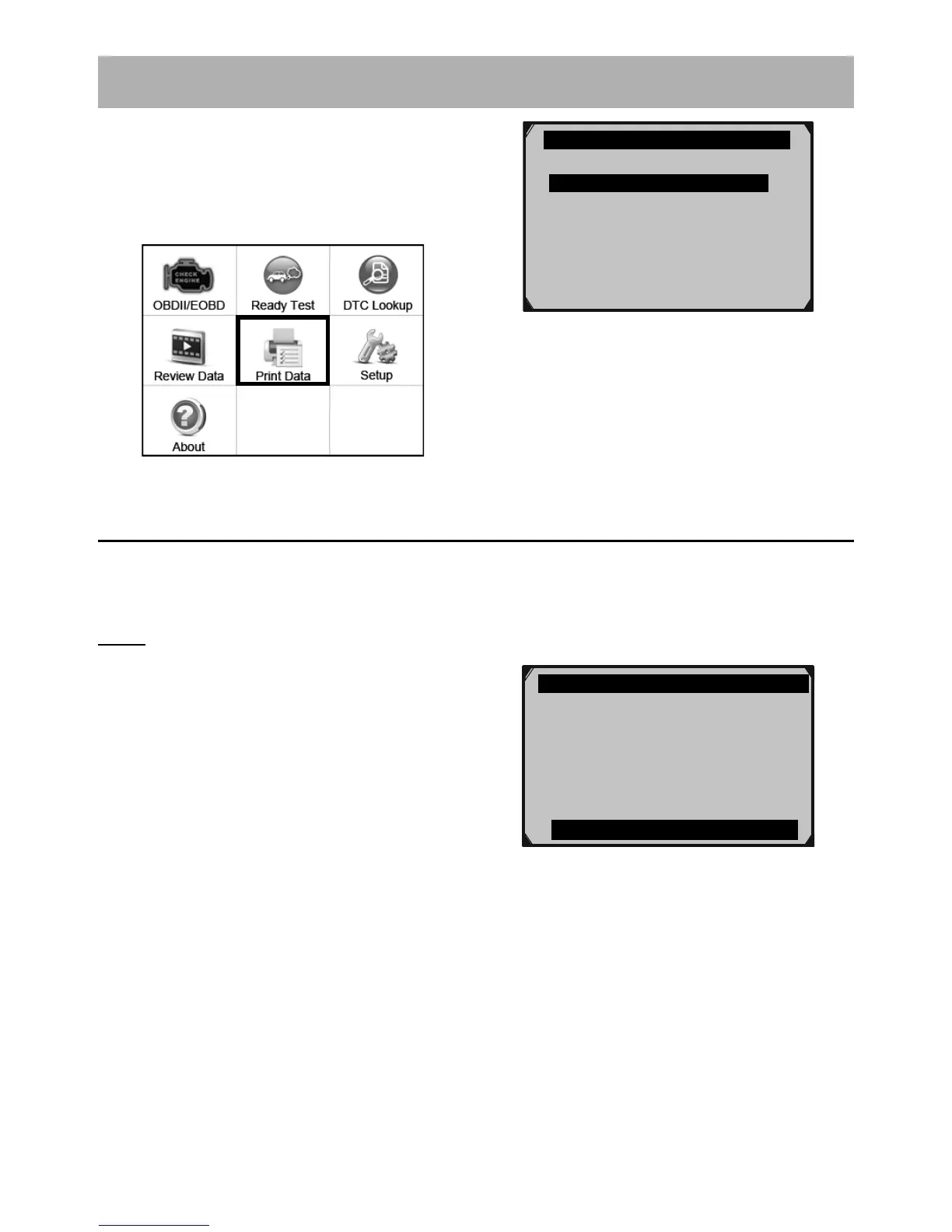Page 35For technical questions, please call 1-888-866-5797.Item 62120
Print Data
1. Connect the Scan Tool to the computer
with the supplied USB Cable.
2. From the Main Menu, select
Print Data, then press OK.
Main Menu
Print Data 1/9
Stored Codes
Pending Codes
Live Data ?
Freeze Frame
I/M Readiness
O2 Sensor Test
Print All Data
Figure CC
3. Follow instructions on the
Scan Tool and the computer.
Install/Update Software
This function allows you to update
the Scan Tool software and DTC
library through a computer.
Note: The Scan Tool comes with the most
recent software and DTC library versions.
1. On the computer, install
setup.exe driver from the included CD
or download the driver from the internet:
a. Go to www.HarborFreight.com
b. Search for 62120
c. Click Software Update tab
d. Download software
(if there is an update available)
e. Open Update Instructions PDF
f. Follow instructions
2. Connect the Scan Tool to the computer
with the supplied USB Cable.
3. From System Setup, select
Update Mode, then press OK.
System Setup 7/7