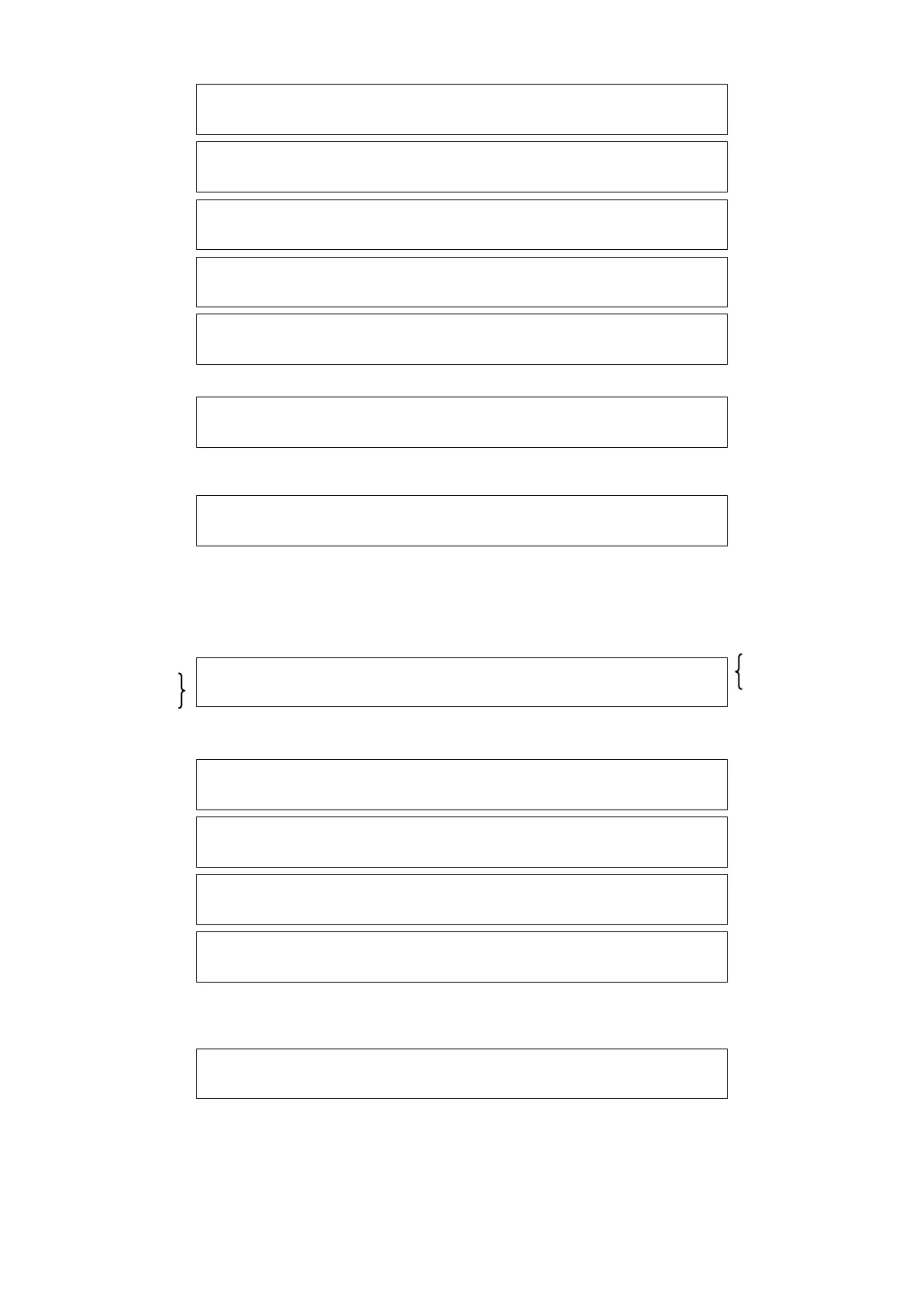94
Once the regulation has been validated, « days selected » appears
By pressing Enter, days are selected: key "+" to validate the day – key "–" to remove the validation.
Set in this order the starting hour/starting minute/ending hour/ending minute.
By pressing "ENTER", set hours, then minutes.
Any modification leads to the updating of the unit status.
Any type of setting is possible (starting time < ending time, starting time = ending time, starting time > ending time)
If the ending time ≤ starting time, the programme is considered to be ending on the following day.
If one enters in the menu "HOLIDAY ZONES"
Display:
Select the n° of the holiday zone to be set by pressing key "ENTER".
Setting text:
Starting day and ending day
Set in the following order:
Starting day /starting month /ending day /ending month.
All types of settings are possible (starting day < ending day, starting day = ending day, starting day > ending day)
If the ending day < starting day, the programme is considered to be ending the year after.
Operation of holiday zones:
If a holiday zone is active (starting date ≤ present date ≤ ending date), the time ranges become non active.
The unit operating status becomes the one of the active zone (stop, running on setting 1 or running on setting 2).
At the end of the holiday zone, if no time zone is validated, the operation is the one existing at the start of the holiday zone
T Y P E OF C ONT R O L ↑
S E T P O I N T 1 – O F F ↓
T Y P E O F C O N T R O L ↑
S E T P O I N T 2 – O F F ↓
T Y P E O F C O N T R O L ↑
S E T P . 1 - S E T P . 2 ↓
T Y P E O F C O N T R O L ↑
S E T P . 2 - SET P . 1 ↓
T Y P E O F C O N T R O L ↑
N O V A L I D ↓
S E L E C T D A Y S ↑
M T W T F S S ↓
S T A R T O F T I M E y y H x x ↑
E N D O F T I M E y y H x x ↓
T Y P E OF Z O N E ↑
N O V A L I D ↓
T Y P E OF Z O N E ↑
O F F ↓
T Y P E OF Z O N E ↑
S E T P O I N T 1 ↓
T Y P E OF Z O N E ↑
S E T P O I N T 2 ↓
D A T E OF S T A R T DD/ M M ↑
D A T E OF E N D DD/ M M ↓
Display 2nd line:
zone type
N° of zone selected,
from 1 to 6
