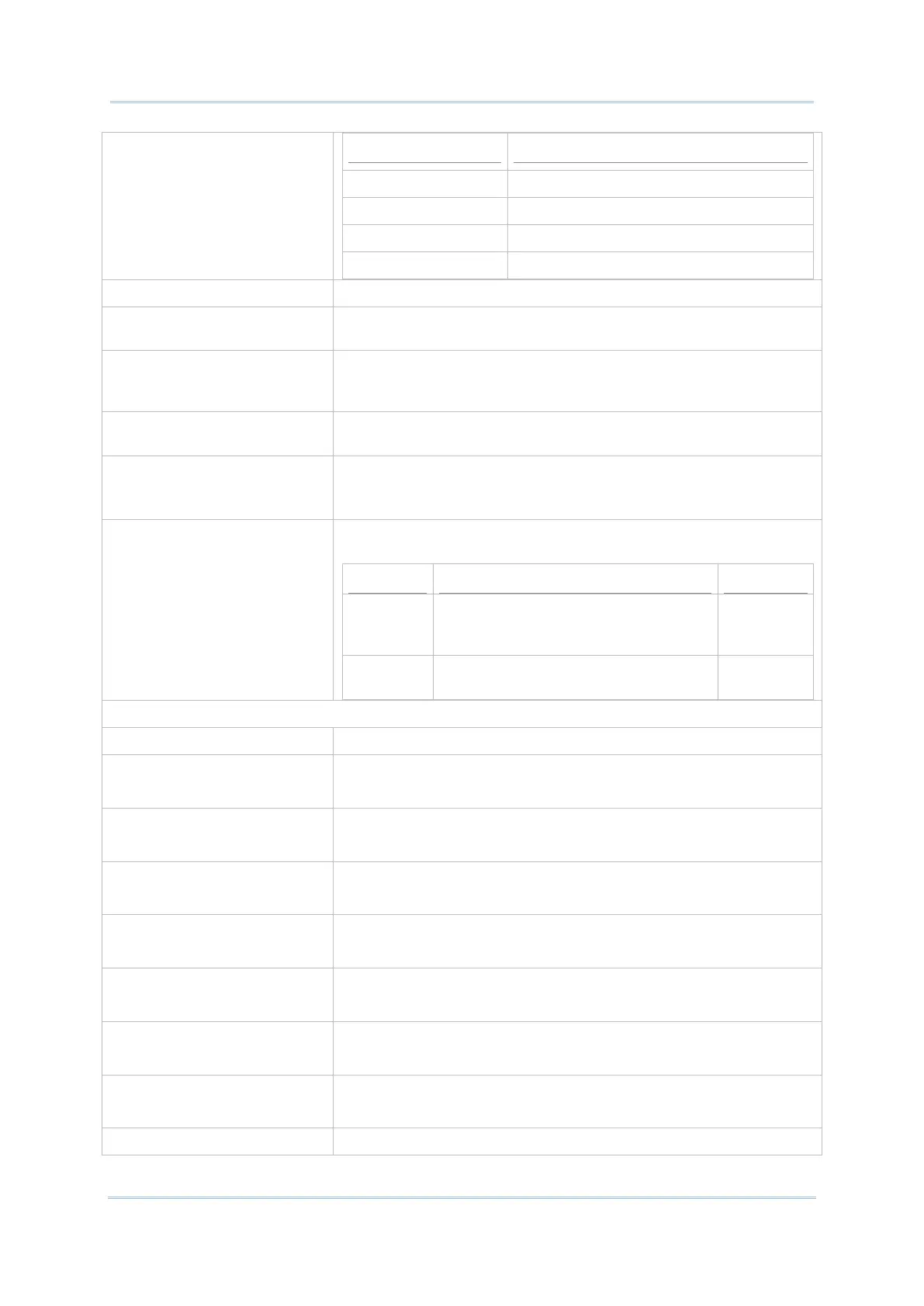11
%m%n%o%p%q%r depict six octets of the MAC address
%a%b%c%d depict four octets of the IP address
%s depict the TE session number
%t depict the Terminal ID (TN Emulators)
Convert to Uppercase Capitalize all the letters of input data.
Auto Unlock Enable the mobile computer not to be locked or give out an alarm
sound when pressing any keys.
Override field properties Check it to send the contents of all fields to the host service when
pressing field exit keys or entering the last character in the last
required field.
Clear field before scanning
data
Check it to clear the field before inputting the scanned data.
Field Length if Exceed Define how to handle a scanned data when it exceeds 5250’s
specified field length. Options are:
Reject, Truncate, Split to next field
Error Message Adjust the location and the form of an error message to display on
the terminal screen.
Display
error in
ROW
Select the location (row number) to
display an error message if an error
occurs.
23
Pop-up
Window
Show the error message in the form of
a pop-up window.
Deselected
(Disabled)
Show Connecting Host IP Display connecting host IP right beneath the toolbar.
Screen Panning
Check it to enable/disable viewing the desired portion of the screen
by swiping the display.
Floating Action Button
Check it to enable/disable showing the floating action button for the
on-screen keyboard.
Activate Macro
Check it to enable/disable pop-up Macro toolbar on the screen once
the session is connected.
Auto Popup SIP On Connection
Check it to enable/disable the pop-up SIP to automatically display
on connection.
Haptic Feedback On Keypress
Check it to enable/disable vibration when pressing the keys on the
on-screen keyboard.
Popup On Keypress
Check it to enable/disable key icons popping up when pressing the
keys on the on-screen keyboard.
Keyboard Layout
Tap to choose the on-screen keyboard layout between Type 1 and
Type 2.
Cursor Type Change the cursor type between three different modes. Options are:
