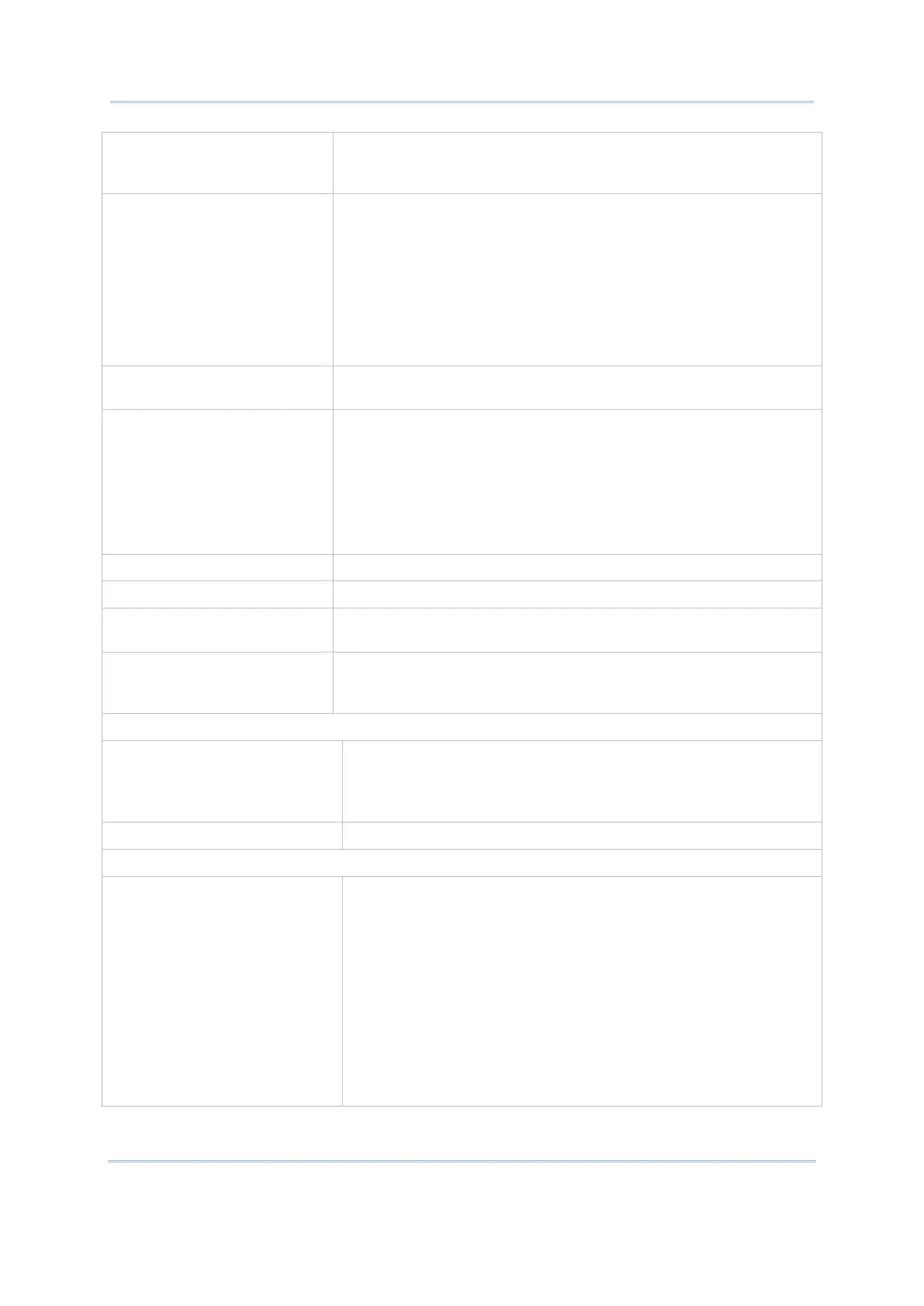12
Terminal Emulator User Guide
Default (half block cursor)
Underline (underline cursor)
Block (full block cursor)
Auto Tracking Auto-position Terminal Screen to bring cursor into view. Enable auto
tracking by swiping the control bar from left to right and tap to
select:
Visible (The cursor constantly shows at the upper-right of the
screen.)
Center (The cursor constantly shows in the center of the
screen.)
Locked Location (The screen is locked to the position set by
column and row.)
Locked Location When Auto Tracking is set to Locked Location, users can tap this
item to specify the accurate coordinates.
Font Tap to assign the font to show characters in Terminal Screen.
Options are:
Courier New
Lucida Console
Excalibur Monospace
NetTerm ANSI
NetTerm OEM
Font Size Tap to assign the size to show characters in Terminal Screen.
Line Spacing Tap to assign the line spacing in Terminal Screen.
Color Settings Tap this item to customize the font color, background color, and
cursor color in the Terminal Screen according to user preferences.
Override Server Color Check this item to display the customized font, background, and
cursor colors in Terminal Screen, instead of the colors assigned by
the server.
Auto Full Screen On Connection Tap to enable/disable full screen mode automatically when the
device connects to the server.
With Terminal Screen maximized, both the Android status bar
and the application’s toolbar are covered up.
Show Status Bar Tap to enable/disable the Status Bar in full screen mode.
Control Reader By Command Enable the host service to send commands in order to turn on/off
the reader module. Deselected by default.
Enable Command: Assign a command (escape sequence)
for turning on the reader module.
Disable Command: Assign a command (escape sequence)
for turning off the reader module.
Sound: Tap to select a sound from the pop-up list or tap the
User Defined radio button to locate a wav file.
Sound File Name: When User Defined is selected, tap to
select a wav file for playing when a message is displayed.
Vibration Duration: Tap to specify the time interval ranging
from 0 to 5 seconds in increment of 0.5 seconds.
