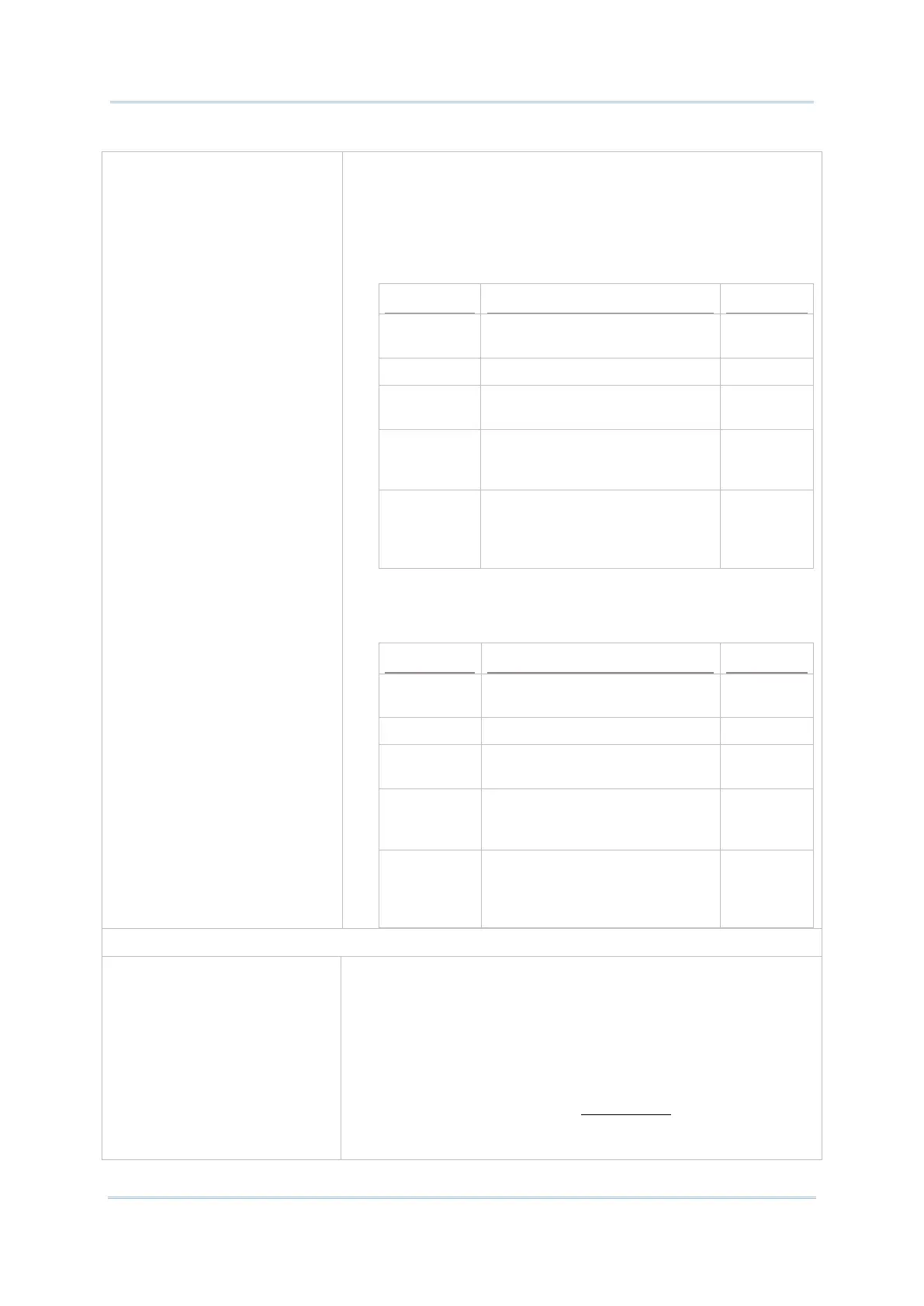13
Feedback By Command/Text
Enable the host service to respond to Terminal Emulator by
sending a command (escape sequence) for good or erroneous
inputs. Deselected by default.
Good Feedback: Assign the command (escape sequence)
for input success. When Terminal Emulator receives the
command, the mobile computer will play the specified beeper
sound or vibrate for the specified amount of time.
Feedback
Type
Select By Command or By Text. By
Command
Command
Enter the sequence of interest. --
Sound
Select a sound from the pop-up
list or tap on User Defined.
Mute
Sound File
Name
When User Defined is selected,
tap to select a wav file from the
device.
Deselected
(Disabled)
Vibration
Duration
Select the amount of time to
vibrate. Configure vibration
duration between 0 and 5 sec
(in increments of 0.5 sec).
0 sec
Error Feedback: Assign the command (escape sequence)
for input failure. When Terminal Emulator receives the
command, the mobile computer will play the specified beeper
sound or vibrate for the specified amount of time.
Feedback
Type
Select By Command or By Text. By
Command
Command Enter the sequence of interest. --
Sound Select a sound from the pop-up
list or tap on User Defined.
Mute
Sound File
Name
When “User Defined” is
selected, tap to select a wav file
from the device.
Deselected
(Disabled)
Vibration
Duration
Select the amount of time to
vibrate. Configure vibration
duration between 0 and 5 sec
(in increments of 0.5 sec).
0 sec
Terminal Emulator supports Key Mapping, enabling users to define
a physical key (combined keys) of the mobile device mapping to a
specific function performed on the server.
Key Mapping settings differ between VT and TN Emulators.
Tap to select a Server Key and configure the Mapped Physical Key
settings.
For more details, please refer to Key Mapping in 4.1.2 Emulator
Settings.
