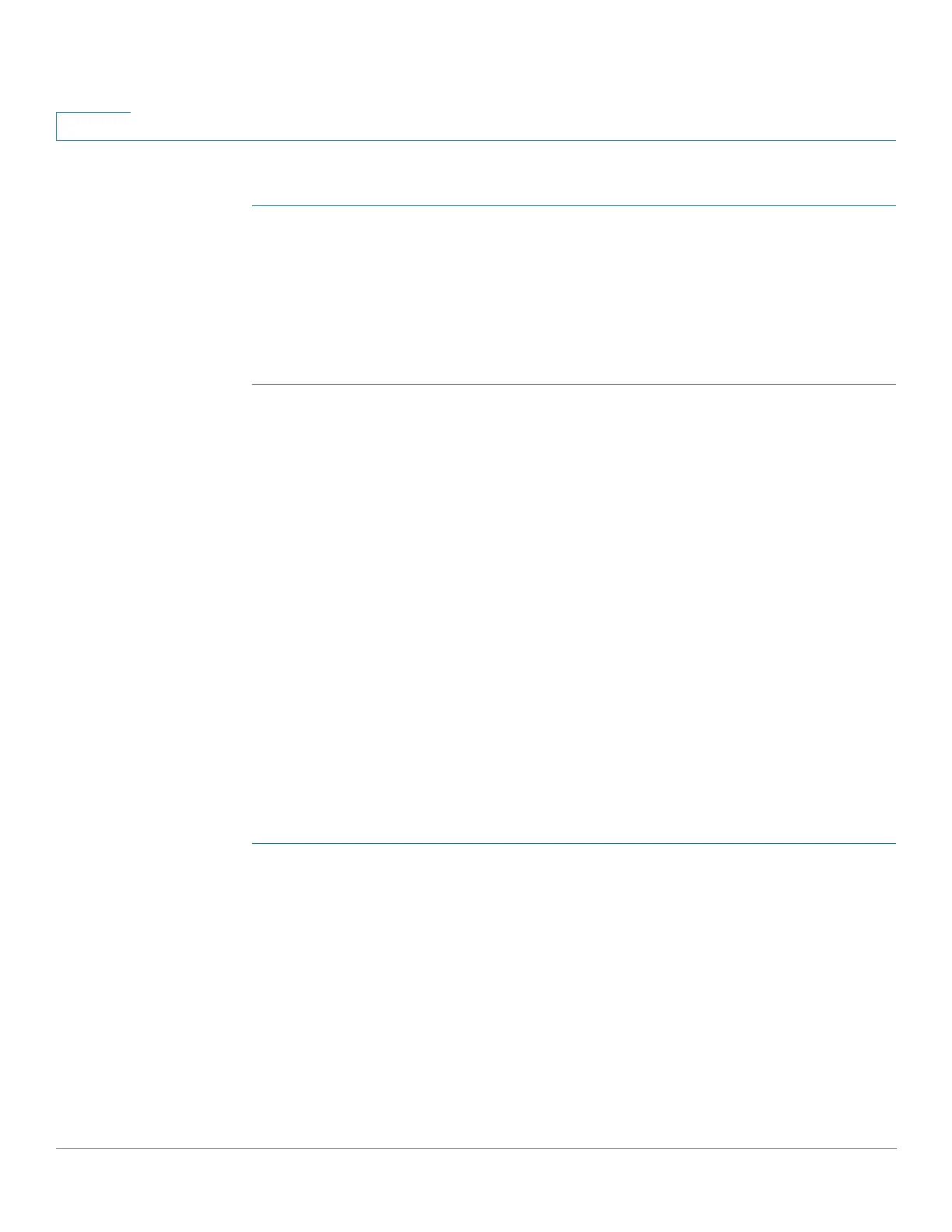IP Configuration
IPv4 Management and Interfaces
302 Cisco 350, 350X and 550X Series Managed Switches, Firmware Release 2.4, ver 0.4
16
To designate an interface as untrusted:
STEP 1 Click IP Configuration > IPv4 Management and Interfaces > DHCP Snooping/Relay >
DHCP Snooping Trusted Interfaces.
STEP 2 Select the interface and click Edit.
STEP 3 Select Trusted Interface (Yes or No).
STEP 4 Click Apply to save the settings to the Running Configuration file.
DHCP Snooping Binding Database
See How the DHCP Snooping Binding Database is Built for a description of how dynamic
entries are added to the DHCP Snooping Binding database.
Note the following points about maintenance of the DHCP Snooping Binding database:
• The device does not update the DHCP Snooping Binding database when a station
moves to another interface.
• If a port is down, the entries for that port are not deleted.
• When DHCP Snooping is disabled for a VLAN, the binding entries that collected for
that VLAN are removed.
• If the database is full, DHCP Snooping continue to forward packets but new entries are
not created. Note that if the IP source guard and/or ARP inspection features are active,
the clients that are not written in the DHCP Snooping Binding database are not be able
to connect to the network.
To add entries to the DHCP Snooping Binding database:
STEP 1 Click IP Configuration > IPv4 Management and Interfaces > DHCP Snooping/Relay >
DHCP Snooping Binding Database.
To see a subset of entries in the DHCP Snooping Binding database, enter the relevant search
criteria in the filter and click Go.
The fields in the DHCP Snooping Binding Database are displayed. These are described in the
Add page, except for the IP Source Guard field:
• Status—
- Active—IP Source Guard is active on the device.
- Inactive—IP Source Guard is not active on the device.
