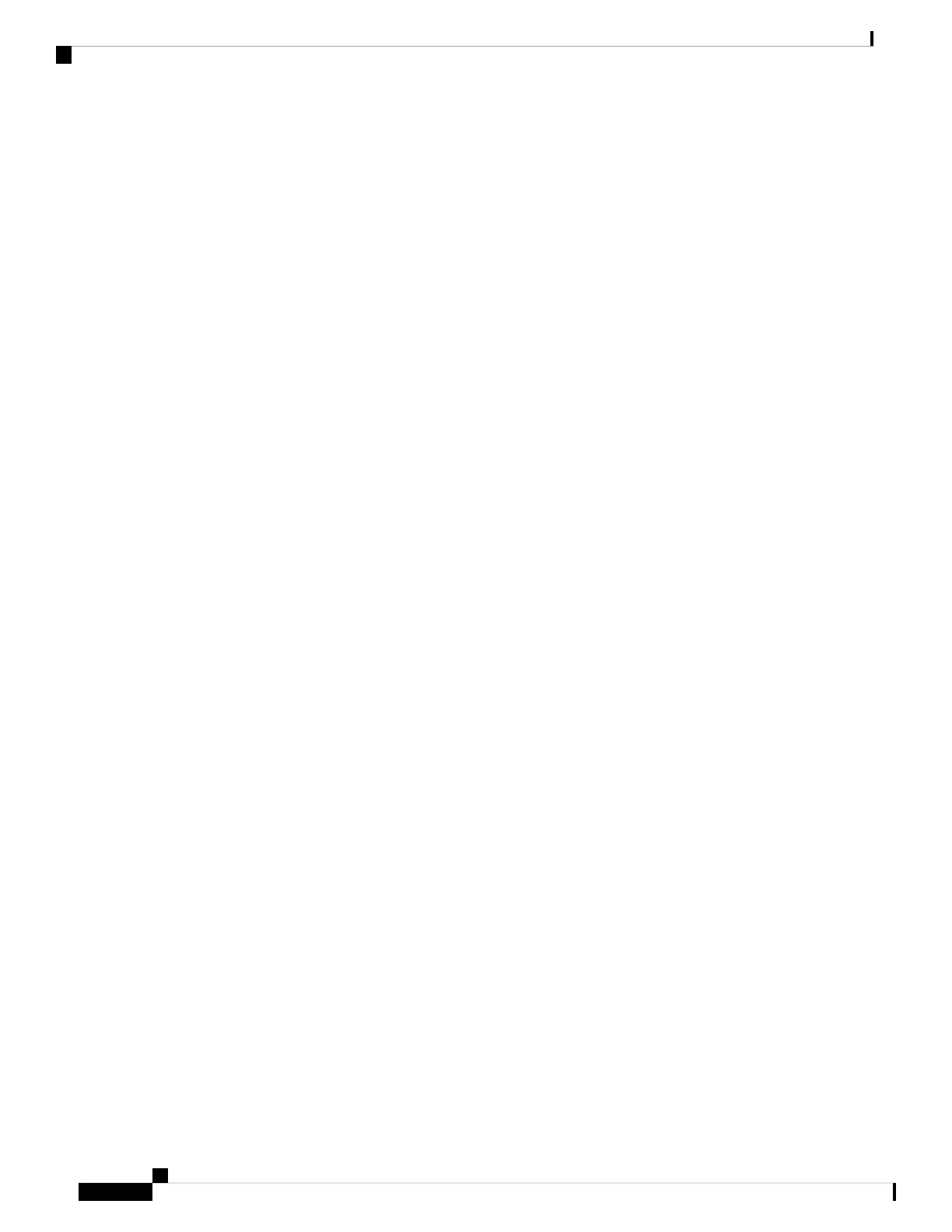b) Follow Steps 4 through 7 to install the new network module.
c) Power on the chassis by moving the power switch to the ON position.
Step 2 To remove and replace an existing network module, do the following:
a) Save your configuration.
b) To replace an existing network module with the same model network module, disable the network slot. See the
configuration guide for your operating system for the procedure to replace an existing network module with the same
model.
c) To replace an existing network module with a different model network module, power down the chassis by moving
the power switch to the OFF position. See the configuration guide for your operating system for the procedure to
replace an existing network module with a new model.
See Rear Panel, on page 14 for more information about the power switch.
d) Continue with Step 3.
Step 3 To remove a network module, loosen the captive screw on the upper left side of the network module, press the handle
ejector, and pull out the handle. This mechanically ejects the network module from the slot.
The captive screw is not attached to the handle. Be sure the captive screw is completely loosened before
pulling the ejector handle out. Otherwise you could damage the ejector handle as the captive screw and
handle fight each other.
Caution
Cisco Secure Firewall 4200 Series Hardware Installation Guide
64
Installation, Maintenance, and Upgrade
Install, Remove, and Replace the Network Module
