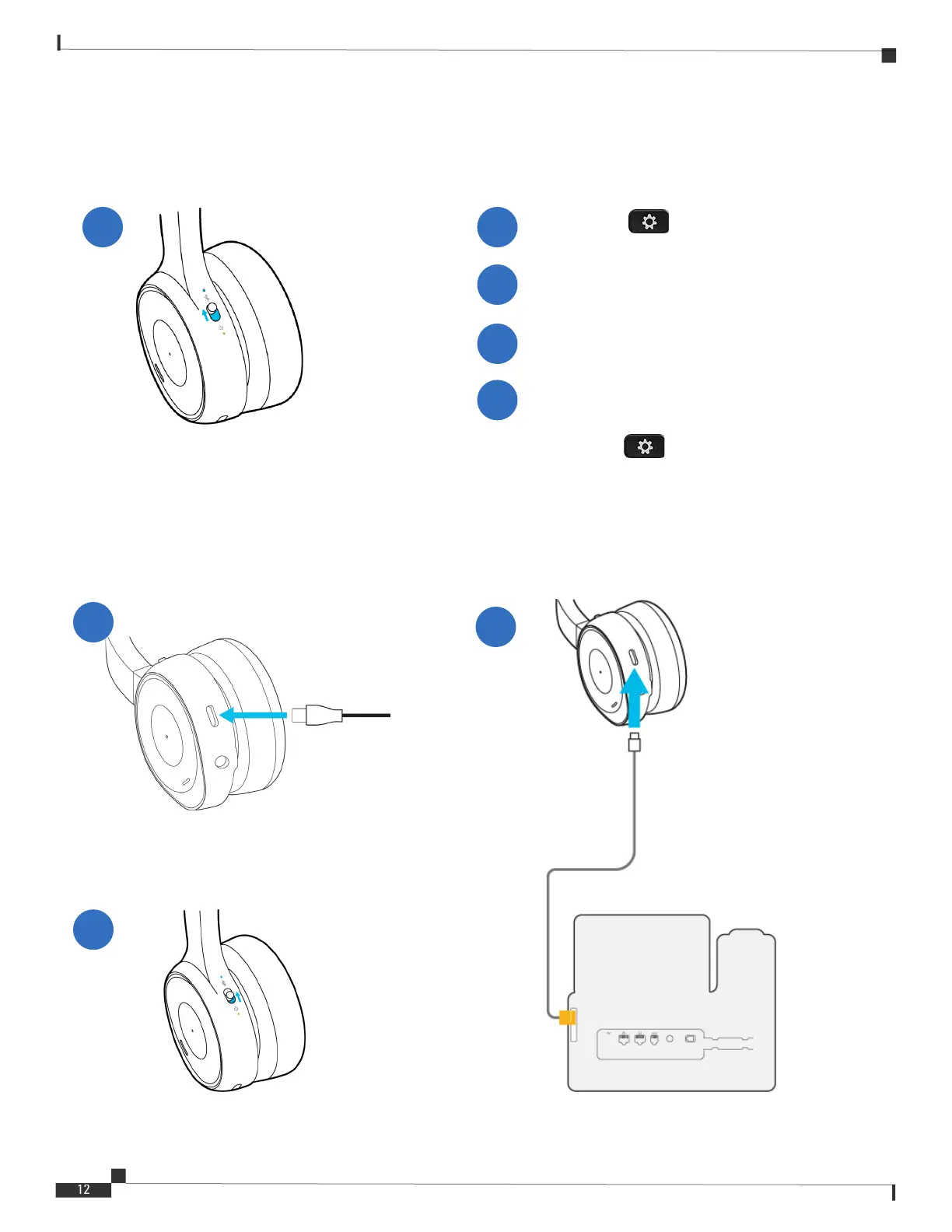Installation Guide for Cisco IP Phone with Multiplatform Firmware
Connect Cisco Headset 730
Connect Headsets
Connect Cisco Headset 730
Slide up and hold the Power/Bluetooth
switch until the Bluetooth LED blinks.
Plug the USB-C cable into the port at the
bottom of the left ear cup.
1
Slide up the Power/Bluetooth switch to
turn on the headset.
Connect the other end of the cable to
your phone.
Enable Bluetooth on your phone.
3
3
Press Settings on your phone, and
select Bluetooth.
2
Add the headset from the device list.
4
1
2
Connect the Headset by Bluetooth
Connect the Headset by USB-C Cable
(Optional): Set your Bluetooth headset as the
preferred headset:
Press Settings > User preferences > Audio
preferences > Preferred audio device and select
Bluetooth.
5
