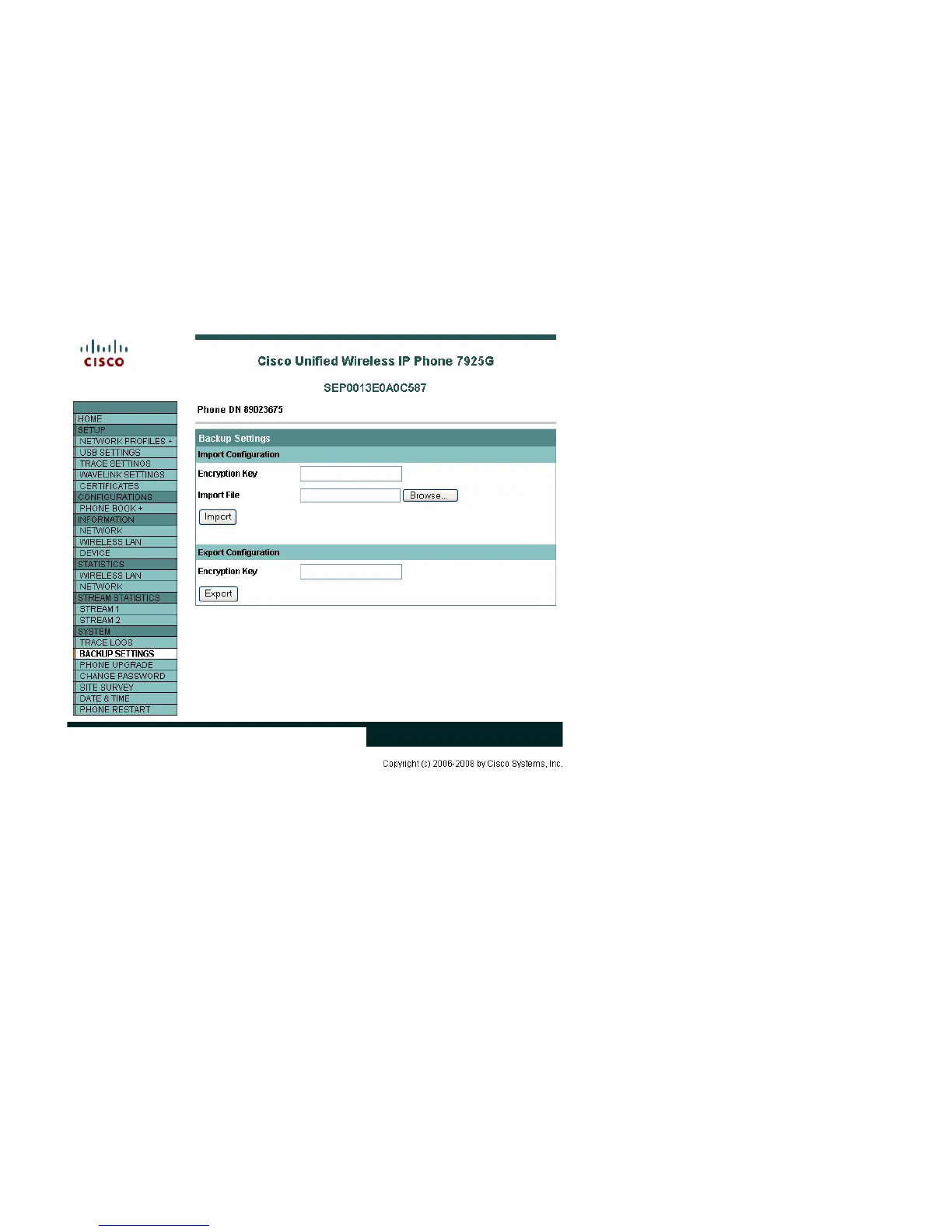Cisco Unified Wireless IP Phone 7925G Series Deployment Guide 78
Using Templates to Configure Phones
Phone configuration templates can be exported and imported to other phones for quick configuration. The phone configuration
template will be encrypted using the specified encryption key (8-20 characters).
In order to access the Backup Settings menu, the web access must be set to “Full”.
For security reasons, the Wireless LAN security information (Username/Password, WPA Pre-shared key information, and WEP
key information) is not exported by default. In order to export this Wireless LAN security information, the network profile
must be configured to allow this capability. For each network profile where the Wireless LAN security information is to be
exported, configure the “Export Security Credentials” option to “True”. After selecting “True”, the Wireless LAN security
information will need to be re-entered. This will then allow that information to be exported and then imported to other Cisco
Unified Wireless IP Phone 7925G Series phones.
Bluetooth Configuration
The Cisco Unified Wireless IP Phone 7925G Series supports Bluetooth to allow wireless headset communications.
To pair a Bluetooth headset to the Cisco Unified Wireless IP Phone 7925G Series, follow the instructions below.
1. Choose Settings > Phone Settings > Bluetooth
2. Select “Enable” then select the left softkey “Save”
3. Select “Device List”
4. Select “Scan” (ensure the Bluetooth headset is in pairing mode)
5. Select “Pair” after the Bluetooth headset is discovered
6. Enter the Bluetooth passkey (will attempt to use 0000)
7. Select “Connect” after the Bluetooth headset is paired successfully
