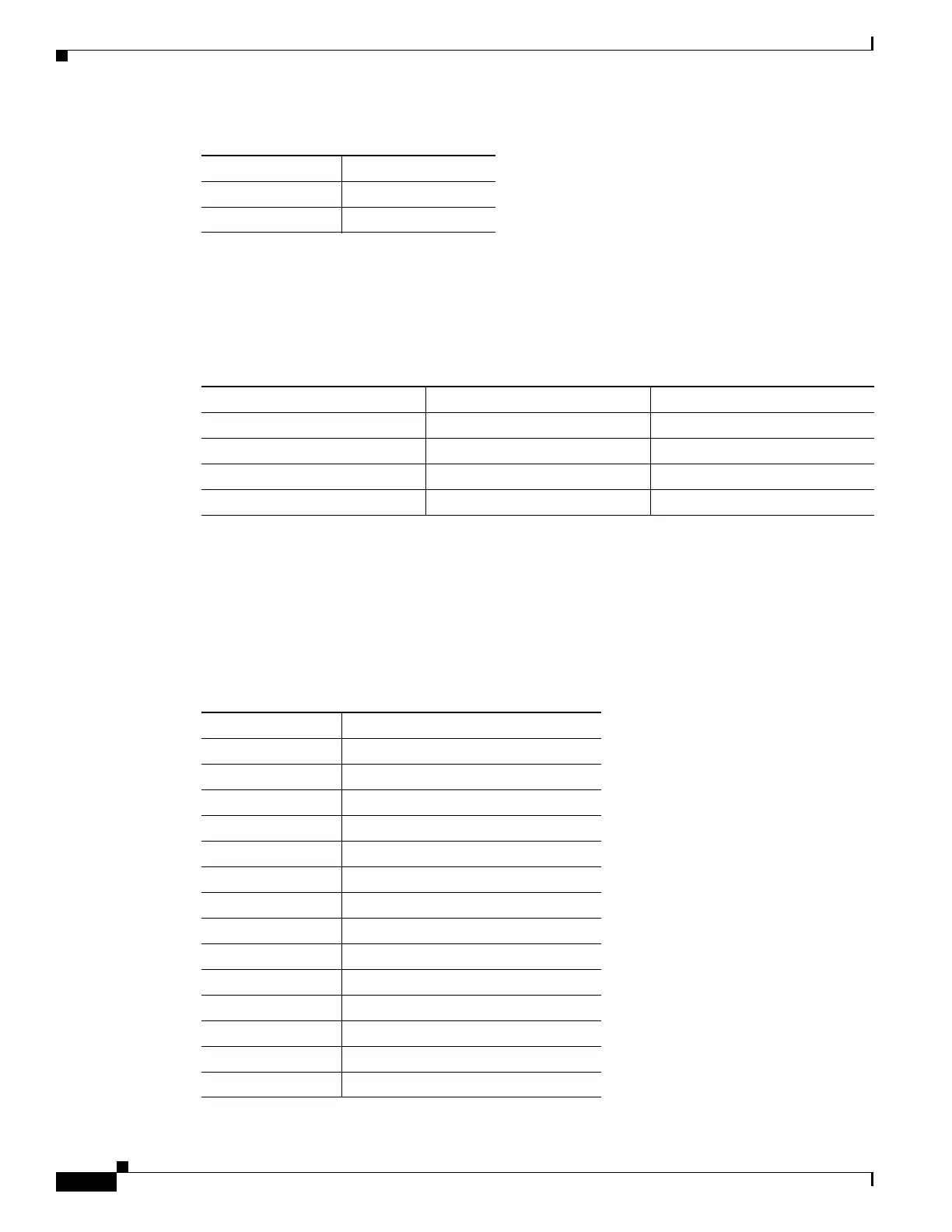A-10
Cisco 860 Series, Cisco 880 Series, and Cisco 890 Series Integrated Services Routers Hardware Installation Guide
OL-16215-11
Appendix A Technical Specifications
Voice ISDN BRI Interface Pin Numbers and Functions
Voice ISDN BRI Interface Pin Numbers and Functions
Table A-16 lists the interface pin numbers and functions for the voice ISDN BRI port.
SFP Port Connector Pinouts
Table A-17 lists the pinouts for the SFP port.
7Unused
8Unused
Table A-15 Data BRI Port Pinouts (continued)
Pin Function
Table A-16 Interface Pin Numbers and Functions
ISDN BRI NT/TE Card NT Interface
1
1. Use a straight-through cable for NT interfaces.
TE Interface
2
2. Use a crossover cable for TE interfaces.
Pin 3/T+ Pin 3/R+ Pin 3/T+
Pin 4/R+ Pin 4/T+ Pin 4/R+
Pin 5/R- Pin 5/T- Pin 5/R-
Pin 6/T- Pin 6/R- Pin 6/T-
Table A-17 SFP Port Pinouts
Pin Function
1 TX Ground
2TX Fault
3TX disable
4 Module definition 2
5 Module definition 1
6 Module definition 0
7 Rate Select
8 Loss of signal
9 Receiver ground
10 Receiver ground
11 Receiver ground
12 Inverted received data out
13 Received data out
14 Receiver ground
