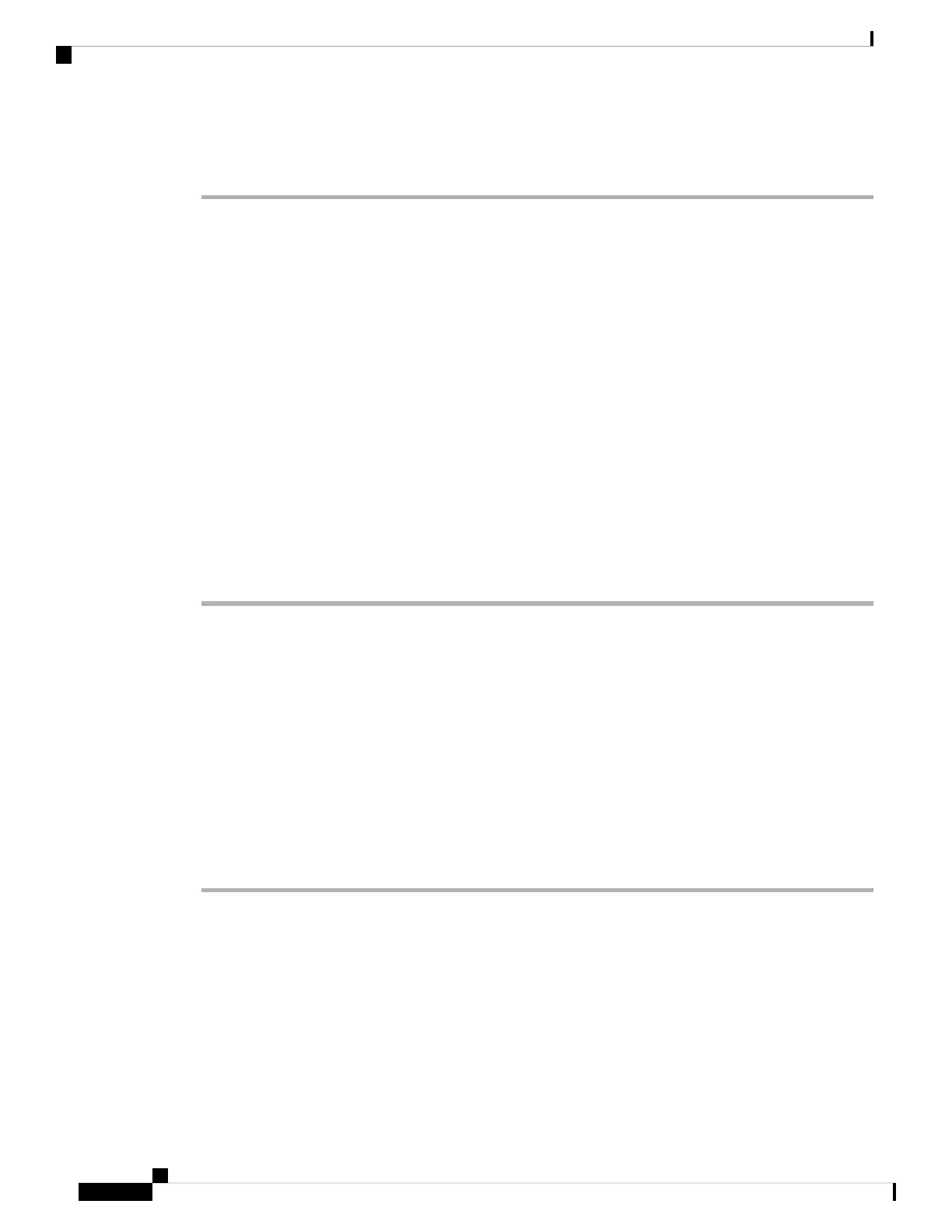Step 4 Press Set to confirm the assigned number.
Step 5 Press Back to exit.
HTTP Proxy Settings
You can set up an HTTP proxy on your phone from the HTTP proxy settings menu under the Network
configuration menu. The HTTP proxy settings are also available on the phone web page.
Related Topics
Phone Web Page, on page 19
Set Up a Proxy Server with the Auto Proxy Mode, on page 100
Set Up a Proxy Server with the Manual Proxy Mode, on page 100
Set Up a Proxy Server from the Phone Web Page, on page 101
Set Up a Proxy Server with the Auto Proxy Mode
You can choose the auto proxy mode to set up an HTTP proxy server on the phone.
Procedure
Step 1 Select Network configuration > HTTP proxy settings > Proxy mode.
Step 2 Press the Select button of the navigation cluster to choose Auto.
Step 3 Highlight Auto discovery (WPAD), select On to turn on Web Proxy Auto-Discovery (WPAD) that is used
to retrieve a PAC file automatically, select Off to turn off WPAD.
By default, your phone uses WPAD in the auto proxy mode.
Step 4 (Optional) If you turn off WPAD in the previous step, you need to further enter a valid Proxy
Auto-Configuration (PAC) URL in PAC URL. For example:
http://proxy.department.branch.example.com/pac
If you don't have the PAC URL, contact your administrator.
Step 5 Press Set to apply the settings.
Set Up a Proxy Server with the Manual Proxy Mode
You can choose the manual proxy mode to set up an HTTP proxy server on the phone.
Before you begin
Your administrator provides you the server address and port of the proxy server.
Cisco IP Phone 7800 Series Multiplatform Phones User Guide
100
Settings
HTTP Proxy Settings
