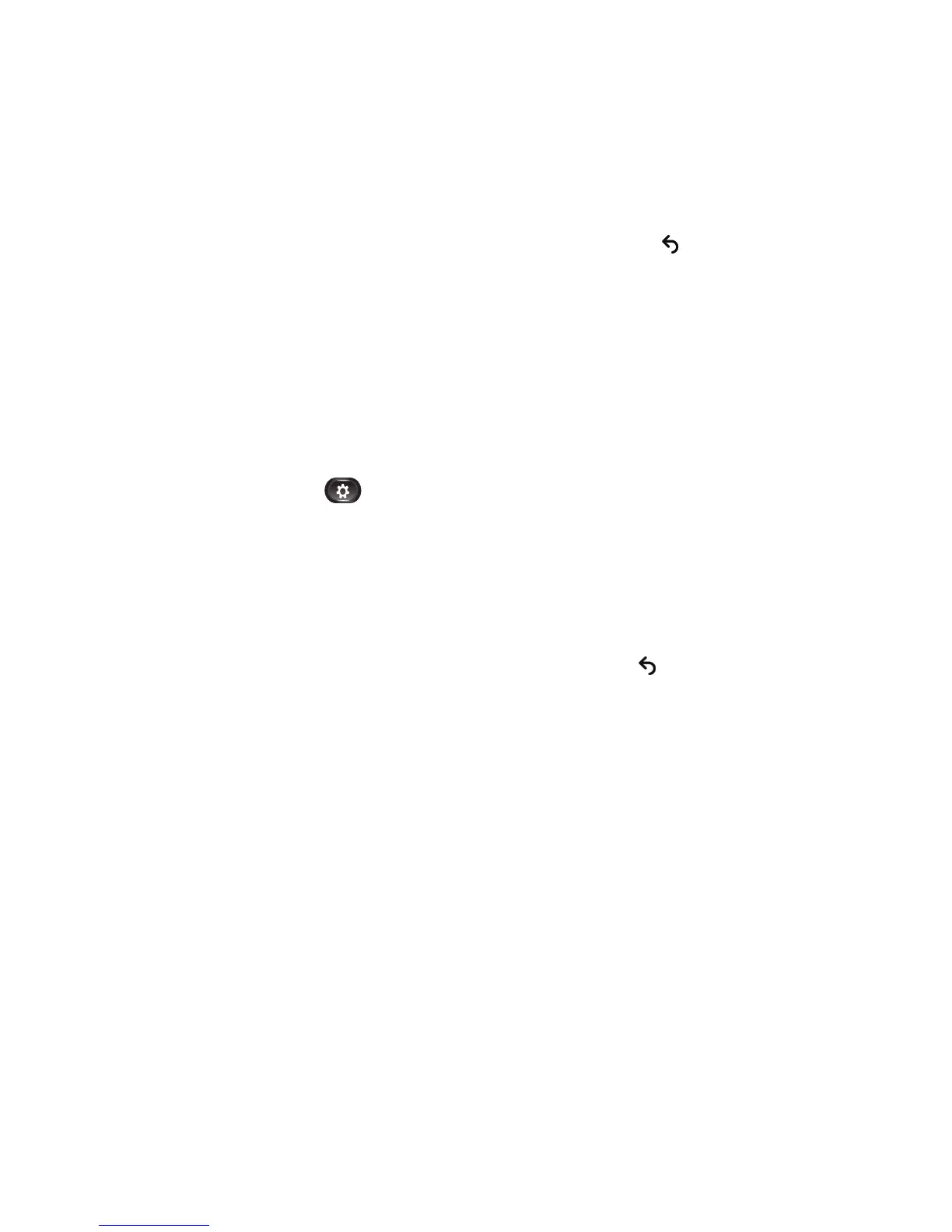124 OL-20616-01
4. Select Brightness.
–
To increase brightness, press the right or up arrow on the Navigation pad.
–
To decrease brightness, press the left or down arrow on the Navigation pad.
5. Press the Save softkey to set the brightness, or press the return softkey to return to the
Set-up screen.
View Area
The View Area acts as a wide angle and zoom function for your camera:
• Increasing the view area allows the camera to capture a wider image field.
• Decreasing the view area acts a zoom and narrows the image field.
Adjust the Camera View Area
1. Press the Applications button .
2. Select Accessories. (Use the Navigation pad and Select button to scroll and select.)
3. Highlight Cisco Unified Video Camera.
4. Select View Area:
–
To increase the camera viewing area, press the right or up arrow on the Navigation pad.
–
To decrease the camera viewing area, press the left or down arrow on the Navigation pad.
5. Press the Save softkey to set the contrast, or press the return softkey to return to the
Setup screen.
Video Screen Features
From a video call, you can do the following:
• Hide the Video
• Enable Full Screen Video
• Mute the Video
• Toggle between views
• Adjust the Picture-in-Picture (PIP) position
Hide or Show the Video
1. Press the Hide Video softkey.
2. Press the Show Video softkey to view the video screen.
