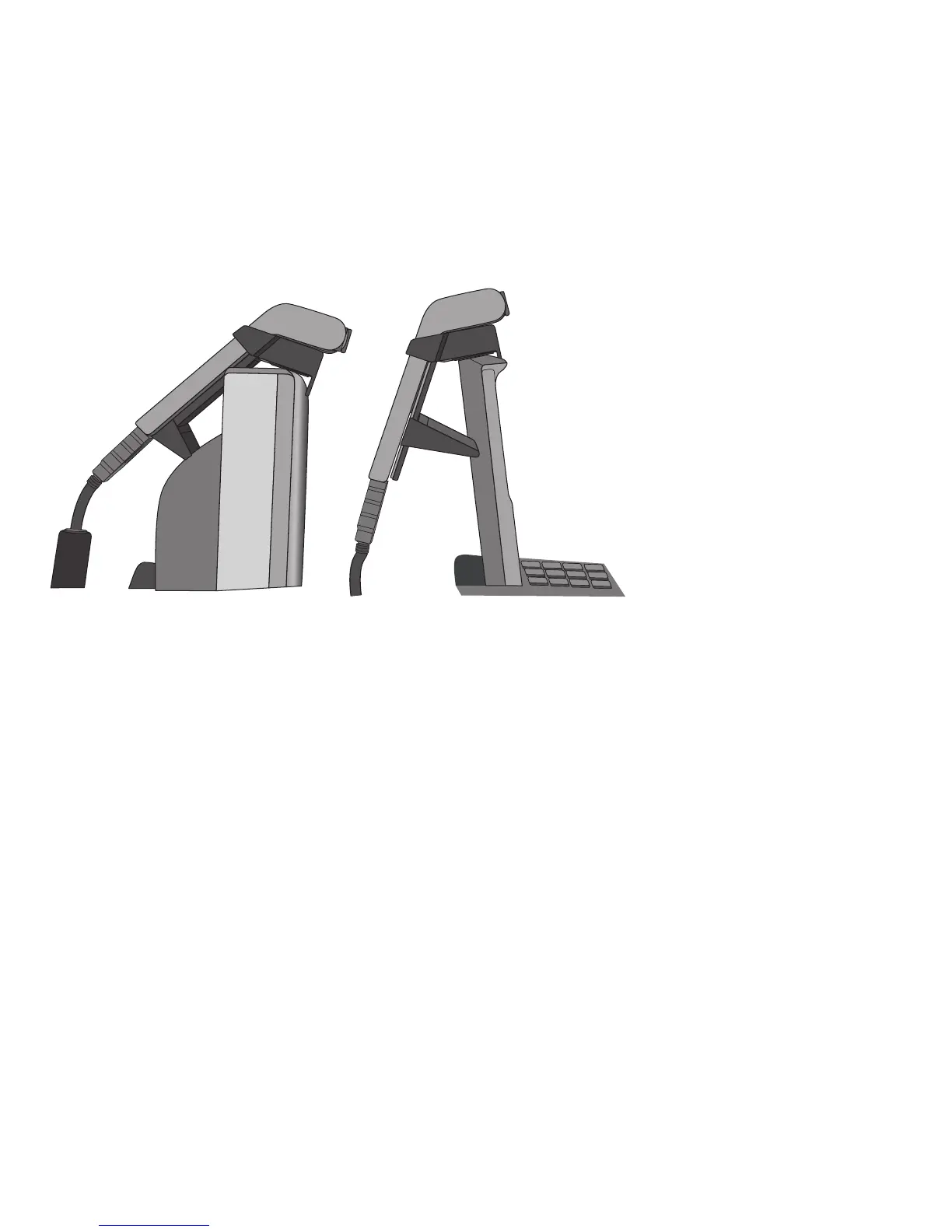122 OL-20616-01
5. With your phone idle (no calls), attach the USB cable to the USB connector on the bottom of
the camera.
6. Adjust the mounting clip as needed to rest securely on your computer monitor.
The mounting clip has two removable sliding supports (small and large). Choose the support that
best fits your computer monitor; you can remove the remaining support.
7. Look for installation confirmation on the phone screen.
8. After the installation is complete, adjust the View Area and Brightness settings as needed.
Camera Preferences
Camera preferences allows you to set user preferences for the following items:
• Preview Video
• Auto Transmit
• Brightness
• View Area
Preview Video
Preview Video allows you to see the view from your camera when you are not in a video call.
Use Preview Video before making video calls to help set up and position your camera effectively.
Preview the Video
1. Press the More softkey.
2. Press the Preview Video softkey.
