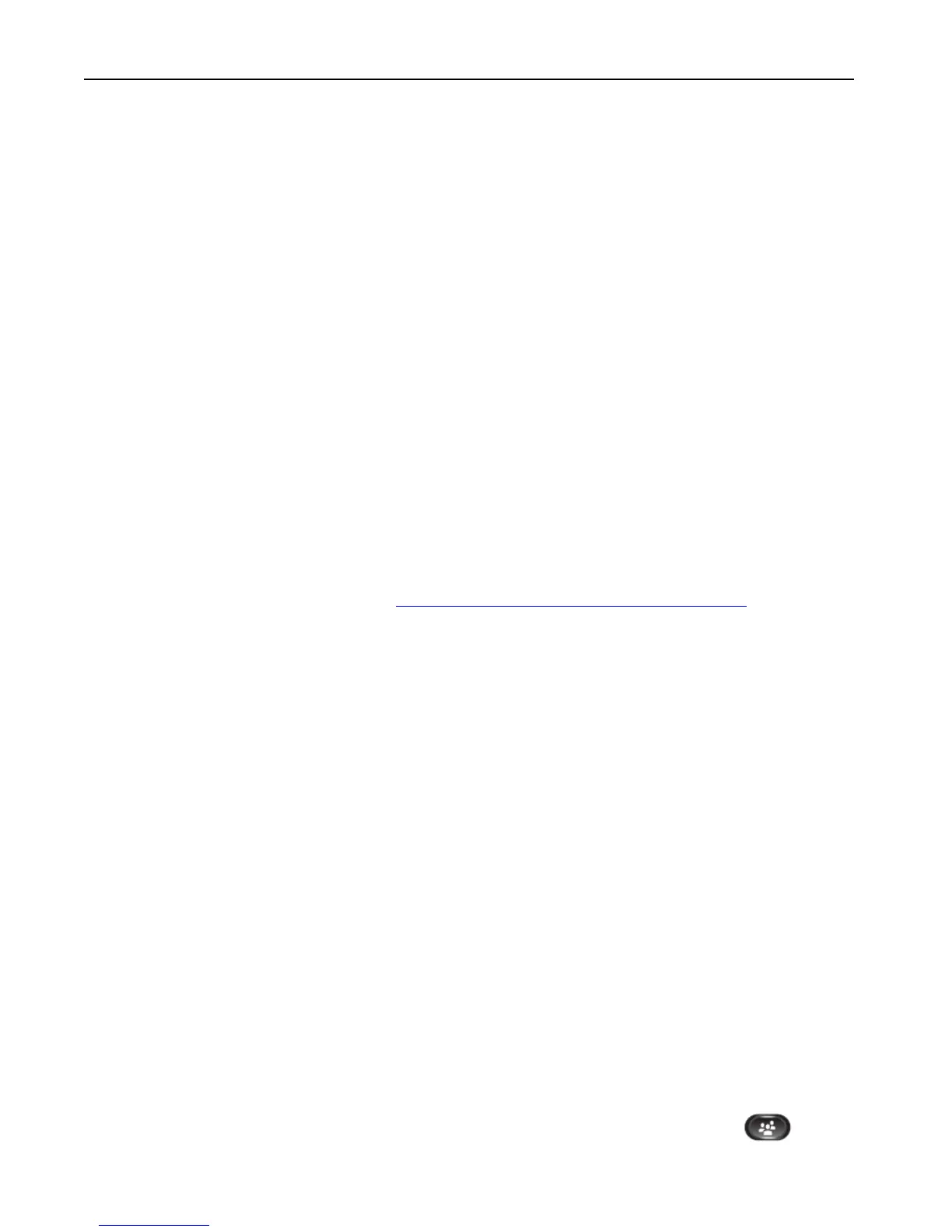Remote Extension S (Video) – Cisco 9971 IP Phone User Guide
Version 2.0 © WTT HK Limited 2017
5.5.2 Setting up Call Forwarding from your mobile
1. Dial 2112 1113 to access Remote Call Forwarding hotline.
2. Follow the voice prompts and select the language by pressing ‘1’ for
Cantonese/ ‘2’ for English.
3. Enter your Cloud Voice S number and Cloud Voice S password
accordingly.
4. Enter the destination of number to which you want to forward all of your
calls (e.g. your mobile).
5. Similarly, to cancel all call forwarding, please dial 2112 1113 to deactivate
the call forwarding setting accordingly.
Note: Starter Cloud Voice S Password is your Cloud Voice S number. For security
reason, please change your password in a regular basis.
5.5.3 Setting up Call Forwarding via Internet
1. Browse to website https://adp.wtt-cloudvoice.com/pc/en/index.jsp
2. Click ‘Cloud Voice S User Portal’ button.
3. Enter your Cloud Voice S number and Cloud Voice S Password to login
Cloud Voice S User Portal.
4. Click ‘Call Management’ to activate the Call Forwarding.
5. Enter the destination of number to which you want to forward all of your
calls (e.g. your mobile).
6. Similarly, to cancel all call forwarding, please login to ‘Cloud Voice S User
Portal’ again to deactivate the call forwarding accordingly.
Note: Starter Cloud Voice S Password is your Cloud Voice S number. For security
reason, please change your password in a regular basis.
5.6 Placing a Conference Call
During the phone conversation, you can invite more business partners to join
the conversation by means of N-way Conference Call.
