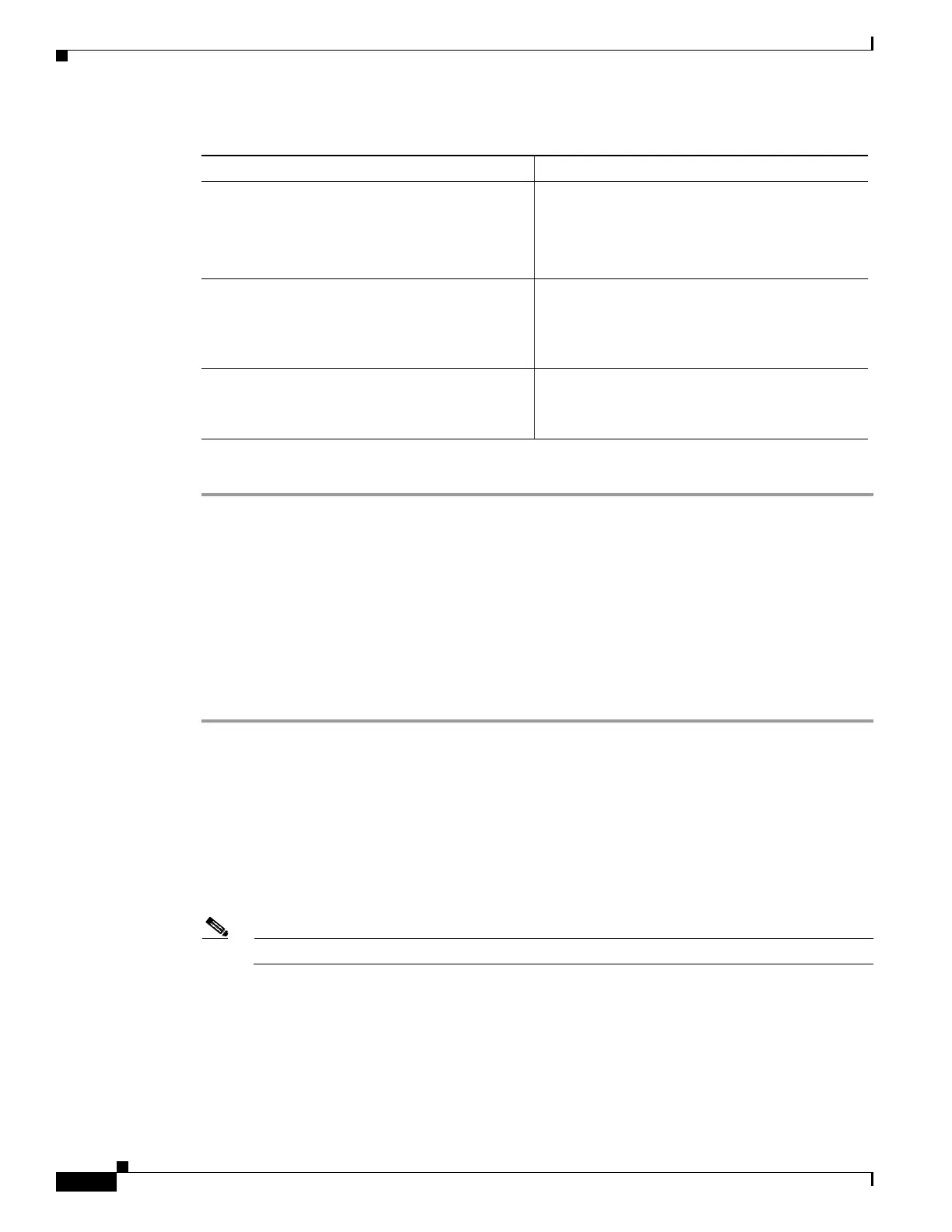4-10
Cisco Content Delivery Engine 205/220/250/280/285/420/460/475 Hardware Installation Guide
Chapter 4 Installing the VDS Internet Streamer Software and Initially Configuring a CDE
Launching a New CDE for the First Time
Step 6 Click Save Changes.
What to do next
Configure SNMP trap settings as described in Configuring SNMP Trap Settings.
Configuring SNMP Trap Settings
Before You Begin
You must log in as a user with admin privileges to perform this task.
Procedure
Step 1 In the Navigation pane, click the Admin tab.
Step 2 On the Admin tab, click Communications Services.
Step 3 In the Communications Services pane, click the SNMP tab.
Step 4 Click on Trap Destinations tab.
Step 5 In the Trap Destinations area, you can perform one of the following:
• Select an existing user from the table and click Modify.
• Click Add to create a new user.
Note If the fields are not highlighted, select Enabled.
Step 6 In the Trap Details dialog box, complete the following fields:
Trap Community String field The name of the SNMP community group used
for sending SNMP trap to other devices.
Enter a string up to 18 characters.
Note This is only for SNMP v2c users.
System Contact field The system contact person responsible for the
SNMP implementation.
Enter a string up to 64 characters, such as an email
address or a name and telephone number.
System Location field The location of the host on which the SNMP agent
(server) runs.
Enter a string up to 64 characters.
Table 4-1 Fields to be updated to configure SNMP
Name Description
