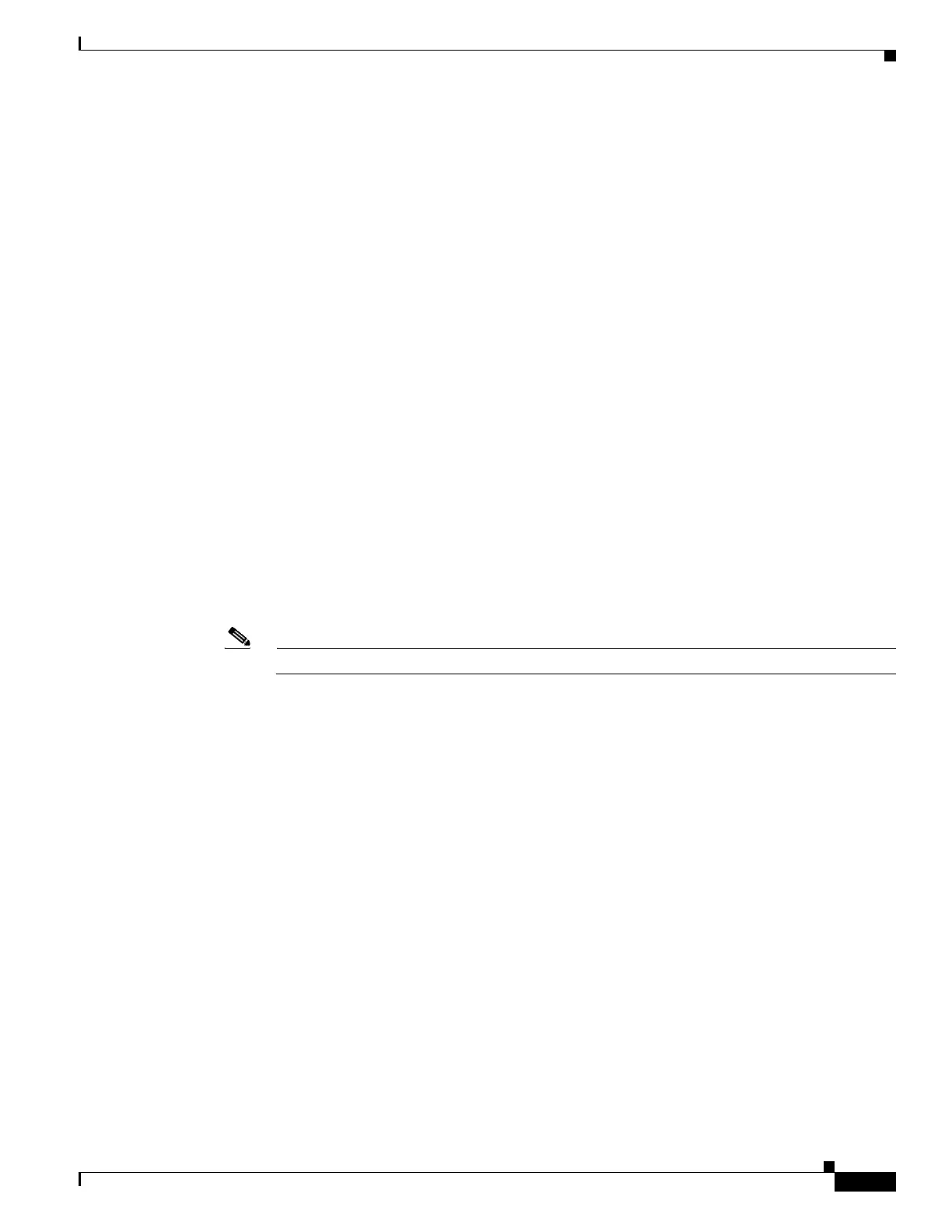4-21
Cisco Content Delivery Engine 205/220/250/280/285/420/460/475 Hardware Installation Guide
Chapter 4 Installing the VDS Internet Streamer Software and Initially Configuring a CDE
Re manufacturing a CDE
user1$ ssh -l admin 10.140.104.17
admin@10.140.104.17's password: XXXXX
C240-FCH1852V20Y#
–
Enter the following command:
C240-FCH1852V20Y# connect host
Step 5 Power on the CDE.
Once the CD starts booting, it displays a spinning “|” symbol for approximately five minutes. Allow the
booting to proceed and monitor the sequence from a remote terminal provided by the terminal server.
The Installer main menu is displayed at the conclusion of the boot sequence; you should see a menu
similar to this:
Welcome to the Cisco CDS-IS installer! |
| With this installer, you can configure your hardware |
| and install CDS-IS software on it. The installer can also be |
| used to modify an existing hardware configuration
<Output truncated>
System type : CDE280-2S5
Software status : Successfully installed
1. Configure Hardware
2. Install all software
3. Exit
Choice:
Note This may take approximately 10 to 20 minutes.
Step 6 From the Installer Main Menu, choose Option 2 to install the software on the CDE and clear the
unnecessary data. You should see a display similar to this:
Choosing this option will delete all software and data on your system
Do u wish to continue? [Y/N]
Step 7 Enter Y and to confirm the installation. You should see a display similar to this:
Invoking unmount-all-filesystems
Invoking whack-all-drives
Erasing disks
Invoking megaraid.sh
[WARNING] Provisioning disk00 as a new CDNFS drive
[WARNING] Provisioning disk01 as a new CDNFS drive
[WARNING] Provisioning disk02 as a new CDNFS drive
<Output truncated>
Installing system image to flash
Installing static mapping files to /boot
Generating platform.conf
Invoking ruby_upgrade apply
Installing application components...[ap] [di] [jr] [li] [me] [pe] [to] [un] [vm]
Running post-install hooks...
Syncing filesystems...
/ruby/bin/install-to-sw: DONE.
Successfully installed product image.