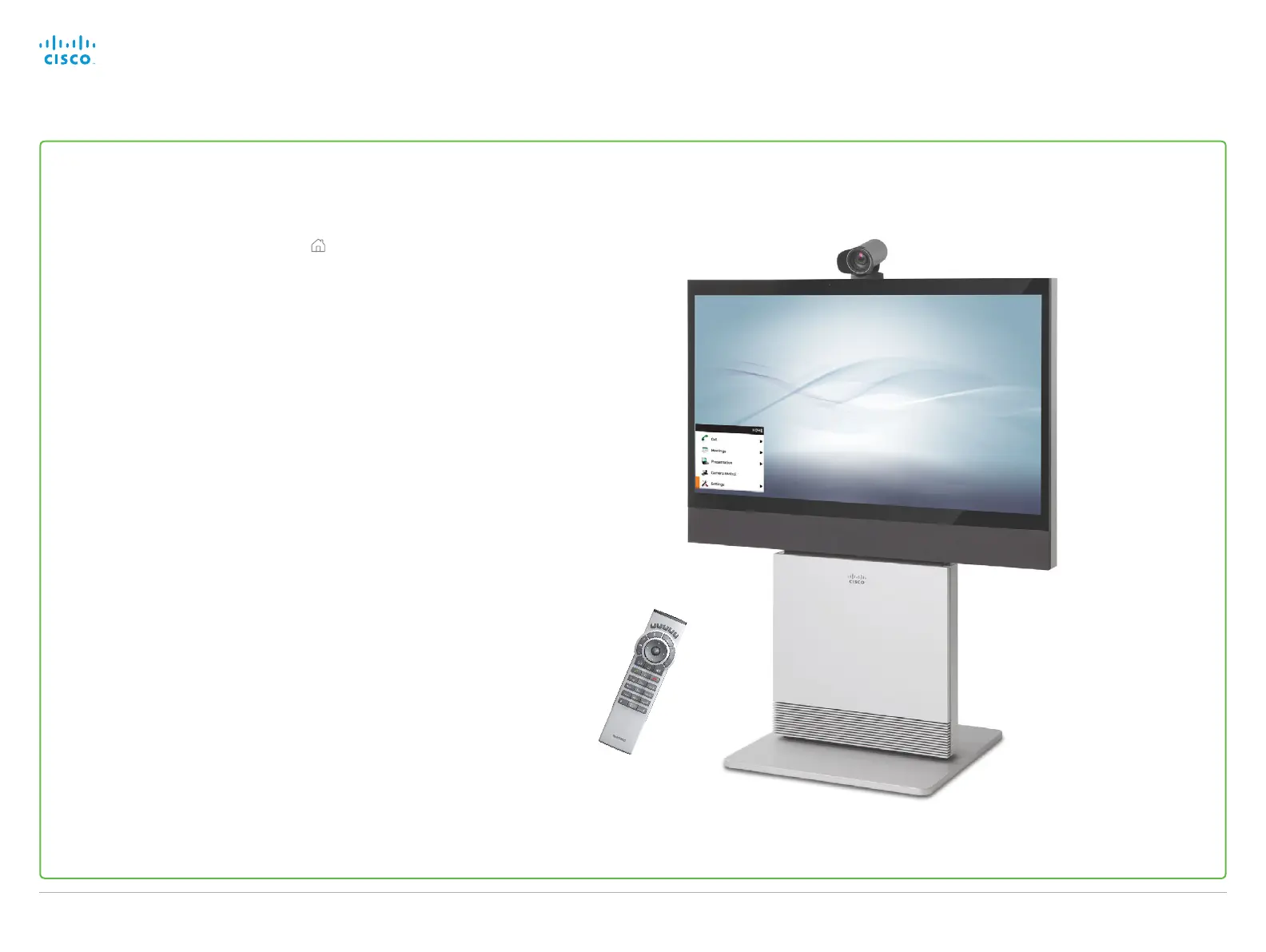Configuration using TRC5 remote control and on-screen menu*
Waking up the system
If there is no menu on screen, press Home ( ) on the remote
control to show the menu.
If the system does not show a menu on screen:
•
Make sure the monitor is connected and has been switched
on.
• Make sure the remote control has batteries installed.
• Make sure the system is switched on.
If the system has just been switched on, wait a few minutes to
allow the system to start up.
If there is still no menu on screen, make sure the monitor cable
is connected to the basic video output connector. If in doubt,
see the installation guide for your product.
* This section does not apply for SX10, SX80, EX Series and MX Series.
Remote control and
on-screen menu
Back to task overview
Cisco TelePresence Video Systems
D14639.15 Video Systems Getting Started Guide TC7.2, OCTOBER 2014.
Copyright © 2010–2014 Cisco Systems, Inc. All rights reserved.
17
Getting Started Guide
