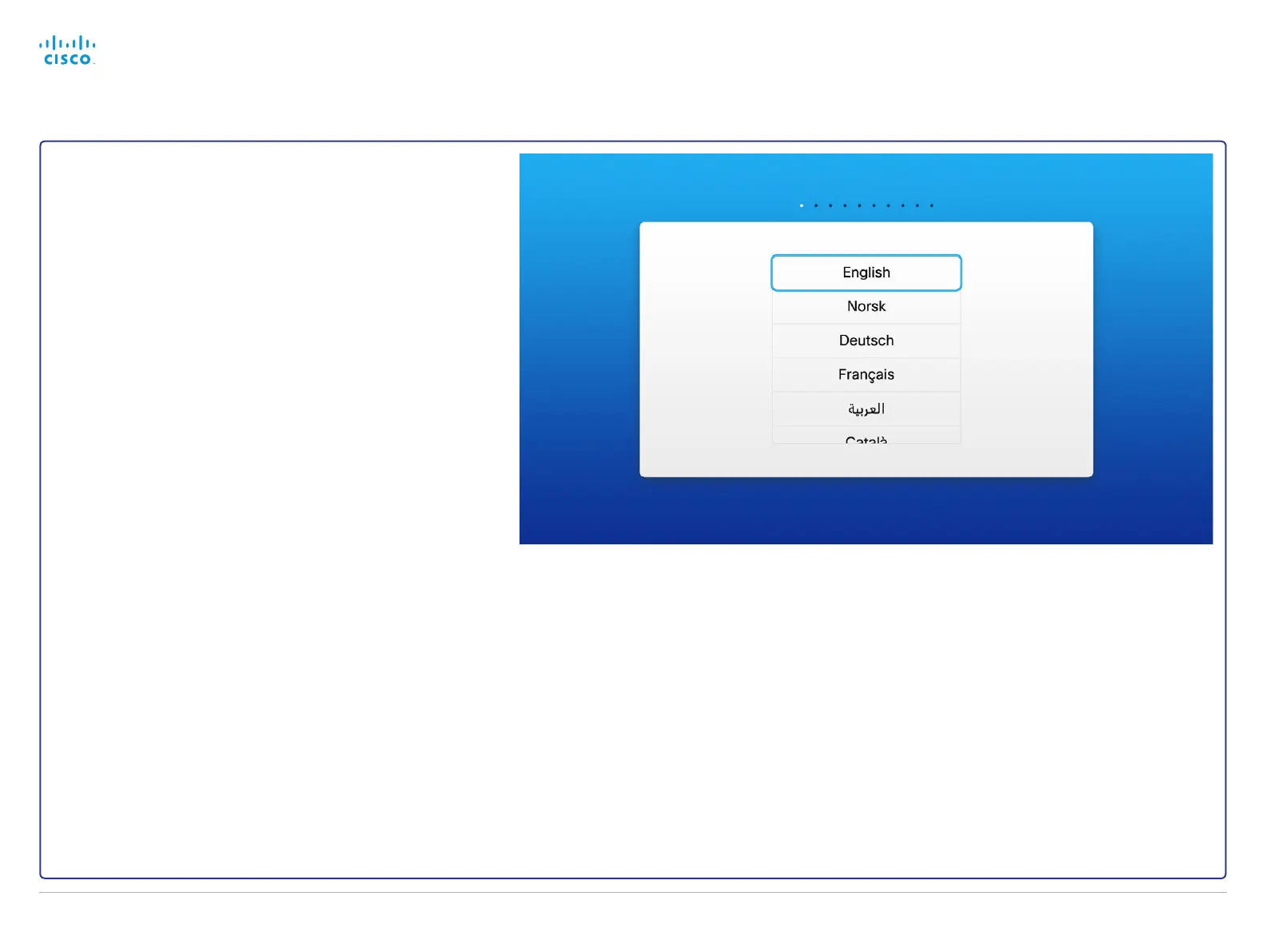Setup assistant for SX10
When you start the system for the first time, the Setup assistant
starts automatically.
On first time setup, you will be prompted for a software upgrade.
We recommend that you wait for the software upgrade message
and upgrade before you continue on the setup assistant.
•
If you do decide to upgrade mid setup, changes to the
settings will not persist.
•
If you choose to postpone the software upgrade, you will
be prompted again in six hours.
If your system is automatically provisioned, the IP and provision-
ing settings are automatically configured. To keep the automatic
settings, skip these stages on the Setup assistant.
Start the Setup assistant
Navigate to the upper left corner on the home screen and press
OK on the remote control.
Navigate to Settings and press OK. Navigate to Setup assistant
and press OK. Follow the instructions on screen.
If the system does not show a menu on screen:
•
Make sure the monitor is connected and has been switched
on.
•
Make sure that the correct input is selected on the monitor.
• Make sure the remote control has batteries installed.
• Make sure the system is switched on.
If the system has just been switched on, wait a few minutes to
allow the system to start up.
If there is still no menu on screen, make sure the monitor cable
is connected to the video output connector. If in doubt, see the
installation guide for your product.
On-screen display
Back to task overview
Cisco TelePresence Video Systems
D14639.15 Video Systems Getting Started Guide TC7.2, OCTOBER 2014.
Copyright © 2010–2014 Cisco Systems, Inc. All rights reserved.
29
Getting Started Guide
