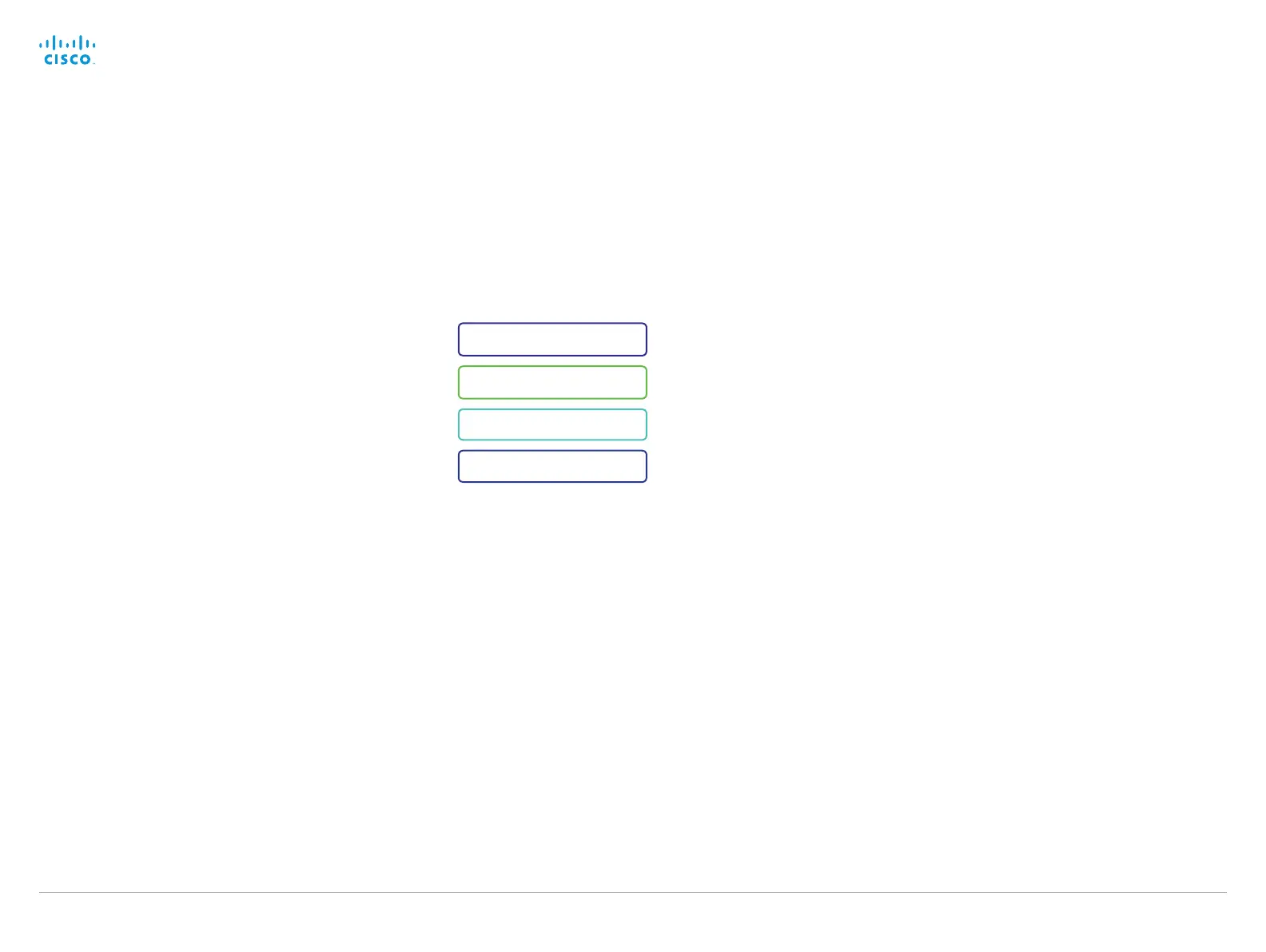How to configure your system
Before you can start using your video conference system you
must set the basic configurations as described in this chapter.
Using a provisioning system, or configuring
each video conference system individually
Provisioning allows video conferencing network administrators
to manage many video systems simultaneously. In general,
you only have to put in the credentials of the provisioning
server to each video system; the rest of the configuration is
done automatically.
Without a provisioning system, you must configure each video
system individually. As a minimum, you must set the IP and
SIP/H.323 parameters. You should also set the correct time
and date.
Basic configuration with or without a provisioning system is
described in the remainder of this chapter.
Different user interfaces
We describe how to configure the video system using the
Touch controller, the remote control or the web interface.
We also describe how to set the menu password using the
command line interface.
The descriptions are marked with the following colors.
User roles, user accounts and
passwords
System/codec password
You need ADMIN rights to configure the system via web inter-
face and Touch controller.
User roles: A user must possess one or a combination of
several user roles. Three user roles exist, representing differ-
ent rights: ADMIN, USER and AUDIT. It is important to note
that these roles have non-overlapping rights.
A complete administrator user account with full access rights,
like the default admin user, must possess all three roles.
You can read more on how to create and manage user
accounts in the administrator guide for your product.
NOTE: Initially, no password is set for the default admin user.
It is mandatory to set a password for any user with ADMIN
rights in order to restrict access to system configuration. This
includes the default admin user.
A warning, saying that the system password is not set, is
shown on screen until you set a password.
Make sure to keep a copy of the password in a safe place.
You have to factory reset the unit if you have forgotten the
password.
On-screen menu password
NOTE: Initially, no menu password is set for the Administrator
menu. We strongly recommend that you set a menu password
to restrict access to the Administrator menu on the on-screen
display. The menu password can be set with the remote
control or on the web interface.
After setting the menu password, you need to enter it to
configure the video system when using a remote control.
The menu password, as from software version TC7.0, applies
only to the on-screen Administrator Settings menu. It does
not apply to the Administrator menu on the Touch 8 and
Touch 10 control panels.
Touch controller
TRC5 Remote control
Web interface
Setup assistant
Cisco TelePresence Video Systems
D14639.15 Video Systems Getting Started Guide TC7.2, OCTOBER 2014.
Copyright © 2010–2014 Cisco Systems, Inc. All rights reserved.
8
Getting Started Guide