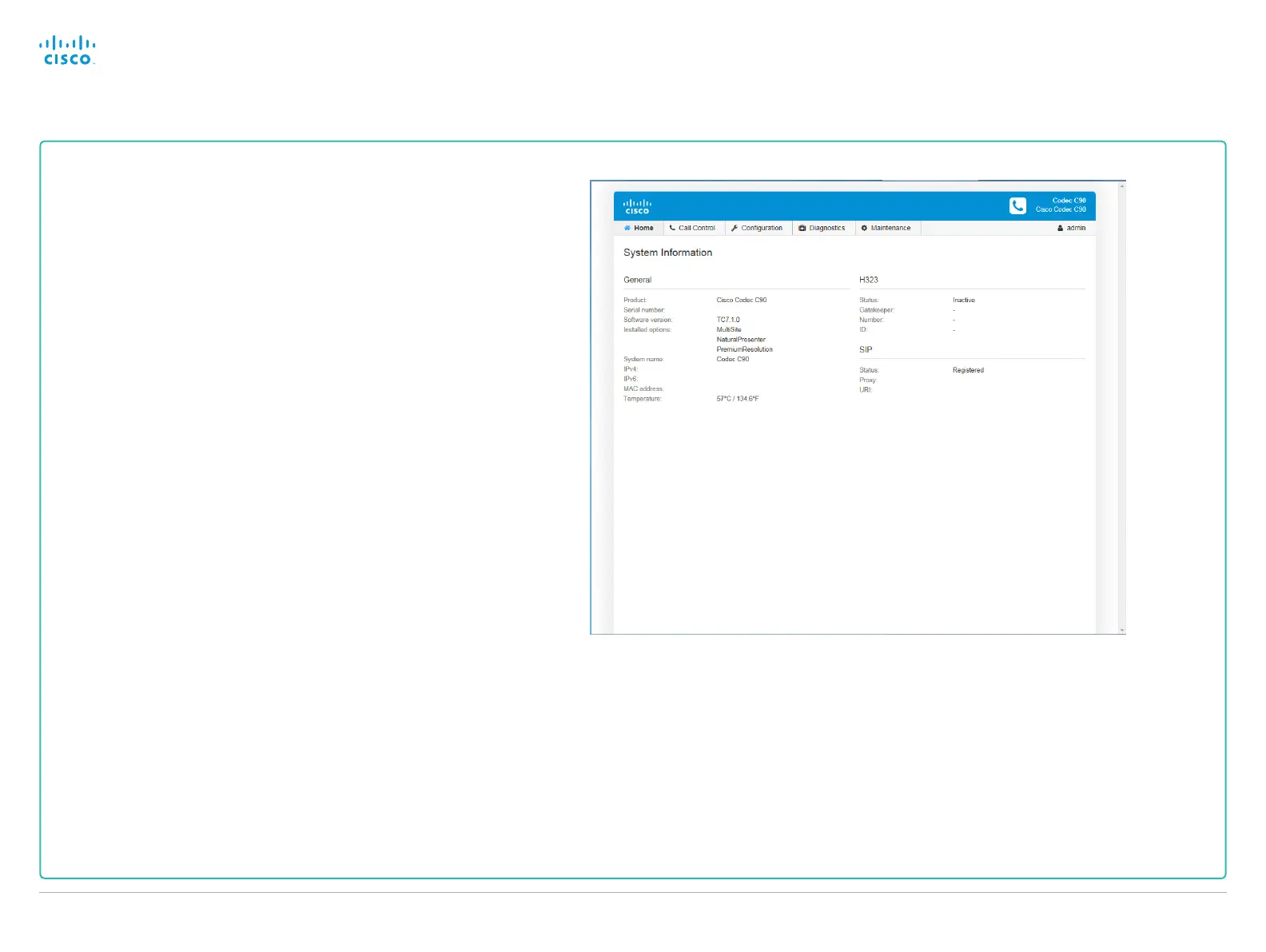Configuration using the web interface
You have to use the Touch controller or the remote control for
the configurations, until you know your system's IP address.
Finding the IP address
Tap Settings > System Information on your Touch controller; or
navigate to Home > Settings > System information if you use
the remote control and on-screen menu.
In both cases you can find the IPv4 address and/or IPv6 address
of the system in the Network section.
Signing in to the web interface
1. Open a web browser and enter the system’s IP address in
the address bar.
2. Enter your user name and password and click Sign In.
The default user name is admin with no password set.
If you are not able to connect to the system:
•
Make sure the system and computer are connected to the
same network.
• Make sure the system is switched on.
If the system has just been switched on, wait a few minutes to
allow the system to start up.
The web interface
Back to task overview
Cisco TelePresence Video Systems
D14639.15 Video Systems Getting Started Guide TC7.2, OCTOBER 2014.
Copyright © 2010–2014 Cisco Systems, Inc. All rights reserved.
23
Getting Started Guide
