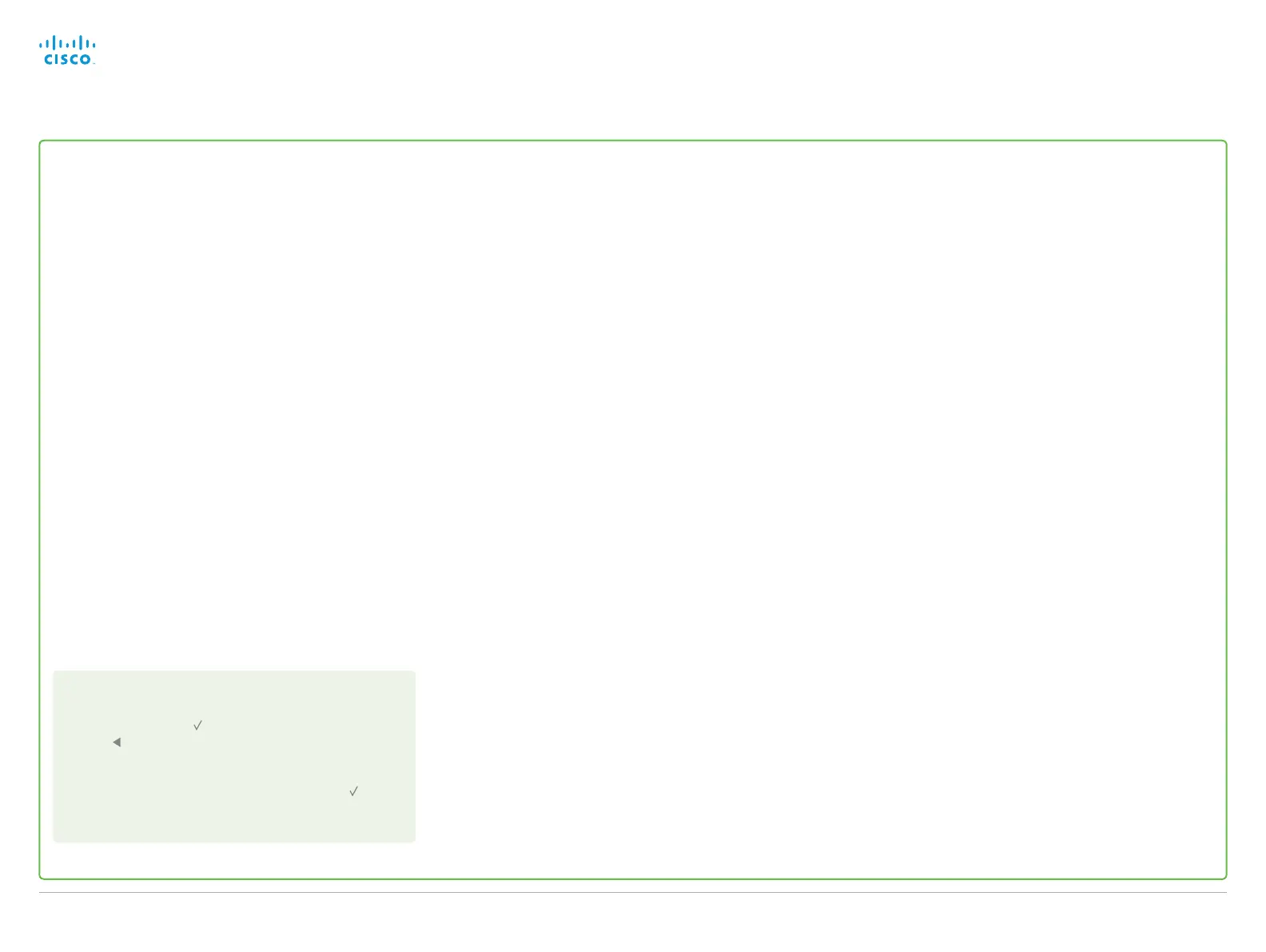Provisioning set-up
(When using a provisioning system)
If in doubt for any of the parameters below, contact your provi-
sioning system provider.
See the administrator guide for your product to find more infor-
mation about the provisioning settings.
Select provisioning infrastructure
Go to Home > Settings > Administrator settings > Advanced
configuration > Provisioning > Mode and select a provisioning
infrastructure:
• TMS – Cisco TelePresence Management System
• Callway – WebEx Telepresence
• CUCM – Cisco Unified Communications Manager
• VCS - Cisco Video Communication Server
•
Auto - The system starts provisioning by first trying VCS,
then TMS and finally CUCM.
• Edge - Cisco UCM via Expressway
If you select Off, all configurations must be set manually on the
video system.
Set the required provisioning parameters
Which parameters to set depends on which infrastructure was selected.
TMS
1.
Go to ExtermalManager and enter the IP address or DNS
name of the Cisco TMS server in the Address input field.*
2.
Enter the Path to the provisioning service in the correspond-
ing input field.
3.
It may be required to authenticate the video system with
Cisco TMS. If so, go back to Provisioning, and enter
LoginName and Password in the respective input fields.
WebEx Telepresence (formerly Callway)
Upon ordering the Cisco WebEx Telepresence service, you have
received a Video number and an Activation code.
Please contact your company's WebEx Telepresence adminis-
trator, if you do not have a video phone number and an activation
code.
1. Enter the Video number in the LoginName input field.
2. Enter the Activation code in the Password input field.
CUCM
Go to ExtermalManager and enter the IP address or DNS name
of the UCM provisioning server in the Address input field.*
You can find more details about setting up Cisco UCM provi-
sioning in the Administering TC endpoints on CUCM guide.
NOTE: If you wish to use Secure Mode for CUCM provisioning,
you must set it up on the web interface.
VCS
1.
It may be required to authenticate the video system with
the Cisco VCS. If so, enter LoginName and Password in the
respective input fields.
2.
Go to ExtermalManager and enter the IP address or DNS
name of the Cisco VCS in the Address input field under
the heading.
3.
Enter the SIP Domain for the Cisco VCS in the correspond-
ing input field.
Have a look at the Cisco VCS provisioning appendix for more
information about VCS provisioning.
Cisco UCM via Expressway
Upon ordering Cisco UCM via Expressway service, you have
received a username, password, and domain name.
1. Enter the username in the LoginName input field.
2. Enter the password in the Password input field.
3.
Navigate to ExternalManager > Domain and enter your
domain name.
In some cases, you must manually enter the Expressway
address. Go to ExternalManager, and enter the address you
have received upon ordering in the Address input field.
* The DHCP server can be set up to provide the External Manager address
automatically (Option 242 for TMS; Option 150 for UCM). Any input set up
here overrides the setting provided by DHCP.
Back to task overview
Always save the new value when you change a setting
•
Drop down list selection: Navigate to the correct value
and press the OK ( ) key to save, or press the left arrow
key to leave without saving.
•
Text entry in an input field: Enter the text, navigate to
Ok/Save to save the change, or navigate to Cancel
to leave without saving; then press the OK ( ) key to
confirm.
Cisco TelePresence Video Systems
D14639.15 Video Systems Getting Started Guide TC7.2, OCTOBER 2014.
Copyright © 2010–2014 Cisco Systems, Inc. All rights reserved.
18
Getting Started Guide
