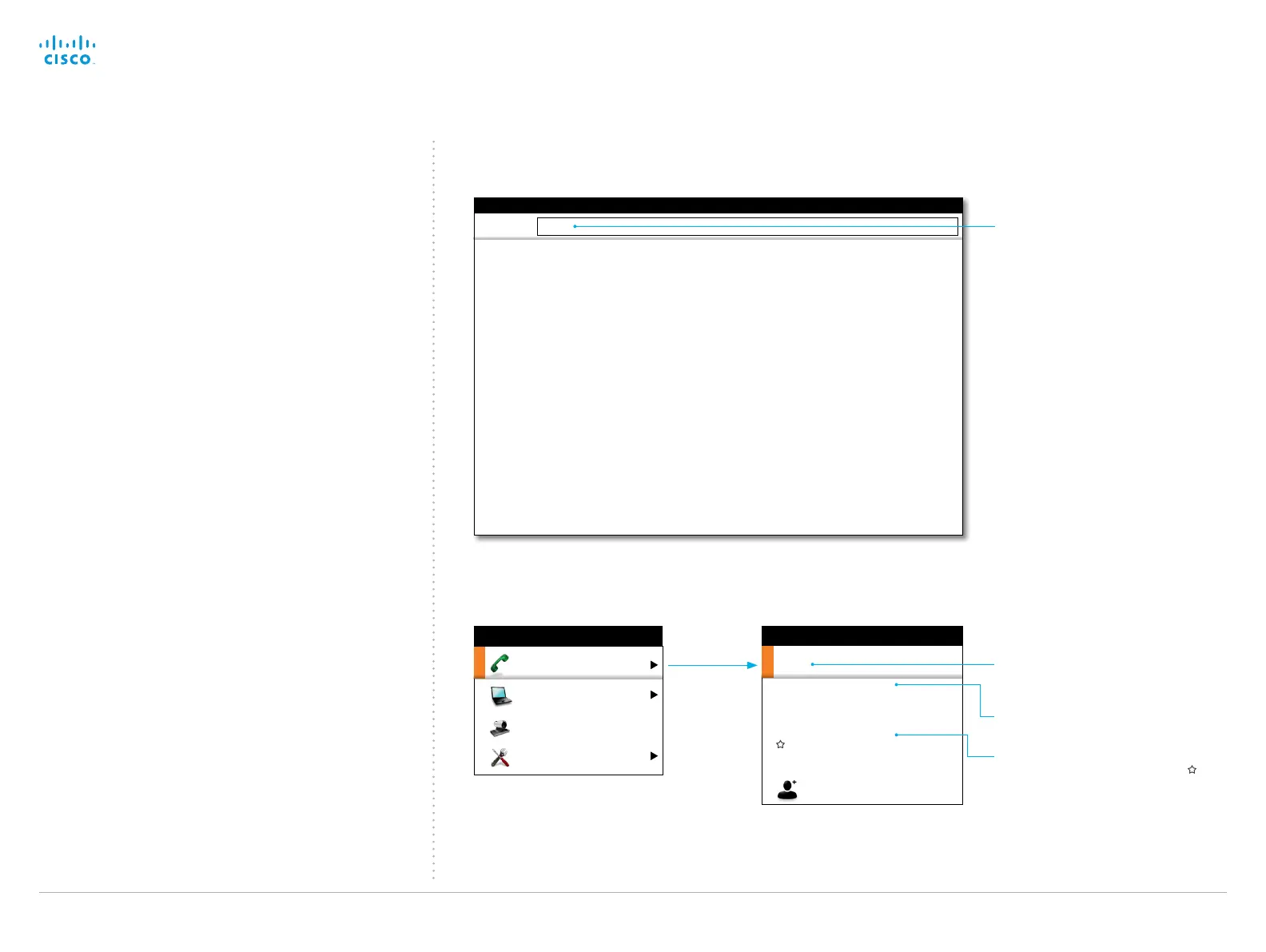Enter as many characters as
needed, until the name you are
searching for is displayed in the list.
Contacts from the list of recent
calls are displayed first.
Contacts from the Phone book
follow. Contacts marked with a
(star) are from My contacts, the
others are from the corporate
phone book.
Phone book
Recent calls
newy
NewYork.Broadway.T1
NewYork.Conference.Room
NewYork.Receptionist
NewYork.Lobby
Phone book
Add another participant
CALL
Recent calls
abc
Searching for contacts in the Call menu
Navigate to the Advanced
Configuration menu.
Enter as many characters as
needed, until the setting you are
searching for is displayed in the list.
ADVANCED CONFIGURATION
Search
SIP Profile 1 Authentication 1 LoginName
SIP Profile 1 Authentication 1 Password: ********
SIP Profile 1 DefaultTransport: Auto
SIP Profile 1 DisplayName: Firstname Lastname
SIP Profile 1 Ice: Off
SIP Profile 1 IceDefaultCandidate: Host
SIP Profile 1 Mailbox
SIP Profile 1 Outbound: Off
SIP Profile 1 Proxy 1 Address: 192.168.1.58
SIP Profile 1 Proxy 1 Discovery: Manual
SIP Profile 1 Proxy 2 Address
SIP Profile 1 Proxy 2 Discovery: Manual
sip
abc
Searching for system settings
Camera control
Settings
HOME
Call
Presentation
The search functionality
You can search for system settings in the advanced configura
-
tion menu. You can also search for names in the phone book
and in the list of recent calls.
•
On the remote control, press the # key to toggle between
characters and numbers: abc/123.
•
Enter as many characters as needed until the name or
setting you are searching for is displayed in the list. Add or
remove characters until you get the desired result.
• Remove all characters to return to the main view.
Cisco TelePresence Video Systems
D14639.15 Video Systems Getting Started Guide TC7.2, OCTOBER 2014.
Copyright © 2010–2014 Cisco Systems, Inc. All rights reserved.
36
Getting Started Guide
