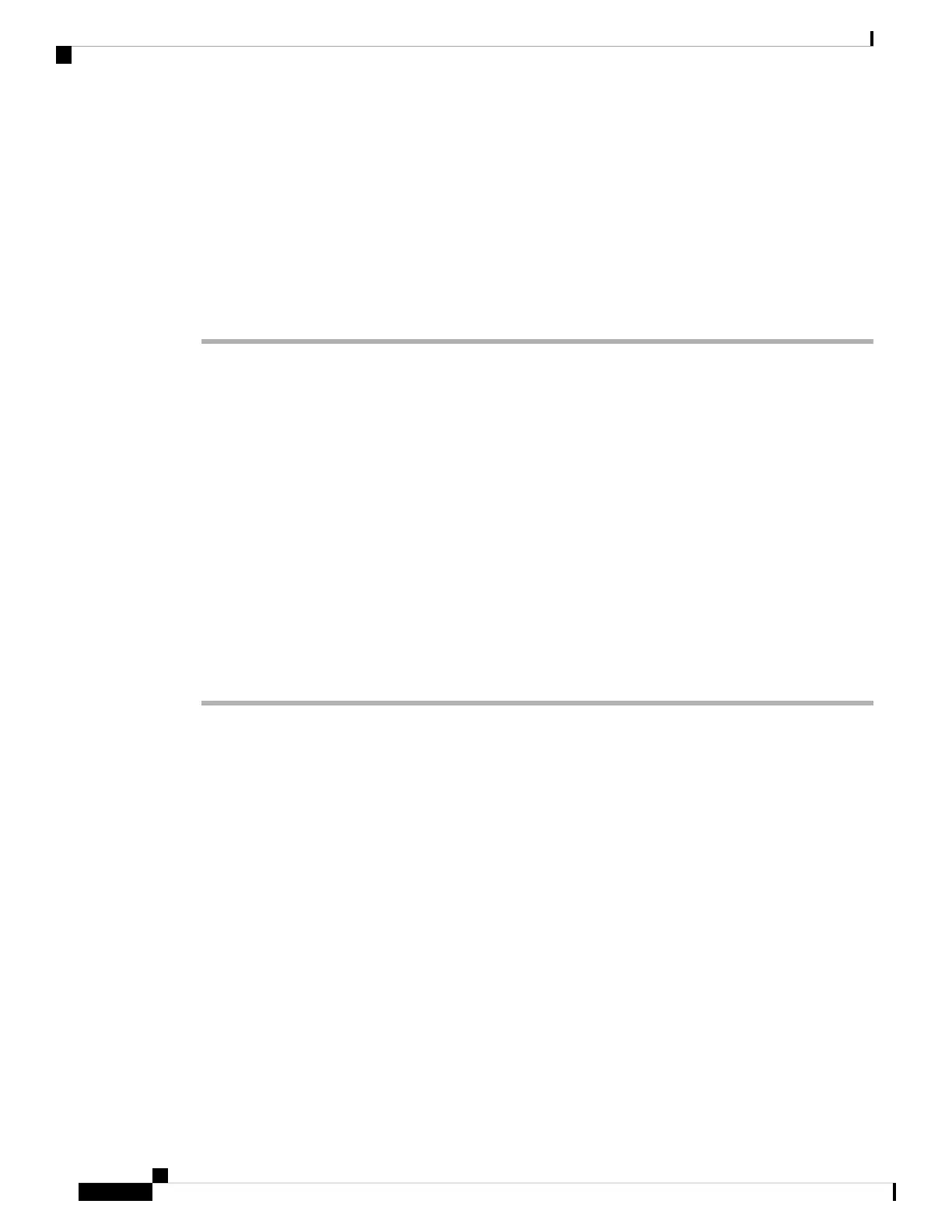• L-FPR2140T-TMC-3Y
• L-FPR2140T-TMC-5Y
• Cisco Secure Client—See the Cisco Secure Client Ordering Guide.
Step 2 If you have not already done so, register CDO with the Smart Software Manager.
Registering requires you to generate a registration token in the Smart Software Manager. See the CDO
documentation for detailed instructions.
(Optional) Check the Software and Install a New Version
To check the software version and, if necessary, install a different version, perform these steps. We recommend
that you install your target version before you configure the firewall. Alternatively, you can perform an upgrade
after you are up and running, but upgrading, which preserves your configuration, may take longer than using
this procedure.
What Version Should I Run?
Cisco recommends running a Gold Star release indicated by a gold star next to the release number on the
software download page. You can also refer to the release strategy described in https://www.cisco.com/c/en/
us/products/collateral/security/firewalls/bulletin-c25-743178.html; for example, this bulletin describes short-term
release numbering (with the latest features), long-term release numbering (maintenance releases and patches
for a longer period of time), or extra long-term release numbering (maintenance releases and patches for the
longest period of time, for government certification).
Procedure
Step 1 Power on the firewall and connect to the console port. See Power on the Firewall, on page 140 and Access the
Threat Defense and FXOS CLI, on page 165 for more information.
Log in with the admin user and the default password, Admin123.
You connect to the FXOS CLI. The first time you log in, you are prompted to change the password. This
password is also used for the threat defense login for SSH.
If the password was already changed, and you do not know it, you must perform a factory reset
to reset the password to the default. See the FXOS troubleshooting guide for the factory reset
procedure.
Note
Example:
firepower login: admin
Password: Admin123
Successful login attempts for user 'admin' : 1
[...]
Hello admin. You must change your password.
Enter new password: ********
Confirm new password: ********
Cisco Firepower 2100 Getting Started Guide
132
Threat Defense Deployment with CDO
(Optional) Check the Software and Install a New Version
