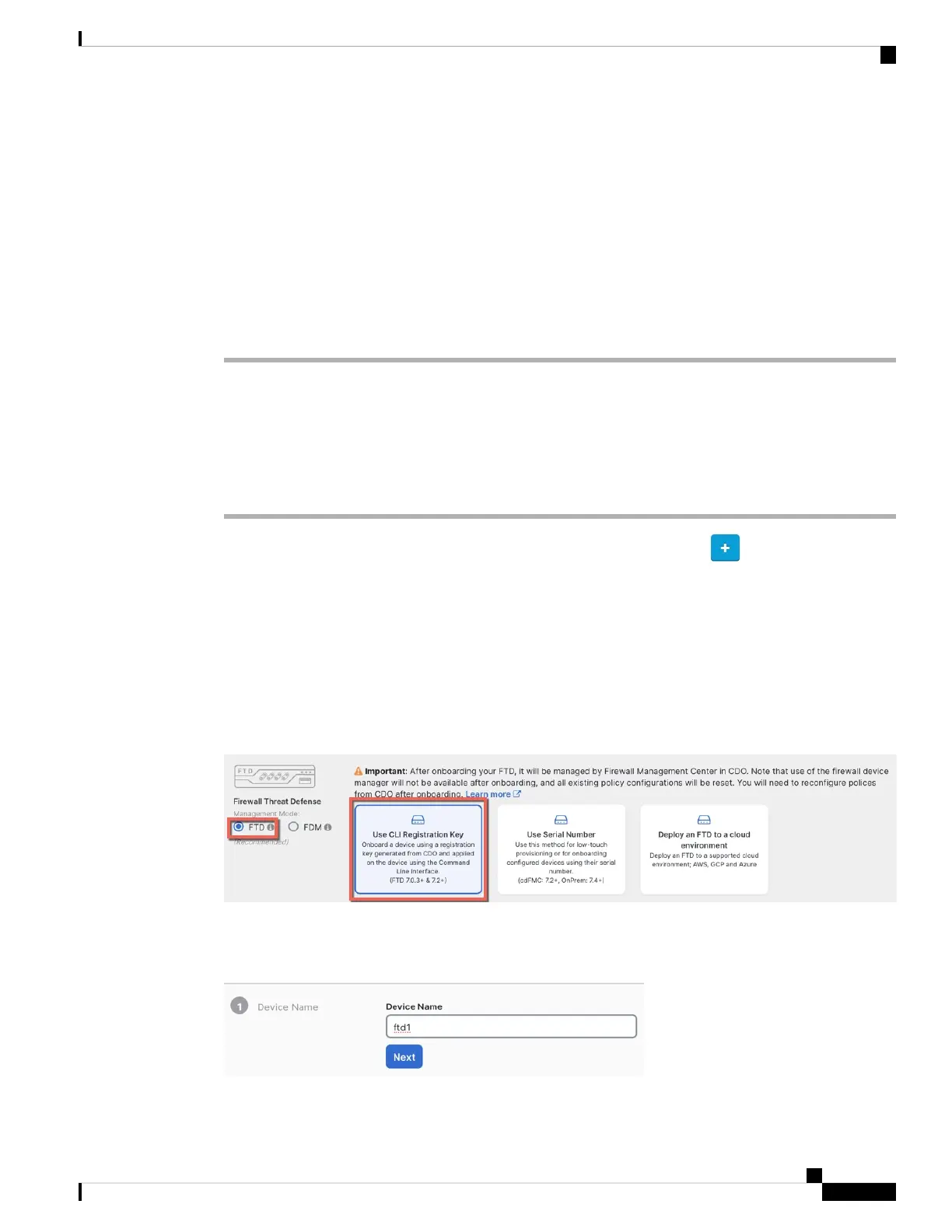Step 4 Check the SYS LED on the front of the device; after it is solid green, the system has passed power-on
diagnostics.
Before you move the power switch to the OFF position, use the shutdown commands so that the
system can perform a graceful shutdown. This may take several minutes to complete. After the
graceful shutdown is complete, the console displays It is safe to power off now. The front
panel blue locator beacon LED lights up indicating the system is ready to be powered off. You
can now move the switch to the OFF position. The front panel PWR LED flashes momentarily
and turns off. Do not remove the power until the PWR LED is completely off.
See the FXOS Configuration Guide for more information on using the shutdown commands.
Note
Onboard a Device with the Onboarding Wizard
Onboard the threat defense using CDO's onboarding wizard using a CLI registration key.
Procedure
Step 1 In the CDO navigation pane, click Inventory, then click the blue plus button ( ) to Onboard a device.
Step 2 Click the FTD tile.
Step 3 Under Management Mode, be sure FTD is selected.
At any point after selecting FTD as the management mode, you can click Manage Smart License to enroll
in or modify the existing smart licenses available for your device. See Obtain Licenses, on page 130 to see
which licenses are available.
Step 4 Select Use CLI Registration Key as the onboarding method.
Figure 92: Use CLI Registration Key
Step 5 Enter the Device Name and click Next.
Figure 93: Device Name
Cisco Firepower 2100 Getting Started Guide
141
Threat Defense Deployment with CDO
Onboard a Device with the Onboarding Wizard
