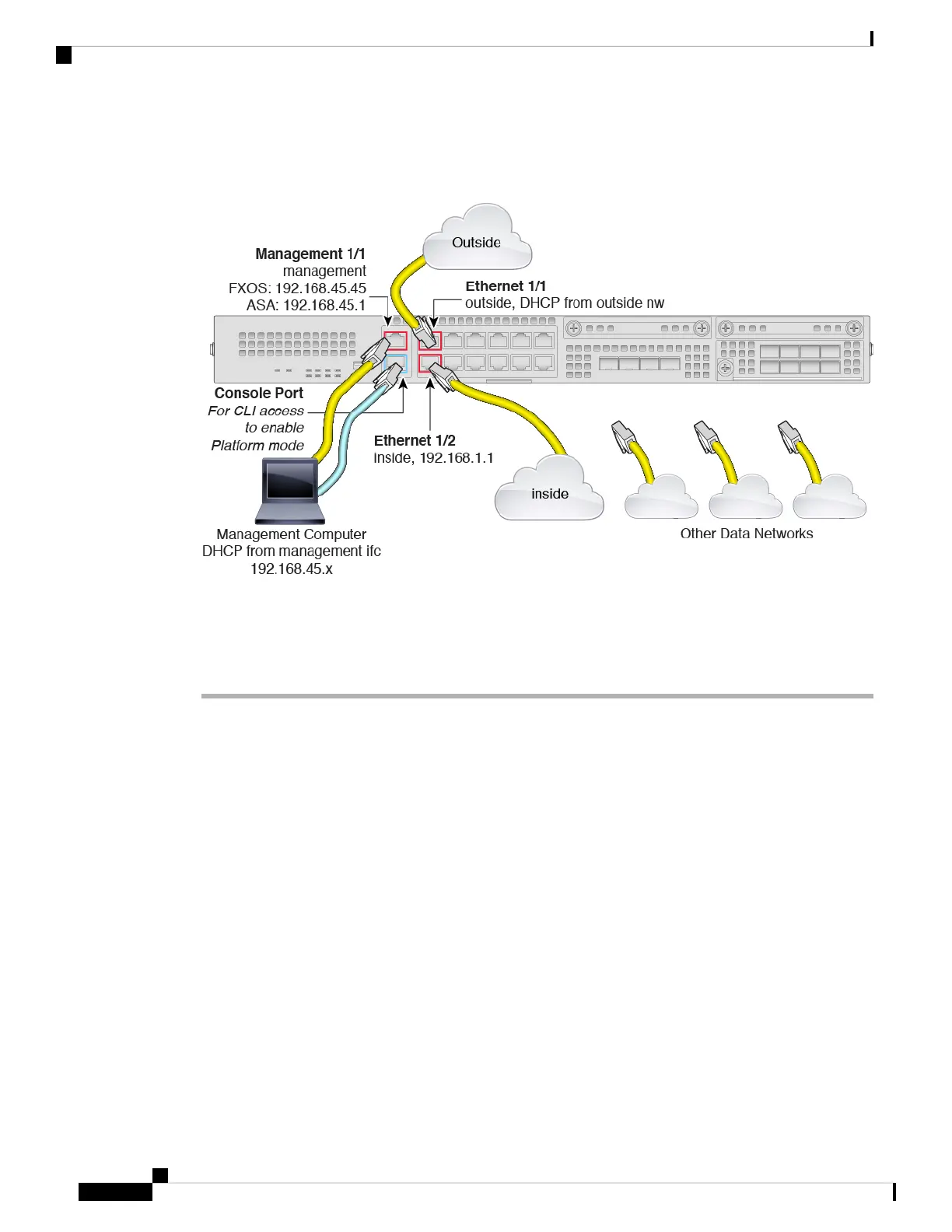Cable the Device
Manage the Firepower 2100 on the Management 1/1 interface. You can use the same management computer
for FXOS and ASA. The default configuration also configures Ethernet1/1 as outside.
Procedure
Step 1 Install the chassis. See the hardware installation guide.
Step 2 Connect your management computer directly to Management 1/1 (labeled MGMT), or connect Management
1/1 to your management network.
Make sure your management computer is on the management network, because only clients on that network
can access the ASA or FXOS. Management 1/1 has a default FXOS IP address (192.168.45.45) and ASA
default IP address (192.168.45.1). FXOS also runs a DHCP server to provide IP addresses to clients (including
the management computer), so make sure these settings do not conflict with any existing management network
settings (see Firepower 2100 Platform Mode Default Configuration, on page 202).
If you need to change the FXOS and ASA Management IP address from the defaults, see (Optional) Change
the FXOS and ASA Management IP Addresses or Gateway, on page 208.
You can later configure FXOS and ASA management access from data interfaces. For FXOS access, see
(Optional) Configure Management Access for FXOS on Data Interfaces, on page 224. For ASA access, see
the ASA general operations configuration guide.
Step 3 Connect your management computer to the console port.
You need to access the ASA CLI to change from Appliance mode to Platform mode. The Firepower 2100
ships with a DB-9 to RJ-45 serial cable, so you will need a third party serial-to-USB cable to make the
connection. Be sure to install any necessary USB serial drivers for your operating system.
Cisco Firepower 2100 Getting Started Guide
204
ASA Deployment with ASDM
Cable the Device
