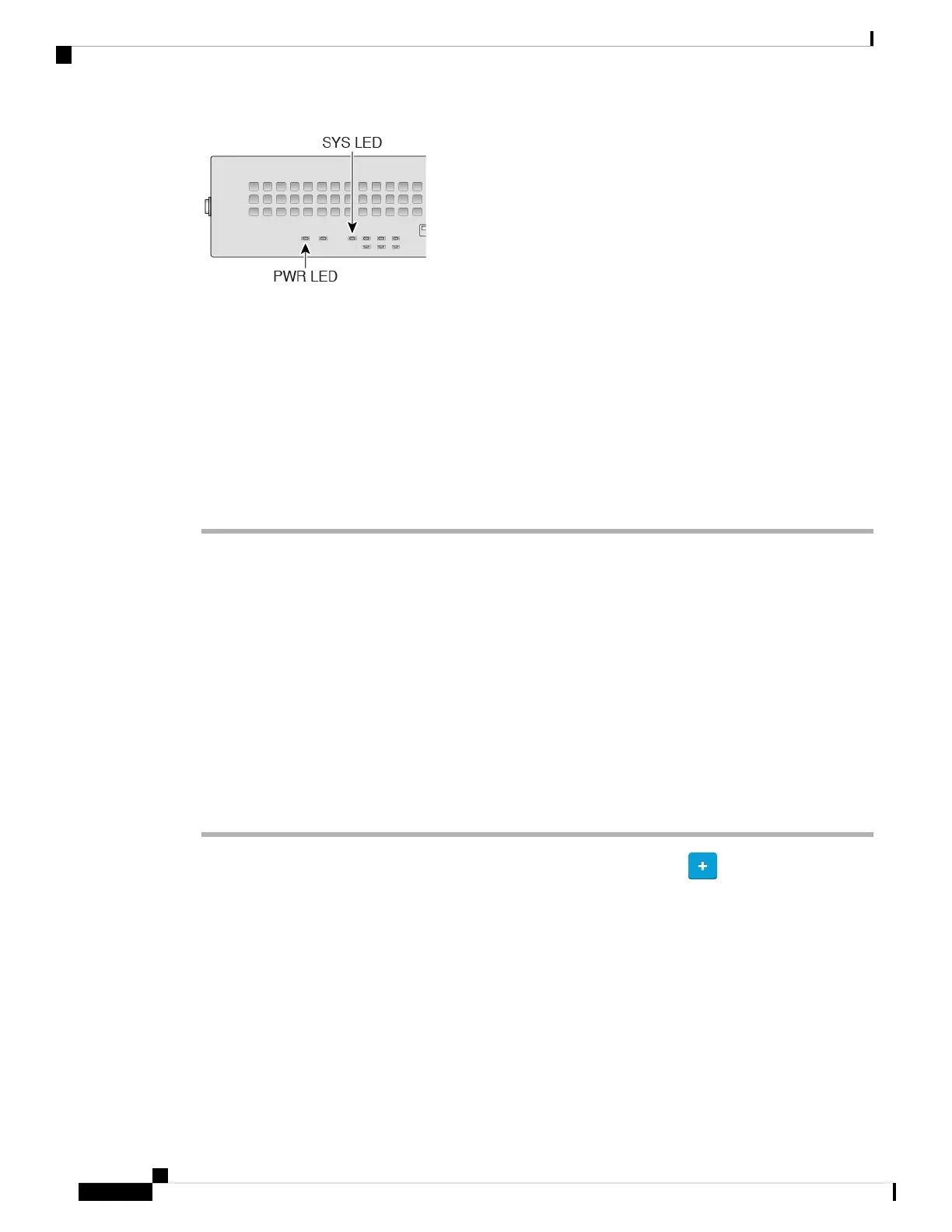Step 4 Observe the SYS LED on the front the device; when the device is booting correctly, the SYS LED flashes
fast green.
If there is a problem, the SYS LED flashes fast amber. If this happens, call your IT department.
Step 5 Observe the SYS LED on the front; when the device connects to the Cisco cloud, the SYS LED slowly flashes
green.
If there is a problem, the SYS LED flashes amber and green, and the device did not reach the Cisco Cloud.
If this happens, make sure that your network cable is connected to the Ethernet 1/1 interface and to your WAN
modem. If after adjusting the network cable, the device does not reach the Cisco cloud after about 10 more
minutes, call your IT department.
What to do next
• Communicate with your IT department to confirm your onboarding timeline and activities. You should
have a communication plan in place with the CDO administrator at your central headquarters.
• After you complete this task, your CDO administrator will be able to configure and manage the Firepower
device remotely. You're done.
Onboard a Device with Low-Touch Provisioning
Onboard the threat defense using low-touch provisioning and the device serial number.
Procedure
Step 1 In the CDO navigation pane, click Inventory, then click the blue plus button ( ) to Onboard a device.
Step 2 Select the FTD tile.
Step 3 Under Management Mode, be sure FTD is selected.
At any point after selecting FTD as the management mode, you can click Manage Smart License to enroll
in or modify the existing smart licenses available for your device. See Obtain Licenses, on page 130 to see
which licenses are available.
Step 4 Select Use Serial Number as the onboarding method.
Cisco Firepower 2100 Getting Started Guide
136
Threat Defense Deployment with CDO
Onboard a Device with Low-Touch Provisioning
