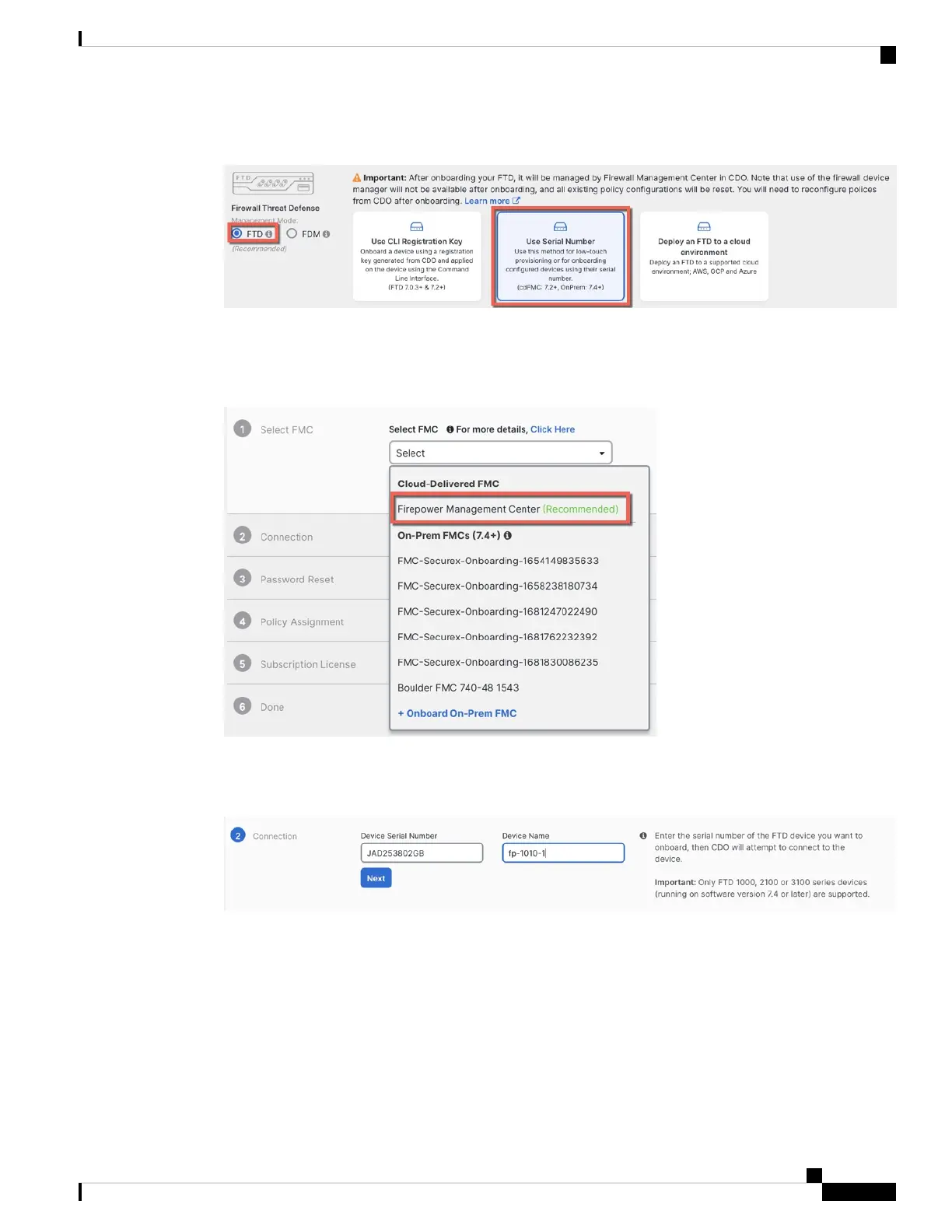Figure 84: Use Serial Number
Step 5 In Select FMC, choose the Cloud-Delivered FMC > Firewall Management Center from the list, and click
Next.
Figure 85: Select FMC
Step 6 In the Connection area, enter the Device Serial Number and the Device Name and then click Next.
Figure 86: Connection
Step 7 In Password Reset, click Yes.... Enter a new password and confirm the new password for the device, then
click Next.
For low-touch provisioning, the device must be brand new or has been reimaged.
If you did log into the device and reset the password, and you did not change the configuration
in a way that would disable low-touch provisioning, then you should choose the No... option.
There are a number of configurations that disable low-touch provisioning, so we don't recommend
logging into the device unless you need to, for example, to perform a reimage.
Note
Cisco Firepower 2100 Getting Started Guide
137
Threat Defense Deployment with CDO
Onboard a Device with Low-Touch Provisioning
