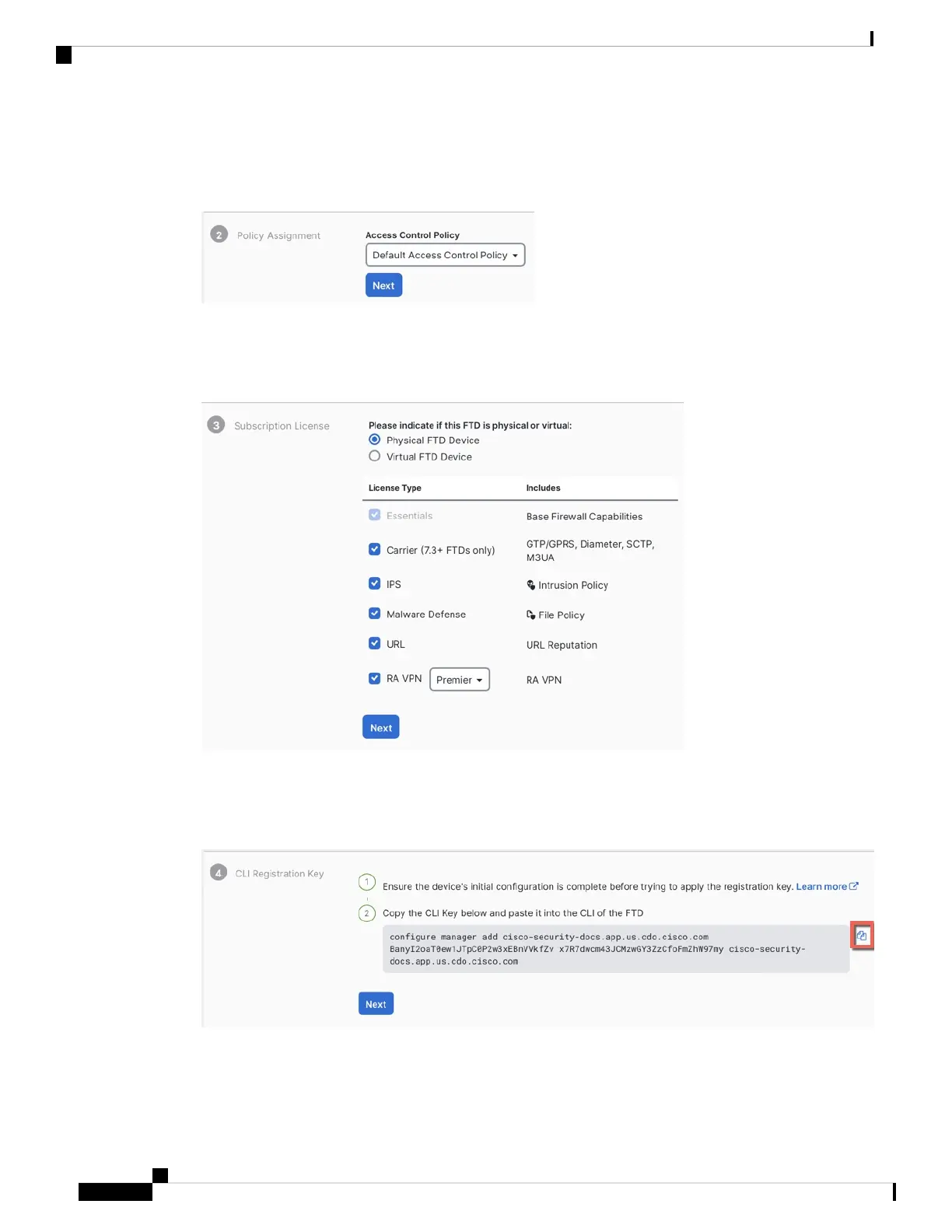Step 6 For the Policy Assignment, use the drop-down menu to choose an access control policy for the device. If you
have no policies configured, choose the Default Access Control Policy.
Figure 94: Access Control Policy
Step 7 For the Subscription License, click the PhysicalFTD Deviceradio button, and then check each of the feature
licenses you want to enable. Click Next.
Figure 95: Subscription License
Step 8 For the CLI Registration Key, CDO generates a command with the registration key and other parameters.
You must copy this command and use it in the intial configuration of the threat defense.
Figure 96: CLI Registration Key
configure manager add cdo_hostname registration_key nat_id display_name
Complete initial configuration at the CLI or using the device manager:
Cisco Firepower 2100 Getting Started Guide
142
Threat Defense Deployment with CDO
Onboard a Device with the Onboarding Wizard
